IIS is a very popular web server software that is widely used on Windows operating system platforms. The counterpart is PHP, a popular scripting language. This article will teach you how to deploy PHP on IIS from scratch.
1. Install IIS
Before deploying PHP, you first need to install IIS on the server. The specific steps are as follows:
1. Open "Server Manager" and select "Role"->"Add Role".
2. In the "Install Single Server Role" window, select "Web Server (IIS)" and click "Next".
3. In the "Web Server (IIS)" window, click "Next".
4. In the "Role Service" window, select the IIS components that need to be installed and click "Next". Here you need to select "Web Server" and "Web Management Tool", and other components can be selected as needed.
5. In the "Confirm Installation Selection" window, click "Install" to start installing IIS.
2. Install PHP
After installing IIS, you can start installing PHP. The specific steps are as follows:
1. Download the PHP installation package. You can download the latest stable version of PHP from the PHP official website (https://windows.php.net/download/).
2. Unzip the PHP installation package to a suitable directory. Here we take "C:\php" as an example.
3. Open "Server Manager", select "Role" -> "Web Server (IIS)" -> "Internet Information Services (IIS) Manager" to enter the IIS Manager.
4. Find the "Server" node in the left menu bar, right-click and select "Add Website".
5. In the "Add Website" window, enter the website name and specify the physical path of the website (that is, the directory where the PHP installation package was just decompressed), and click "Next".
6. In the "Add Binding" window, specify the domain name or IP address and port number supported by the website (the default is port 80), and click "OK" to complete adding the website.
7. Find the newly added website in IIS Manager, right-click and select "Properties".
8. Select the "Handler Mapping" tab and click "Add Module Mapping".
9. In the new "Add Mapping" window, enter the following information:
1) Request path: *.php
2) Module: FastCgiModule
3) Executable file: C: \php\php-cgi.exe (note that the installation directory and executable file name need to be modified according to the actual situation)
Then click "OK" to complete the mapping addition.
3. Test PHP
After completing the installation of PHP, you need to test whether it can run normally. The specific steps are as follows:
1. Create a PHP file, such as "test.php", enter the following content:
phpinfo();
?>
2. Place the "test.php" file in the root directory of the IIS website, which is the physical path just specified.
3. Enter the domain name or IP address of the website in the browser, plus the "test.php" file you just created, such as "http://127.0.0.1/test.php".
4. If the configuration information of PHP is displayed in the browser, it proves that PHP has been successfully deployed on IIS.
Summary:
Deployment of PHP on IIS requires the installation of two software, PHP and IIS. The process is basically divided into several steps such as installing IIS, installing PHP, configuring mapping, and testing PHP. If you have no experience deploying PHP on IIS, you can follow the above steps. I believe you can also successfully complete the deployment task.
The above is the detailed content of How to deploy php on iis? Step sharing. For more information, please follow other related articles on the PHP Chinese website!
 How to Implement message queues (RabbitMQ, Redis) in PHP?Mar 10, 2025 pm 06:15 PM
How to Implement message queues (RabbitMQ, Redis) in PHP?Mar 10, 2025 pm 06:15 PMThis article details implementing message queues in PHP using RabbitMQ and Redis. It compares their architectures (AMQP vs. in-memory), features, and reliability mechanisms (confirmations, transactions, persistence). Best practices for design, error
 What Are the Latest PHP Coding Standards and Best Practices?Mar 10, 2025 pm 06:16 PM
What Are the Latest PHP Coding Standards and Best Practices?Mar 10, 2025 pm 06:16 PMThis article examines current PHP coding standards and best practices, focusing on PSR recommendations (PSR-1, PSR-2, PSR-4, PSR-12). It emphasizes improving code readability and maintainability through consistent styling, meaningful naming, and eff
 How Do I Work with PHP Extensions and PECL?Mar 10, 2025 pm 06:12 PM
How Do I Work with PHP Extensions and PECL?Mar 10, 2025 pm 06:12 PMThis article details installing and troubleshooting PHP extensions, focusing on PECL. It covers installation steps (finding, downloading/compiling, enabling, restarting the server), troubleshooting techniques (checking logs, verifying installation,
 How to Use Reflection to Analyze and Manipulate PHP Code?Mar 10, 2025 pm 06:12 PM
How to Use Reflection to Analyze and Manipulate PHP Code?Mar 10, 2025 pm 06:12 PMThis article explains PHP's Reflection API, enabling runtime inspection and manipulation of classes, methods, and properties. It details common use cases (documentation generation, ORMs, dependency injection) and cautions against performance overhea
 PHP 8 JIT (Just-In-Time) Compilation: How it improves performance.Mar 25, 2025 am 10:37 AM
PHP 8 JIT (Just-In-Time) Compilation: How it improves performance.Mar 25, 2025 am 10:37 AMPHP 8's JIT compilation enhances performance by compiling frequently executed code into machine code, benefiting applications with heavy computations and reducing execution times.
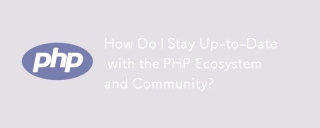 How Do I Stay Up-to-Date with the PHP Ecosystem and Community?Mar 10, 2025 pm 06:16 PM
How Do I Stay Up-to-Date with the PHP Ecosystem and Community?Mar 10, 2025 pm 06:16 PMThis article explores strategies for staying current in the PHP ecosystem. It emphasizes utilizing official channels, community forums, conferences, and open-source contributions. The author highlights best resources for learning new features and a
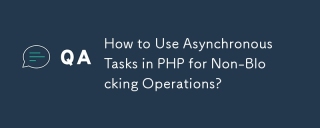 How to Use Asynchronous Tasks in PHP for Non-Blocking Operations?Mar 10, 2025 pm 04:21 PM
How to Use Asynchronous Tasks in PHP for Non-Blocking Operations?Mar 10, 2025 pm 04:21 PMThis article explores asynchronous task execution in PHP to enhance web application responsiveness. It details methods like message queues, asynchronous frameworks (ReactPHP, Swoole), and background processes, emphasizing best practices for efficien
 How to Use Memory Optimization Techniques in PHP?Mar 10, 2025 pm 04:23 PM
How to Use Memory Optimization Techniques in PHP?Mar 10, 2025 pm 04:23 PMThis article addresses PHP memory optimization. It details techniques like using appropriate data structures, avoiding unnecessary object creation, and employing efficient algorithms. Common memory leak sources (e.g., unclosed connections, global v


Hot AI Tools

Undresser.AI Undress
AI-powered app for creating realistic nude photos

AI Clothes Remover
Online AI tool for removing clothes from photos.

Undress AI Tool
Undress images for free

Clothoff.io
AI clothes remover

AI Hentai Generator
Generate AI Hentai for free.

Hot Article

Hot Tools

Zend Studio 13.0.1
Powerful PHP integrated development environment

Notepad++7.3.1
Easy-to-use and free code editor

Atom editor mac version download
The most popular open source editor

SAP NetWeaver Server Adapter for Eclipse
Integrate Eclipse with SAP NetWeaver application server.

MinGW - Minimalist GNU for Windows
This project is in the process of being migrated to osdn.net/projects/mingw, you can continue to follow us there. MinGW: A native Windows port of the GNU Compiler Collection (GCC), freely distributable import libraries and header files for building native Windows applications; includes extensions to the MSVC runtime to support C99 functionality. All MinGW software can run on 64-bit Windows platforms.






