PHP is a scripting language widely used in Web development, and it is also widely used. PHP version 7.2.9 is a stable version of PHP. Compared with other versions, it has made many optimizations in terms of performance and security. This article will introduce you how to install PHP-7.2.9.
- Confirm the system environment
Before installing PHP-7.2.9, you need to confirm whether your system environment supports it. PHP-7.2.9 requires PHP 5.5.0 or higher and runs on various platforms such as Linux, Unix, Windows, and Mac OS X.
- Download PHP-7.2.9
After confirming the system environment, we need to download PHP-7.2.9. You can go to the official website (http://www.php.net/downloads.php) to download the latest version of PHP.
When downloading the development version, you can check out the source code from the Git library, which requires the Git program to be installed.
git clone https://github.com/php/php-src.git
It may take a while to download the source code in the Git library, and then you can Start compilation and installation.
- Install dependent libraries
Before installing PHP-7.2.9, you need to install some dependent libraries. These libraries can help you use PHP better. To install these libraries, use the following commands in sequence:
sudo apt-get update
sudo apt-get install build-essential
sudo apt-get install libxml2-dev
sudo apt- get install libssl-dev
sudo apt-get install libbz2-dev
sudo apt-get install libcurl4-openssl-dev
sudo apt-get install libjpeg-dev
sudo apt-get install libpng- dev
sudo apt-get install libfreetype6-dev
sudo apt-get install libkrb5-dev
sudo apt-get install libldap2-dev
sudo apt-get install libmcrypt-dev
sudo apt -get install libpspell-dev
sudo apt-get install librecode-dev
sudo apt-get install libtidy-dev
sudo apt-get install libxslt1-dev
sudo apt-get install libzip-dev
- Compile PHP-7.2.9
After completing the above steps, next we start compiling PHP-7.2.9. You can use the following command to generate a configure script that configures PHP's build options.
./buildconf --force
Next, execute the following command to configure PHP parameters:
./configure \
--prefix=/usr/ local/php \
--with-config-file-path=/usr/local/php/etc \
--with-openssl \
--enable-fpm \
--with -fpm-user=www-data \
--with-fpm-group=www-data \
--with-mysqli=mysqlnd \
--with-pdo-mysql=mysqlnd \
--with-zlib \
--with-libxml \
--with-jpeg \
--with-png \
--with-gd \
--with- freetype \
--with-ldap \
--enable-mbstring \
--enable-zip \
--enable-calendar \
--enable-fileinfo \
--enable-bcmath \
--enable-sockets \
--enable-exif \
--enable-soap \
--enable-opcache \
--enable-intl
If you are not familiar with the options in the configure script, you can refer to the official documentation (https://www.php.net/manual/en/configure.about.php) to learn more.
After the configuration is completed, start compiling PHP:
make
After the compilation is completed, execute the following command to install PHP:
sudo make install
- Configuring PHP-7.2.9
After compiling and installing PHP-7.2.9, you also need to configure PHP-7.2.9. You can use the following command to copy the PHP configuration file:
cp php.ini-development /usr/local/php/etc/php.ini
Next, edit the PHP configuration file you just copied:
sudo vi /usr/local/php/etc/php.ini
Here, you can configure many options. For example, you can configure the database connection method, upload file size limit, and error prompt method, etc.
- Start PHP-FPM and Nginx
At this point, the installation of PHP-7.2.9 is completed. Before you start using PHP officially, you also need to start PHP-FPM and Nginx. Taking Nginx as an example, use the following command to start PHP-FPM and Nginx:
sudo /usr/local/php/sbin/php-fpm
sudo /usr/local/nginx/sbin/nginx
At this point, the installation of PHP-7.2.9 is completed.
Summary
Through the above steps, you can successfully complete the installation of PHP-7.2.9. Although the steps may be tedious, once you master these methods, you can easily install PHP-7.2.9 in different environments.
The above is the detailed content of Let's talk about how to install php-7.2.9. For more information, please follow other related articles on the PHP Chinese website!
 How to Implement message queues (RabbitMQ, Redis) in PHP?Mar 10, 2025 pm 06:15 PM
How to Implement message queues (RabbitMQ, Redis) in PHP?Mar 10, 2025 pm 06:15 PMThis article details implementing message queues in PHP using RabbitMQ and Redis. It compares their architectures (AMQP vs. in-memory), features, and reliability mechanisms (confirmations, transactions, persistence). Best practices for design, error
 What Are the Latest PHP Coding Standards and Best Practices?Mar 10, 2025 pm 06:16 PM
What Are the Latest PHP Coding Standards and Best Practices?Mar 10, 2025 pm 06:16 PMThis article examines current PHP coding standards and best practices, focusing on PSR recommendations (PSR-1, PSR-2, PSR-4, PSR-12). It emphasizes improving code readability and maintainability through consistent styling, meaningful naming, and eff
 How Do I Work with PHP Extensions and PECL?Mar 10, 2025 pm 06:12 PM
How Do I Work with PHP Extensions and PECL?Mar 10, 2025 pm 06:12 PMThis article details installing and troubleshooting PHP extensions, focusing on PECL. It covers installation steps (finding, downloading/compiling, enabling, restarting the server), troubleshooting techniques (checking logs, verifying installation,
 How to Use Reflection to Analyze and Manipulate PHP Code?Mar 10, 2025 pm 06:12 PM
How to Use Reflection to Analyze and Manipulate PHP Code?Mar 10, 2025 pm 06:12 PMThis article explains PHP's Reflection API, enabling runtime inspection and manipulation of classes, methods, and properties. It details common use cases (documentation generation, ORMs, dependency injection) and cautions against performance overhea
 PHP 8 JIT (Just-In-Time) Compilation: How it improves performance.Mar 25, 2025 am 10:37 AM
PHP 8 JIT (Just-In-Time) Compilation: How it improves performance.Mar 25, 2025 am 10:37 AMPHP 8's JIT compilation enhances performance by compiling frequently executed code into machine code, benefiting applications with heavy computations and reducing execution times.
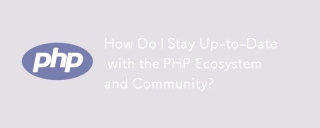 How Do I Stay Up-to-Date with the PHP Ecosystem and Community?Mar 10, 2025 pm 06:16 PM
How Do I Stay Up-to-Date with the PHP Ecosystem and Community?Mar 10, 2025 pm 06:16 PMThis article explores strategies for staying current in the PHP ecosystem. It emphasizes utilizing official channels, community forums, conferences, and open-source contributions. The author highlights best resources for learning new features and a
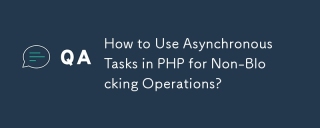 How to Use Asynchronous Tasks in PHP for Non-Blocking Operations?Mar 10, 2025 pm 04:21 PM
How to Use Asynchronous Tasks in PHP for Non-Blocking Operations?Mar 10, 2025 pm 04:21 PMThis article explores asynchronous task execution in PHP to enhance web application responsiveness. It details methods like message queues, asynchronous frameworks (ReactPHP, Swoole), and background processes, emphasizing best practices for efficien
 How to Use Memory Optimization Techniques in PHP?Mar 10, 2025 pm 04:23 PM
How to Use Memory Optimization Techniques in PHP?Mar 10, 2025 pm 04:23 PMThis article addresses PHP memory optimization. It details techniques like using appropriate data structures, avoiding unnecessary object creation, and employing efficient algorithms. Common memory leak sources (e.g., unclosed connections, global v


Hot AI Tools

Undresser.AI Undress
AI-powered app for creating realistic nude photos

AI Clothes Remover
Online AI tool for removing clothes from photos.

Undress AI Tool
Undress images for free

Clothoff.io
AI clothes remover

AI Hentai Generator
Generate AI Hentai for free.

Hot Article

Hot Tools

SublimeText3 English version
Recommended: Win version, supports code prompts!

Safe Exam Browser
Safe Exam Browser is a secure browser environment for taking online exams securely. This software turns any computer into a secure workstation. It controls access to any utility and prevents students from using unauthorized resources.

Zend Studio 13.0.1
Powerful PHP integrated development environment

DVWA
Damn Vulnerable Web App (DVWA) is a PHP/MySQL web application that is very vulnerable. Its main goals are to be an aid for security professionals to test their skills and tools in a legal environment, to help web developers better understand the process of securing web applications, and to help teachers/students teach/learn in a classroom environment Web application security. The goal of DVWA is to practice some of the most common web vulnerabilities through a simple and straightforward interface, with varying degrees of difficulty. Please note that this software

mPDF
mPDF is a PHP library that can generate PDF files from UTF-8 encoded HTML. The original author, Ian Back, wrote mPDF to output PDF files "on the fly" from his website and handle different languages. It is slower than original scripts like HTML2FPDF and produces larger files when using Unicode fonts, but supports CSS styles etc. and has a lot of enhancements. Supports almost all languages, including RTL (Arabic and Hebrew) and CJK (Chinese, Japanese and Korean). Supports nested block-level elements (such as P, DIV),






