How to modify wp-config.php: 1. Open wp-config-sample.php in a text editor; 2. Fill in the relevant information and save it as wp-config.php; 3. Just change the database name, username and password.

The operating environment of this article: Windows 7 system, WordPress version 5.4.2, Dell G3 computer.
How to modify wp-config.php?
WordPress manually configures the wp-config.php file
Not long ago, I saw someone in the WordPress technical group saying that the system could not automatically configure wp-config when installing the website program. php file problem, then we need to configure it manually at this time.

Problem description:
If the automatic creation fails, don’t worry, all you have to do is fill in the database information Configuration file, you can also open wp-config-sample.php in a text editor, fill in your information, and save it as wp-config.php.
Solution:
Find the wp-config.php file in the root directory of the server website, and create one if it does not exist. The following is the wp-config.php configuration database file format:
/** WordPress 数据库的名称 */ define('DB_NAME', 'admin'); /** MySQL 数据库用户名 */ define('DB_USER', 'admin'); /** MySQL 数据库密码 */ define('DB_PASSWORD', 'admin'); /** MySQL 主机 */ define('DB_HOST', 'localhost'); /** 创建数据表时默认的文字编码 */ define('DB_CHARSET', 'utf8'); /** 数据库整理类型。如不确定请勿更改 */ define('DB_COLLATE', '');
Normally we only need to change the database name, username and password, and then save it.
The above is how to manually configure the wp-config.php file in WordPress. I hope this tutorial can help you solve the problem.
Recommended learning: "WordPress Tutorial"
The above is the detailed content of How to modify wp-config.php. For more information, please follow other related articles on the PHP Chinese website!
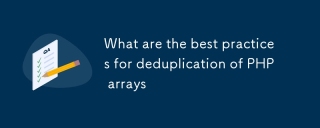 What are the best practices for deduplication of PHP arraysMar 03, 2025 pm 04:41 PM
What are the best practices for deduplication of PHP arraysMar 03, 2025 pm 04:41 PMThis article explores efficient PHP array deduplication. It compares built-in functions like array_unique() with custom hashmap approaches, highlighting performance trade-offs based on array size and data type. The optimal method depends on profili
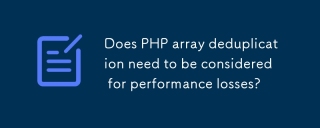 Does PHP array deduplication need to be considered for performance losses?Mar 03, 2025 pm 04:47 PM
Does PHP array deduplication need to be considered for performance losses?Mar 03, 2025 pm 04:47 PMThis article analyzes PHP array deduplication, highlighting performance bottlenecks of naive approaches (O(n²)). It explores efficient alternatives using array_unique() with custom functions, SplObjectStorage, and HashSet implementations, achieving
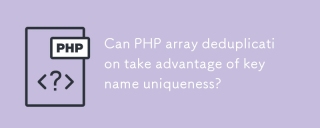 Can PHP array deduplication take advantage of key name uniqueness?Mar 03, 2025 pm 04:51 PM
Can PHP array deduplication take advantage of key name uniqueness?Mar 03, 2025 pm 04:51 PMThis article explores PHP array deduplication using key uniqueness. While not a direct duplicate removal method, leveraging key uniqueness allows for creating a new array with unique values by mapping values to keys, overwriting duplicates. This ap
 How to Implement message queues (RabbitMQ, Redis) in PHP?Mar 10, 2025 pm 06:15 PM
How to Implement message queues (RabbitMQ, Redis) in PHP?Mar 10, 2025 pm 06:15 PMThis article details implementing message queues in PHP using RabbitMQ and Redis. It compares their architectures (AMQP vs. in-memory), features, and reliability mechanisms (confirmations, transactions, persistence). Best practices for design, error
 What Are the Latest PHP Coding Standards and Best Practices?Mar 10, 2025 pm 06:16 PM
What Are the Latest PHP Coding Standards and Best Practices?Mar 10, 2025 pm 06:16 PMThis article examines current PHP coding standards and best practices, focusing on PSR recommendations (PSR-1, PSR-2, PSR-4, PSR-12). It emphasizes improving code readability and maintainability through consistent styling, meaningful naming, and eff
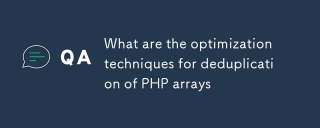 What are the optimization techniques for deduplication of PHP arraysMar 03, 2025 pm 04:50 PM
What are the optimization techniques for deduplication of PHP arraysMar 03, 2025 pm 04:50 PMThis article explores optimizing PHP array deduplication for large datasets. It examines techniques like array_unique(), array_flip(), SplObjectStorage, and pre-sorting, comparing their efficiency. For massive datasets, it suggests chunking, datab
 How Do I Work with PHP Extensions and PECL?Mar 10, 2025 pm 06:12 PM
How Do I Work with PHP Extensions and PECL?Mar 10, 2025 pm 06:12 PMThis article details installing and troubleshooting PHP extensions, focusing on PECL. It covers installation steps (finding, downloading/compiling, enabling, restarting the server), troubleshooting techniques (checking logs, verifying installation,
 How to Use Reflection to Analyze and Manipulate PHP Code?Mar 10, 2025 pm 06:12 PM
How to Use Reflection to Analyze and Manipulate PHP Code?Mar 10, 2025 pm 06:12 PMThis article explains PHP's Reflection API, enabling runtime inspection and manipulation of classes, methods, and properties. It details common use cases (documentation generation, ORMs, dependency injection) and cautions against performance overhea


Hot AI Tools

Undresser.AI Undress
AI-powered app for creating realistic nude photos

AI Clothes Remover
Online AI tool for removing clothes from photos.

Undress AI Tool
Undress images for free

Clothoff.io
AI clothes remover

AI Hentai Generator
Generate AI Hentai for free.

Hot Article

Hot Tools

SAP NetWeaver Server Adapter for Eclipse
Integrate Eclipse with SAP NetWeaver application server.

EditPlus Chinese cracked version
Small size, syntax highlighting, does not support code prompt function

Dreamweaver Mac version
Visual web development tools

Notepad++7.3.1
Easy-to-use and free code editor

VSCode Windows 64-bit Download
A free and powerful IDE editor launched by Microsoft






