Home >Web Front-end >PS Tutorial >PS tips: How to make a puzzle poster in seconds (steps with pictures and text)
PS tips: How to make a puzzle poster in seconds (steps with pictures and text)
- 奋力向前Original
- 2021-07-20 17:53:566000browse
In the previous article "Let’s talk about how to use PS to turn a straight line drawing into a perspective drawing (share)", I introduced to you that PS straight lines can easily adjust the perspective of the image. The following article will introduce you to a practical PS skill, which is to create a puzzle poster effect by processing photos. Let’s take a look at how to use PS photos to make a puzzle poster.

PS production puzzle poster effect
1. Create a new file of 200X200 pixels.

#2. Use a rectangle to draw a 100X100 square.

#3. Fill it with black, draw two circles with a diameter of 40 on the side and delete them.

#4. Copy this shape Ctrl T and rotate it to the opposite corner.

5. Select Edit>Define Pattern in the menu bar and confirm directly.
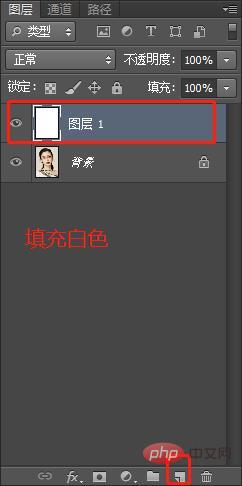
#6. Create a new blank layer and select Edit Fill.
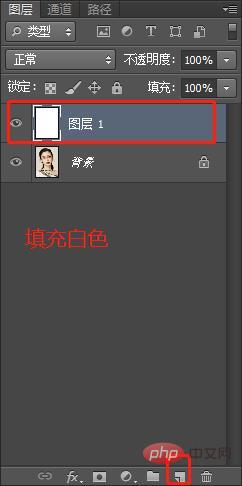
#7. Change the content to pattern, select the pattern you just customized in the custom pattern and confirm.
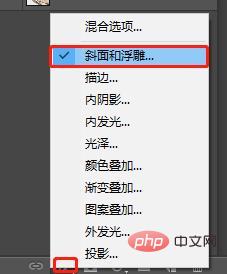
#8. Select the bevel and embossing and stroke in fx.
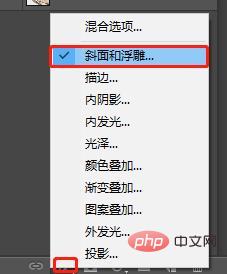
#9. Set the fill opacity to 0.
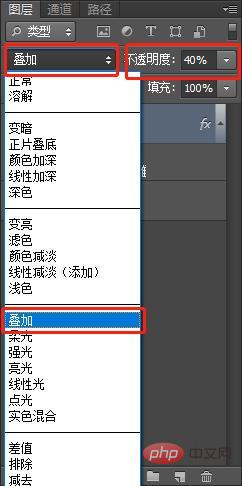
10. Select [Overlay] as the pop-up layer type, and set the transparency to 40-50%
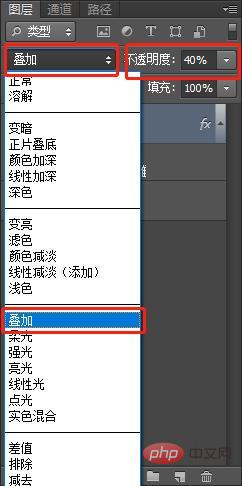
Final effect As follows:
Recommended learning: PS video tutorial
The above is the detailed content of PS tips: How to make a puzzle poster in seconds (steps with pictures and text). For more information, please follow other related articles on the PHP Chinese website!
Related articles
See more- An experienced driver will show you how to turn pictures into Lego pixel puzzles in PS
- Little-known tips: Use PS to match colors to unify the tone of the picture
- Six steps to teach you how to use the manipulation deformation tool in PS
- PS teaches you how to cut out images with one click and quickly select tools (detailed explanation with pictures and text)
- As a newbie, let me tell you, what are the requirements for using PS design configuration?
- Share 5 ways to bring up the 'Curves' tool in PS (Collection)
- Teach you step by step how to use PS to create a grid avatar effect (share tips)
- Basic knowledge of PS: teach you step by step how to import brushes (detailed explanations with pictures and texts)
- Basics for PS newbies: Three things worth knowing about PS learning (share)
- Teach you step by step how to use PS to fuse pictures (summary)
- Take you one minute to create radial perspective lines using PS (classic technique)
- Let's talk about how to use PS to turn a straight line drawing into a perspective drawing (share)


)