 Web Front-end
Web Front-end PS Tutorial
PS Tutorial An experienced driver will show you how to turn pictures into Lego pixel puzzles in PS
An experienced driver will show you how to turn pictures into Lego pixel puzzles in PSAn experienced driver will show you how to turn pictures into Lego pixel puzzles in PS
In the previous article "Take you to use PS to create realistic frozen fruit effects in one minute (4 steps in total)", I introduced to you how to create special effects of frozen fruits in PS. The following article will introduce to you how to use PS to create a Lego pixel puzzle effect. After learning this tutorial, you can turn any picture into a Lego pixel puzzle. The steps are simple and easy to get started.

How to use PS to create Lego pixel puzzle effects
I like playing Lego puzzles very much and want to turn pictures into the effect of Lego toys , if friends need to play, come and watch together.

1. Open the PS tool, and then execute the [File-Open] command to open the photo materials we prepared in advance;
Pay attention to choosing pictures with relatively high definition, and preferably above 2000PX*2000PX;
If this pixel is not enough, you can set it through image adjustment, such as Image--Image Size--Set the relevant pixels.
As shown below:

2. Then adjust the pixels and copy Click the layer, method: Ctrl J. Then right click on the layer.


3. Select Filter--Pixelization--Mosaic and make adjustments. The specific parameters will depend on the picture. For example: Cell size is set to 45.


4. Create a new file, set the pixels to the parameters of the mosaic, 45PX*45PX, then hold down shift F5 and set the fill Effect, choose 50% gray.


5. Then use the ellipse tool to draw a circle in this square, and set the layer effect. Double-click the image. Layer, the specific parameter settings are as shown below.
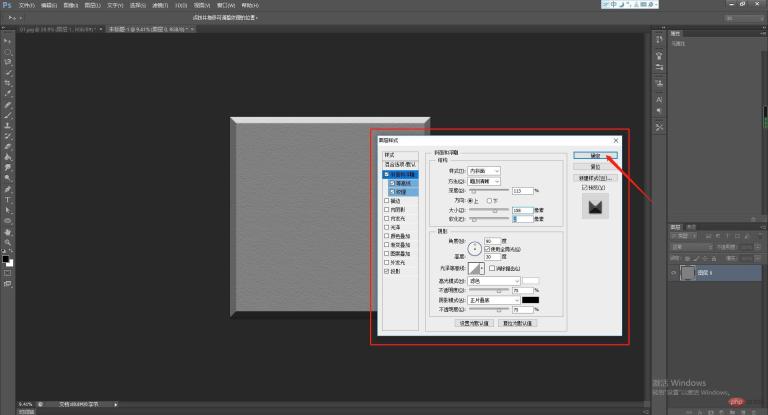

6. After completion, we need to turn this image into a pattern, execute the [Edit – Define Pattern] command, and then name it "Brick surface", as shown below:

7. Then return to the previous file, execute the [Layer – New Fill Layer – Pattern] command, and click OK , then select the brick pattern just saved in the pop-up dialog box and click OK, as shown in the following figure:


8, Then change the layer blending mode to linear light. The effect is as follows:

9. The effect is out. In order to appear more realistic, adjust the fill parameters at 30%-40%. between.

Recommended learning: PS video tutorial
The above is the detailed content of An experienced driver will show you how to turn pictures into Lego pixel puzzles in PS. For more information, please follow other related articles on the PHP Chinese website!
 Photoshop Trials and Alternatives: Exploring Free AccessApr 26, 2025 am 12:23 AM
Photoshop Trials and Alternatives: Exploring Free AccessApr 26, 2025 am 12:23 AMPhotoshop offers a free 7-day trial period. To maximize the use of the trial period, 1) sign up for multiple Adobe accounts, 2) use the student or education version, and 3) subscribe to Adobe CreativeCloud. Free alternatives include: 1) GIMP, 2) Photopea, 3) Krita, these software can meet daily image editing needs.
 Photoshop for Photographers: Enhancing and Retouching ImagesApr 25, 2025 am 12:01 AM
Photoshop for Photographers: Enhancing and Retouching ImagesApr 25, 2025 am 12:01 AMEnhance and retouching photos in Photoshop can be achieved by adjusting brightness and contrast, using the Repair Brush Tool. 1) Adjust brightness and contrast: Increase brightness and contrast to improve underexposed photos through the Image->Adjustments->Brightness/Contrast menu. 2) Use the Repair Brush Tool: Select HealingBrushTool in the toolbar and apply to remove miscellaneous points or scars in the image.
 Accessing Photoshop: Methods and AvailabilityApr 24, 2025 am 12:07 AM
Accessing Photoshop: Methods and AvailabilityApr 24, 2025 am 12:07 AMPhotoshop can be obtained by purchasing a permanent license or subscribing to CreativeCloud. 1. Purchase a permanent license for long-term use, no monthly payment, but no latest updates are available. 2. Subscribe to CreativeCloud to access the latest version and other Adobe software, and you need to pay a monthly or annual fee. The choice should be based on frequency of use and requirements.
 What Photoshop Does Best: Common Tasks and ProjectsApr 23, 2025 am 12:06 AM
What Photoshop Does Best: Common Tasks and ProjectsApr 23, 2025 am 12:06 AMPhotoshop is specialized in image editing, layering and masking, digital painting and a variety of design applications. 1) Image editing and repair: remove defects and adjust color and brightness. 2) Layers and masks: non-destructive editing and creation. 3) Digital paintings and illustrations: create art works. 4) Practical applications: graphic design, web design and digital art creation.
 Using Photoshop: Creative Possibilities and Practical UsesApr 22, 2025 am 12:09 AM
Using Photoshop: Creative Possibilities and Practical UsesApr 22, 2025 am 12:09 AMPhotoshop is very practical and creative in practical applications. 1) It provides basic editing, repairing and synthesis functions, suitable for beginners and professionals. 2) Advanced features such as content recognition fill and layer style can improve image effects. 3) Mastering shortcut keys and optimizing layer structure can improve work efficiency.
 Photoshop: Advanced Techniques and ToolsApr 21, 2025 am 12:08 AM
Photoshop: Advanced Techniques and ToolsApr 21, 2025 am 12:08 AMAdvanced features of Adobe Photoshop include advanced selection tools, layer blending modes, and actions and scripts. 1) Advanced selection tools such as the Quick Selection Tool and the Color Range Selection Tool can accurately select image areas. 2) Layer blending mode such as "overlapping" mode can create unique visual effects. 3) Actions and scripts can automate repetition of tasks and improve work efficiency.
 Photoshop's Main Feature: Retouching and EnhancementApr 20, 2025 am 12:07 AM
Photoshop's Main Feature: Retouching and EnhancementApr 20, 2025 am 12:07 AMPhotoshop's powerful functions in photo editing and enhancement include: 1. Use the "Repair Brush Tool" to remove acne, 2. Use the "Liquefaction Tool" to slim face, 3. Use the "Frequency Separation" technology to accurately retouch images. These functions are implemented through algorithms and image processing technology to optimize image processing effects.
 Photoshop's Key Features: A Deep DiveApr 19, 2025 am 12:08 AM
Photoshop's Key Features: A Deep DiveApr 19, 2025 am 12:08 AMKey features of Photoshop include layers and masks, adjustment tools, filters and effects. 1. Layers and masks allow independent editing of image parts. 2. Adjust tools such as brightness/contrast can modify image tone and brightness. 3. Filters and effects can quickly add visual effects. Mastering these features can help creative professionals achieve their creative vision.


Hot AI Tools

Undresser.AI Undress
AI-powered app for creating realistic nude photos

AI Clothes Remover
Online AI tool for removing clothes from photos.

Undress AI Tool
Undress images for free

Clothoff.io
AI clothes remover

Video Face Swap
Swap faces in any video effortlessly with our completely free AI face swap tool!

Hot Article

Hot Tools

mPDF
mPDF is a PHP library that can generate PDF files from UTF-8 encoded HTML. The original author, Ian Back, wrote mPDF to output PDF files "on the fly" from his website and handle different languages. It is slower than original scripts like HTML2FPDF and produces larger files when using Unicode fonts, but supports CSS styles etc. and has a lot of enhancements. Supports almost all languages, including RTL (Arabic and Hebrew) and CJK (Chinese, Japanese and Korean). Supports nested block-level elements (such as P, DIV),

SublimeText3 Chinese version
Chinese version, very easy to use

Notepad++7.3.1
Easy-to-use and free code editor

VSCode Windows 64-bit Download
A free and powerful IDE editor launched by Microsoft

SAP NetWeaver Server Adapter for Eclipse
Integrate Eclipse with SAP NetWeaver application server.






