Home >Common Problem >How to solve the problem that there is no process option in Task Manager
How to solve the problem that there is no process option in Task Manager
- 王林Original
- 2021-05-27 15:27:5812266browse
Solution to the problem that the Task Manager does not have a process option: First click the Start menu to open the attachment; then find the command prompt in the attachment and click to open it; finally execute the [sfc/scannow] command and wait for Windows to automatically check. Then restart the computer.

#The operating environment of this article: windows10 system, thinkpad t480 computer.
We may encounter this situation when using the computer. We open the task manager and want to end the process, but find that there is no process option in the task manager. So how should we solve this situation?
The specific solution is as follows:
First click on the Start menu → All Programs → Accessories → Find the command prompt, then right-click to run the command prompt as an administrator;
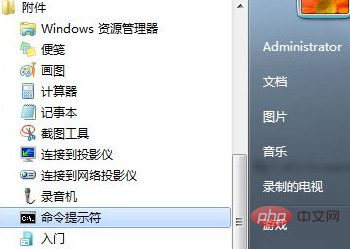
Then enter sfc/scannow and press Enter to run and let windows check automatically. Need to wait for a while. Once the scan is complete, restart and it will be OK.
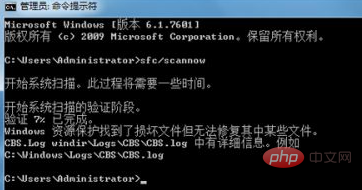
Free learning video sharing: php video tutorial
The above is the detailed content of How to solve the problem that there is no process option in Task Manager. For more information, please follow other related articles on the PHP Chinese website!

