How to make three-line grid in word
- coldplay.xixiOriginal
- 2021-02-23 15:38:0841529browse
How to make a three-line grid in word: first create a table and select all; then right-click the table, select the border and shading in the drop-down toolbar, and select the second row of the table; finally, select the second row of the table Set the borders and shading.

The operating environment of this article: Windows 7 system, Microsoft Office Word 2010 version, Dell G3 computer.
How to make a three-line grid in word:
1. First make a table normally, and then select all of the table
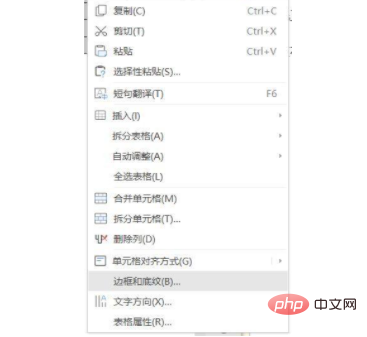
2. Right-click the table and select the border and shading in the drop-down toolbar. The key is to apply it to the table
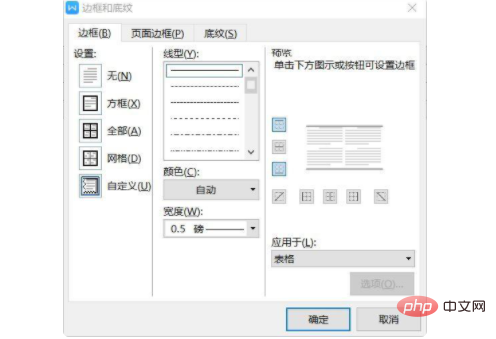
3. Select the second row of the table
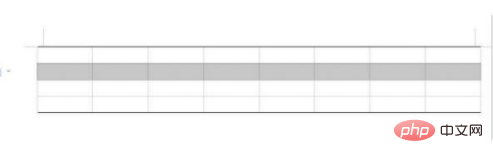
4. Set the border and shading of the second row of the table
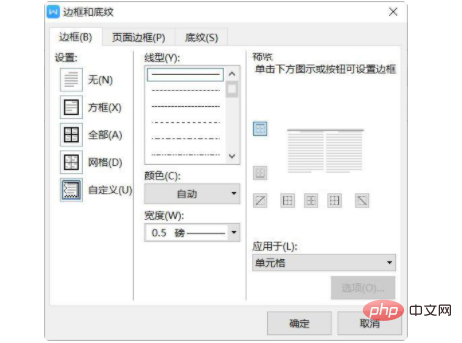
5. Complete the three-line grid
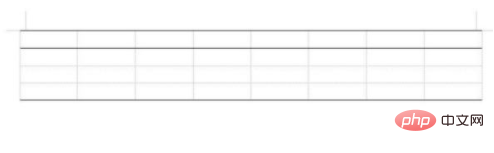
Related learning recommendations: Word novice tutorial
The above is the detailed content of How to make three-line grid in word. For more information, please follow other related articles on the PHP Chinese website!

