How to cancel read-only mode of word file
- 青灯夜游Original
- 2021-02-23 15:23:0994190browse
Cancellation method: 1. Use word software to open a document in read-only mode; 2. Click the "Review" button in the menu bar; 3. Click the "Restrict Editing" icon; 4. Click "Stop Protection" , the system will pop up the "Unprotect Document" dialog box; 5. Enter the password in the dialog box and click OK; 6. Cancel the "read-only mode" in the editing restrictions.

The operating environment of this tutorial: Windows 7 system, Microsoft Office word 2010 version, Dell G3 computer.
Cancel read-only mode for word files
First open a document in read-only mode. You can see that the edit menu bar is mostly gray.
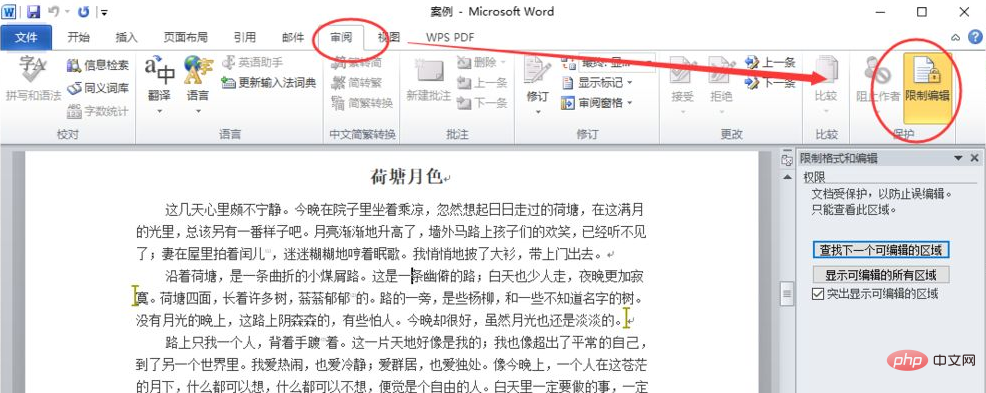
Click the "Review" button in the menu bar above.
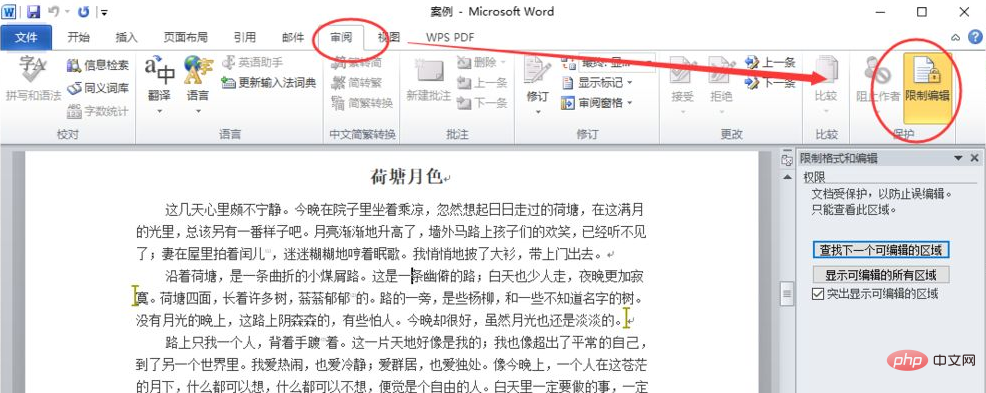
Select the "Restrict Editing" icon and click.
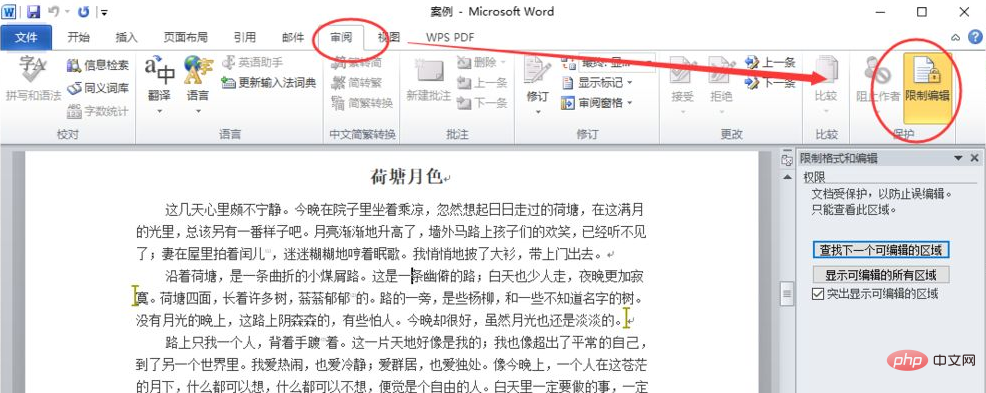
Select the "Stop Protection" button and click it.
#The system pops up the "Unprotect Document" dialog box.
Enter the password in the dialog box and click OK.
#Deselect "read-only mode" in the editing restrictions and that's it.
Recommended tutorial: "Word Tutorial"
The above is the detailed content of How to cancel read-only mode of word file. For more information, please follow other related articles on the PHP Chinese website!





