Center alignment method: 1. Select the cell, right-click the mouse and select "Cell Alignment", and then select "Horizontal Center". 2. Select the cell, right-click, and select "Table Properties"; select the "Table" tab in the pop-up dialog box, select "Centered" in the "Alignment" area, and click "OK".

The operating environment of this tutorial: windows7 system, Microsoft Office word2007 version, Dell G3 computer.
How to align text in a word document table up and down in the center
Method 1:
(1 ) Select the text or cells that need to be adjusted -----right-click -----Cell Alignment----There are nine commands in the sub-menu of this command, and then select the middle diagram (centered up, down, left, right) ) (usually just select the one in the middle of the second line) and then the entered text will be displayed in the center. If there are too many, just black out the entire row or column (which is equivalent to selecting it), and then follow the above method.

(2) Select horizontal centering

Method 2:
Select all tables, right-click, and select "Table Properties"

Select the "Table" tab in the "Table Properties" dialog box, and select "Alignment" Select "Centered" in the "Method" area and click "OK".

To read more related articles, please visit PHP Chinese website! !
The above is the detailed content of How to align text in a word document table up and down. For more information, please follow other related articles on the PHP Chinese website!
 word文档为什么一敲空格就换行Oct 09, 2023 pm 02:55 PM
word文档为什么一敲空格就换行Oct 09, 2023 pm 02:55 PMword文档一敲空格就换行是因为默认设置、对齐文本和表格操作等原因造成的。其解决方法如下:1、使用非断行空格,可以保持文本的整洁和对齐;2、调整默认设置,在Word的选项设置中,可以找到“高级”选项卡,然后在“排版选项”中取消勾选“在敲击空格键时自动换行”的选项;3、使用制表符,可以保持表格的对齐,并避免换行的问题;4、使用文本框等等。
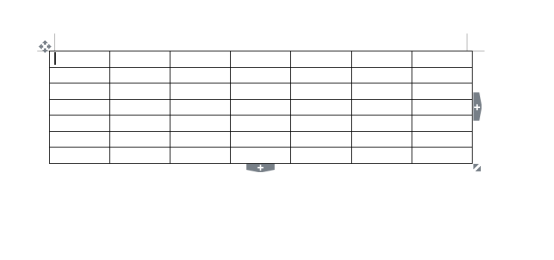 word文档怎么计算加减乘除Mar 19, 2024 pm 08:13 PM
word文档怎么计算加减乘除Mar 19, 2024 pm 08:13 PMWORD是一个强大的文字处理器,我们可以利用word进行各种文字的编辑,在Excel表格当中,我们已经熟练掌握了加减乘数的运算方法,那么如果需要在Word表格里,计算数值的加减乘数,该如何操作呢,难道只能用计算器计算吗?答案当然是否定的,WORD也同样可以完成。今天小编就来教大家如何在Word文档的表格当中,运用公式计算加减乘除等基本运算,一起来学习一下吧。那么,今天就让小编具体演示一下,WORD文档怎么计算加减乘除?第一步:打开一个WORD,单击工具栏【插入】下的【表格】,在下拉菜单当中插入一
 css怎么去掉表格重复的边框Sep 29, 2021 pm 06:05 PM
css怎么去掉表格重复的边框Sep 29, 2021 pm 06:05 PM在css中,可以使用border-collapse属性来去掉表格中重复的边框,该属性可以设置表格边框是折叠为单一边框还是分开的,只需要将值设置为collapse即可把重叠的边框合并在一起,成为一个边框,实现单线边框的效果。
 word文档无法编辑是怎么回事Jun 28, 2023 pm 02:48 PM
word文档无法编辑是怎么回事Jun 28, 2023 pm 02:48 PMword文档无法编辑的原因:1、word文档被锁定,意外断电和意外机器关机都会导致系统文件出现异常;2、word文件被损坏,因为电脑操作不当,电脑病毒,存储设备错误或文件传输问题导致的;3、word文档被设置为只读模式,通常出现在共享文档环境中;4、word程序出现错误,看到错误信息。
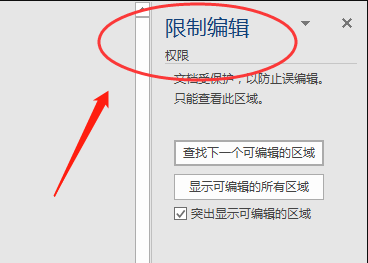 word文档不能编辑怎么办Mar 19, 2024 pm 09:37 PM
word文档不能编辑怎么办Mar 19, 2024 pm 09:37 PM编辑完文档以后我们会保存文档,为下次编辑修改文档提供方便,有时我们点开编辑好的文档以后能直接进行修改,但有时不知道为什么,怎么点击word文档都没有反应,不执行命令了,word文档不能编辑怎么办呢?大家不用着急,小编帮你解决这个困扰,大家一起来看看操作过程吧。打开Word文档后,编辑文字时会看到页面右侧显示“限制编辑”的提示,如下图所示。 2、需要解除编辑,需要知道设置密码,点击弹出的提示下方的“停止保护”,如下图所示。 3、然后页面弹出“取消保护文档”对话框中输入密码,点击确定,如下图所示
 word文字溢出边界怎么办Jun 07, 2023 am 11:11 AM
word文字溢出边界怎么办Jun 07, 2023 am 11:11 AMword文字溢出边界的解决方法:1、在空白处点击鼠标右键点击“表格属性”选项;2、在“表格属性”界面取消掉表格中尺寸的指定高度的勾选;3、点击确定即可解决Word中文字超出页面右边界的问题。
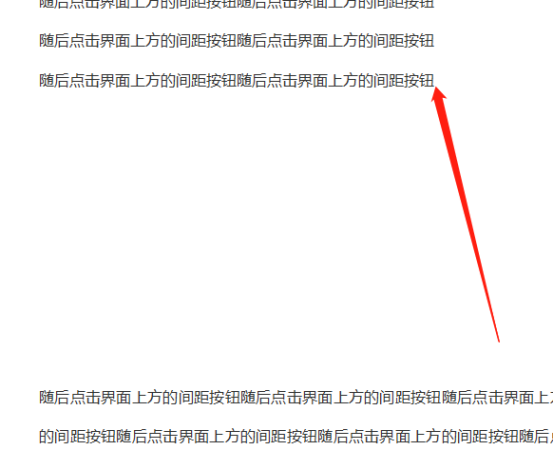 word文档段落之间空出一大段空位,怎么弄掉Mar 19, 2024 pm 10:07 PM
word文档段落之间空出一大段空位,怎么弄掉Mar 19, 2024 pm 10:07 PM在word软件里对文档进行操作的时候,有时发现文档段落之间有一大片空位,不知道大家遇到过这种情况没有,出现这种情况我们就要把空位删除掉呢?下面就和小编一起来看看下面的操作,你就知道了。1、我们找到需要删除一大段空白页的文字尾端,如下图所示。 2、随后点击界面上方的间距按钮,如下图所示。 3、再弹出的下拉菜单中点击【删除段落后的间距】按钮,如下图所示。 4、对于段落后面空行不是特别多的话,还有一种比较简单的方法,就是把空白段落选中,然后点击delete键删除,这样也可以删除段落后面的空白行,


Hot AI Tools

Undresser.AI Undress
AI-powered app for creating realistic nude photos

AI Clothes Remover
Online AI tool for removing clothes from photos.

Undress AI Tool
Undress images for free

Clothoff.io
AI clothes remover

AI Hentai Generator
Generate AI Hentai for free.

Hot Article

Hot Tools

mPDF
mPDF is a PHP library that can generate PDF files from UTF-8 encoded HTML. The original author, Ian Back, wrote mPDF to output PDF files "on the fly" from his website and handle different languages. It is slower than original scripts like HTML2FPDF and produces larger files when using Unicode fonts, but supports CSS styles etc. and has a lot of enhancements. Supports almost all languages, including RTL (Arabic and Hebrew) and CJK (Chinese, Japanese and Korean). Supports nested block-level elements (such as P, DIV),

SublimeText3 Linux new version
SublimeText3 Linux latest version

Notepad++7.3.1
Easy-to-use and free code editor

PhpStorm Mac version
The latest (2018.2.1) professional PHP integrated development tool

Dreamweaver CS6
Visual web development tools







