Home >Operation and Maintenance >Windows Operation and Maintenance >How to block pop-up ads in Windows 10
How to block pop-up ads in Windows 10
- coldplay.xixiOriginal
- 2021-01-19 14:15:3775622browse
How to block pop-up ads in Windows 10: First open the Control Panel and find Network and Internet; then switch the properties window to Privacy, check Enable pop-up blocker, and then click Settings; finally uncheck Block at the bottom Just show the notification bar when a window pops up.

#The operating environment of this article: Windows 7 system, Dell G3 computer.
How to block Windows 10 pop-up ads:
1. First open the Control Panel, then find Network and Internet, click to enter and find the Internet option, the properties window will pop up.
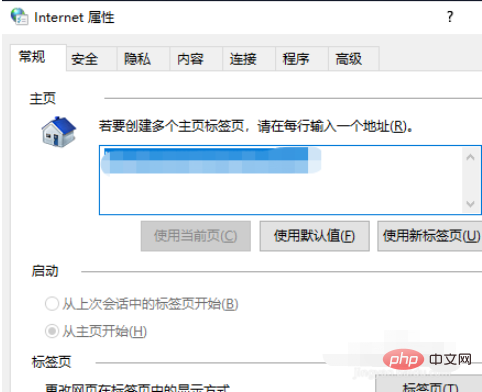
#2. Switch to Privacy, then check Enable pop-up blocker, and then click Settings.
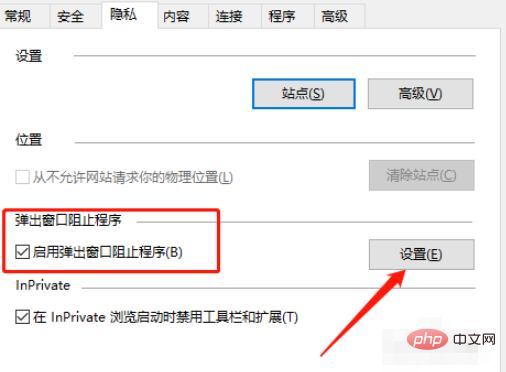
3. In the new window that pops up, uncheck the box at the bottom to show the notification bar when blocking pop-ups. If there is a special need to pop up, you can add a site to it. address.
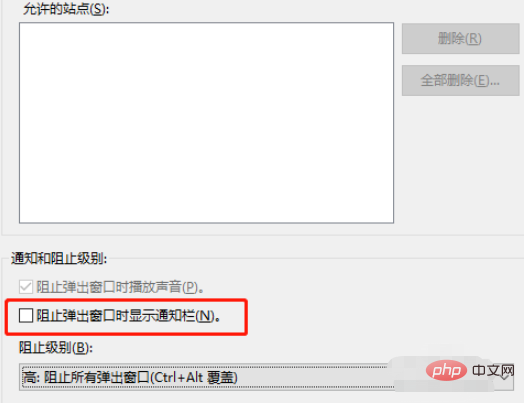
Related learning recommendations: windows server operation and maintenance tutorial
The above is the detailed content of How to block pop-up ads in Windows 10. For more information, please follow other related articles on the PHP Chinese website!
Related articles
See more- Tutorial on turning off the blurry frosted glass effect in Win10 NEON
- Share two solutions to the problem of computer crash when opening IE browser in windowsxp
- How to solve the problem that the value cannot be created in Win7 system when installing the software?
- Use bat batch file to operate windows example code
- Detailed tutorial on how to use test code for Windows 8 development

