How to set the number of pages in the word footer starting from the second page
- 藏色散人Original
- 2020-10-22 10:08:4551313browse
How to set the number of pages in the word footer starting from the second page: First open the Word document, move the cursor to the beginning of the second page; then click Page Layout; then double-click the footer of page 2 to enter the page The editing status of the header and footer; in the final setting interface, select the starting page number and set it to 1.

Recommended: "Word Tutorial"
The specific steps for setting page numbers starting from the second page in word2007 are as follows:
1. Open the Word document and the page number has been set for the document.

#2. Move the cursor to the beginning of the second page.
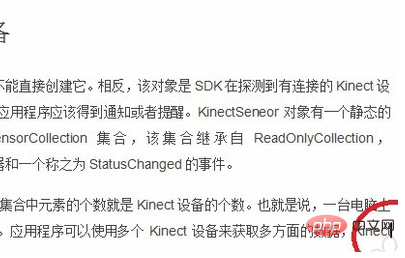
#3. Click Page Layout, set the page separator section break, and click Next Page.
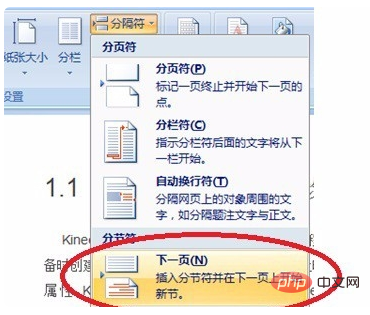
4. Double-click the footer of page 2 to enter the editing state of the header and footer. Click the toolbar design link to the previous header button.
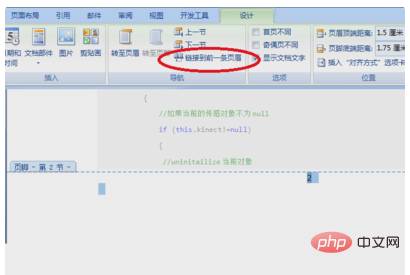
#5. Click Insert Page Number and choose to set the page number format.
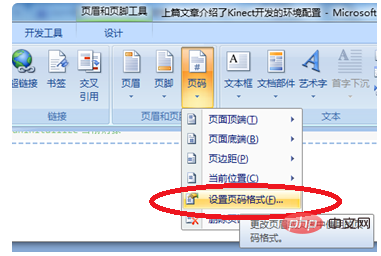
#6. Select the starting page number in the settings interface, set it to 1, and click OK.
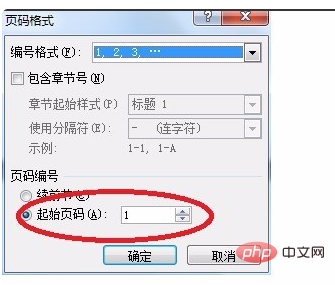
# 7. Look back at the first page. The page number on the first page is also 1. Just delete the page number on the first page.
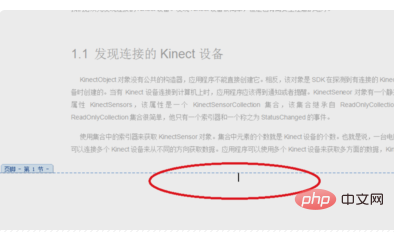
8. After deletion, there will be no page numbering on the first page, and the page numbering can be completed starting from the second page
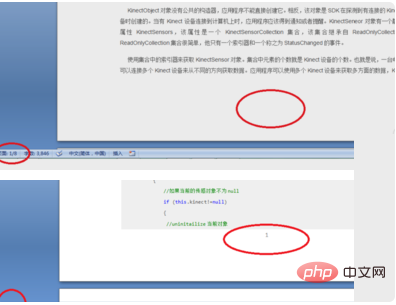
The above is the detailed content of How to set the number of pages in the word footer starting from the second page. For more information, please follow other related articles on the PHP Chinese website!

