How to set header and footer when printing table
- coldplay.xixiOriginal
- 2020-08-10 14:31:4910487browse
How to set the header and footer when printing a table: first print [File-Print-Print Preview] and click [Header and Footer]; then click [Customize Header]; finally Just enter the relevant content.
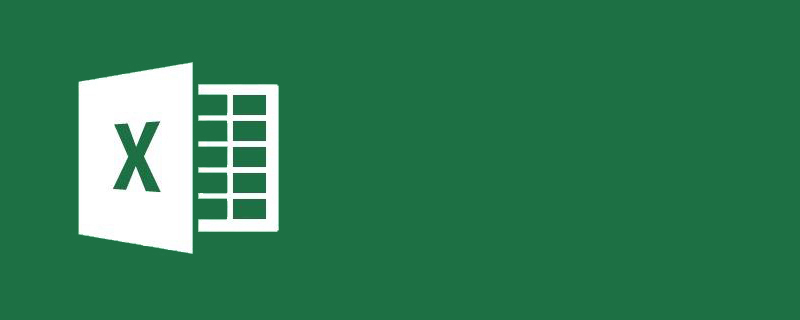
How to set the header and footer when printing a table:
1. As shown in the figure, there is Set data, and want to display customized headers and footers when printing
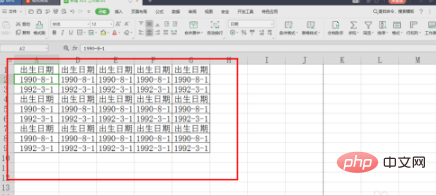
2. Click "File"->"Print"->"Print Preview"
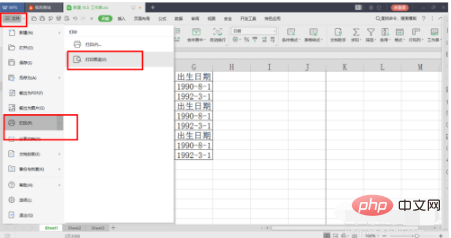
3. You can see that there is currently no header or footer
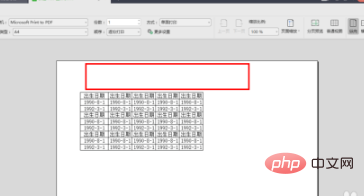
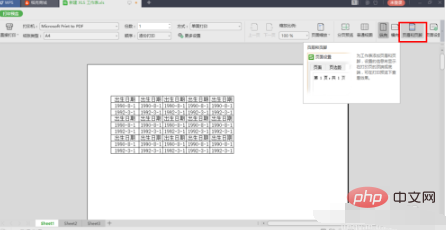
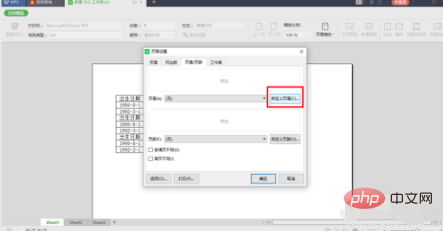
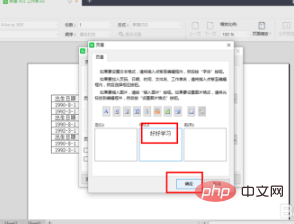
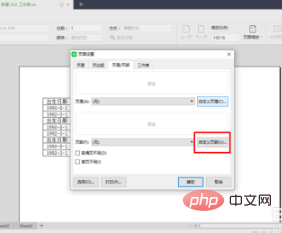
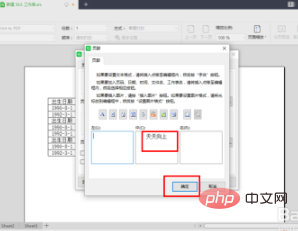
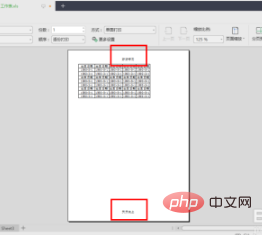
Related learning recommendations:
The above is the detailed content of How to set header and footer when printing table. For more information, please follow other related articles on the PHP Chinese website!
Statement:
The content of this article is voluntarily contributed by netizens, and the copyright belongs to the original author. This site does not assume corresponding legal responsibility. If you find any content suspected of plagiarism or infringement, please contact admin@php.cn
Previous article:How to retain tens of thousands of values in excelNext article:How to retain tens of thousands of values in excel

