The footer is always the same solution: first open the document where you want to set the footer; then click the [Insert] option in the menu bar and select the [Footer] option; then click in sequence in the menu bar [Page Layout], [Separator] options; finally uncheck the [Same as previous section] option.

The footer is always the same solution:
1. First open the page where you want to set each page to be different. Footer a Word document, then click "Insert" in the menu bar, and then select "Footer"

2. Next, we will enter the content of the footer. In order to The difference is that we first enter "First Page Footer"

3, click "Page Layout" in the menu bar, and then click "Separator" in the open toolbar ", then click "Continuous" and select the continuous delimiter

4. Now we find that there will be an extra "with the previous section" in the lower right corner of each page of the Word document "Same", now we have to remove this. After removing it, we can make the current footer different from the footer of the previous page
Let's talk about how to remove this
Click "Design" in the menu bar, and then click the "Link to previous header" option, so that you can remove

5. In the footer, change the " After removing the "same as the previous section", enter the footer to be set in the footer position. The editor here enters "Second page footer"

6. At this time Except for the first page, all other footers are displayed as "Second Page Footer". Now we only need to follow the above method to locate the third page, remove "Same as previous section", and then enter The footer, other pages are also similar

7. The footer of each page finally set is as shown in the figure below. The footer of each page is different.

The above is the detailed content of What should I do if the footer is always the same?. For more information, please follow other related articles on the PHP Chinese website!
 如何删除Word中的页眉和页脚?Feb 26, 2024 am 10:00 AM
如何删除Word中的页眉和页脚?Feb 26, 2024 am 10:00 AM在这篇文章中,我们将向您展示如何在MicrosoftWord中删除文档的页眉和页脚。如何删除Word中的页眉和页脚?以下是在MicrosoftWord中从文档中删除页眉和页脚的不同方法:使用删除页眉/删除页脚功能。使用Delete键清除文档中的所有页眉和页脚。使用“检查文档”功能删除页眉和页脚。使用VBA脚本删除页眉和页脚。1]使用删除页眉/删除页脚功能要从活动文档的选定页面中删除页眉和页脚,可以利用Word提供的专用选项。这些选项包括删除页眉和删除页脚功能。使用这些功能十分简单:首先,打开源文
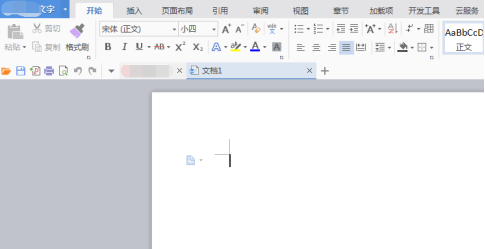 WPS文档页脚怎么设置Mar 20, 2024 am 11:28 AM
WPS文档页脚怎么设置Mar 20, 2024 am 11:28 AM我们在编辑大量文章内容时,都会给文章每页进行页眉页脚的添加,而利用wps文档可以非常快捷的给文章添加页眉页脚。大部分首页是不进行页眉页脚的设置的,那么到底该怎么在任意一页设置页眉页脚呢?下面小编就给大家讲解下详细步骤:一、创建页眉页脚。1、首先启动软件,新建一个空白文档或者打开一个已有文档,这里新建一个空白文档。2、在插入菜单下,有“页眉和页脚”选项,单击该按钮,进行创建页眉和页脚。3、此时可以发现,整篇文档的所有页面,页眉都处于可编辑状态,这里对页眉输入文字“编辑页眉”,并通过文字工具对其设置
 页眉页脚为什么改一个全改了Feb 28, 2023 pm 02:34 PM
页眉页脚为什么改一个全改了Feb 28, 2023 pm 02:34 PM页眉页脚改一个全改了是因为WPS改页眉是默认全篇一致的,所以要单独改,必须要分开设置;其设置方法:1、打开word文档,在需要更改页眉的前一页末端,依次点击“插入->分->下一页分节符”;2、双击需要修改的页眉,依次点击“页眉页脚->取消同前节->编辑页眉”;3、重新编辑页眉即可。
 表格页眉页脚怎么删除Feb 21, 2024 pm 04:18 PM
表格页眉页脚怎么删除Feb 21, 2024 pm 04:18 PM表格页眉页脚怎么删除在日常使用MicrosoftWord等文字处理软件编辑文档时,我们常常需要插入表格来整理数据、制作数据报告或者其他相关用途。在一些特定的情况下,我们可能需要删除表格中的页眉和页脚。本文将简要介绍如何删除表格的页眉和页脚。要删除表格中的页眉和页脚,可以按照以下步骤进行操作:首先,打开包含表格的文档。可以直接在文档中点击表格所在的部分进行编
 如何在 Microsoft Word 文档中隐藏单个页码May 13, 2023 pm 10:10 PM
如何在 Microsoft Word 文档中隐藏单个页码May 13, 2023 pm 10:10 PM因此,您的Word文档的其中一个页面上有一个巨大的表格,并且您不希望在该页面上显示页码。同时,如果隐藏页码为7,您希望对页面进行计数,并且下一页码应为8。好吧,您可能已经浪费了很多时间来寻找解决方案。即使您找到了解决方案,您也可能会因为认为它太复杂而无法实施而感到迷茫。好吧,GeekPage可以为您简化复杂的事情。在本文中,我们以非常简单的步骤解释了如何轻松地从Word文档中省略某个页码,您可以轻松理解这些页码。希望你觉得这篇文章有帮助。如何省略单个页码第1步:首先,让我们在页脚中插入
 如何从 Word 文档中删除水印Apr 15, 2023 pm 12:46 PM
如何从 Word 文档中删除水印Apr 15, 2023 pm 12:46 PM如何在 Windows 上删除水印Microsoft Word 应用程序有一些细微差别,具体取决于您是在 Windows 还是 Mac 上使用它。这意味着删除水印的步骤将根据您使用的计算机类型而有所不同。使用“设计”菜单应该可以从您的 Word 文档中删除水印。如果它不起作用,您可以尝试下面概述的页眉和页脚方法。如何使用设计菜单从 Word 文档中删除水印设计菜单是在 Micr
 如何使用CSS Positions布局设计网页的页脚Sep 26, 2023 pm 02:09 PM
如何使用CSS Positions布局设计网页的页脚Sep 26, 2023 pm 02:09 PM如何使用CSSPositions布局设计网页的页脚在网页设计中,页脚通常承载着网页的版权信息、联系方式等重要内容。设计一个美观实用的页脚对于提升用户体验和网站整体的视觉效果非常重要。在本文中,我们将介绍如何使用CSSPositions布局来设计网页的页脚,并给出具体的代码示例。首先,让我们明确一下使用CSSPositions布局设计页脚的基本思路。在这
 我们如何在HTML5中为文档或部分创建页脚?Sep 13, 2023 am 10:45 AM
我们如何在HTML5中为文档或部分创建页脚?Sep 13, 2023 am 10:45 AM使用HTML的<footer>标签来显示文档或部分的页脚。您可以尝试运行以下代码来实现<footer>标签−示例<!DOCTYPEhtml><html> <head> <title>HTMLFooterTag&

Hot AI Tools

Undresser.AI Undress
AI-powered app for creating realistic nude photos

AI Clothes Remover
Online AI tool for removing clothes from photos.

Undress AI Tool
Undress images for free

Clothoff.io
AI clothes remover

AI Hentai Generator
Generate AI Hentai for free.

Hot Article

Hot Tools

SublimeText3 English version
Recommended: Win version, supports code prompts!

mPDF
mPDF is a PHP library that can generate PDF files from UTF-8 encoded HTML. The original author, Ian Back, wrote mPDF to output PDF files "on the fly" from his website and handle different languages. It is slower than original scripts like HTML2FPDF and produces larger files when using Unicode fonts, but supports CSS styles etc. and has a lot of enhancements. Supports almost all languages, including RTL (Arabic and Hebrew) and CJK (Chinese, Japanese and Korean). Supports nested block-level elements (such as P, DIV),

Zend Studio 13.0.1
Powerful PHP integrated development environment

Atom editor mac version download
The most popular open source editor

MinGW - Minimalist GNU for Windows
This project is in the process of being migrated to osdn.net/projects/mingw, you can continue to follow us there. MinGW: A native Windows port of the GNU Compiler Collection (GCC), freely distributable import libraries and header files for building native Windows applications; includes extensions to the MSVC runtime to support C99 functionality. All MinGW software can run on 64-bit Windows platforms.






