Home >Operation and Maintenance >Windows Operation and Maintenance >What should I do if win10 cannot display available networks?
What should I do if win10 cannot display available networks?
- 藏色散人Original
- 2020-02-29 10:00:1834450browse

What should I do if win10 cannot display available networks?
Many Windows 10 system users like to connect to the network through hotspots for Internet access. However, when using them, they find that there are many hotspots nearby, but the available networks are not displayed. What is going on? Why? This editor will bring you the solution to the problem that available networks are not displayed under Windows 10 system.
1. First double-click this computer to enter the resource manager;

#2. Find your system disk in the resource manager and enter it, usually the c drive ;
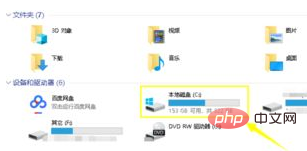
3. Enter the path C:\Windows\System32 and find the cmd file. You can click on the name to sort and you will find it quickly;
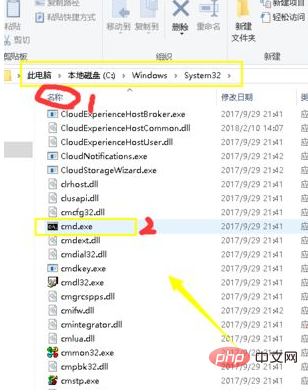
4. We right-click the cmd file and select Run as administrator from the right-click menu;
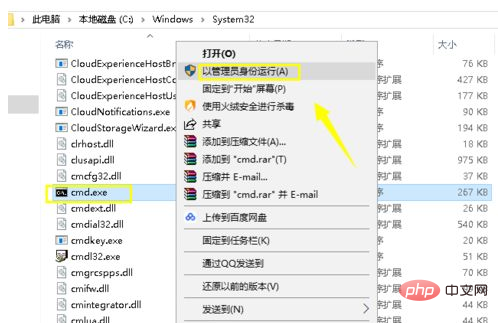
5. Open the command prompt window and enter Or paste the netsh winsock reset command and press Enter;
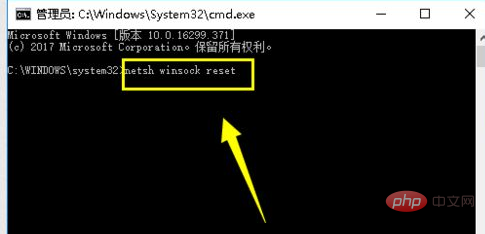
6. The system prompts that the winsock directory has been reset successfully. It will take effect after restarting. We just need to restart the computer;
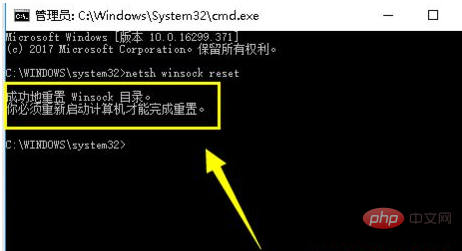
#7. After restarting, click on the available network and find that the network can be displayed normally.

The above is the detailed content of What should I do if win10 cannot display available networks?. For more information, please follow other related articles on the PHP Chinese website!

