Home >Development Tools >phpstorm >PhpStorm configures FTP server
PhpStorm configures FTP server
- (*-*)浩Original
- 2019-12-30 16:46:244692browse
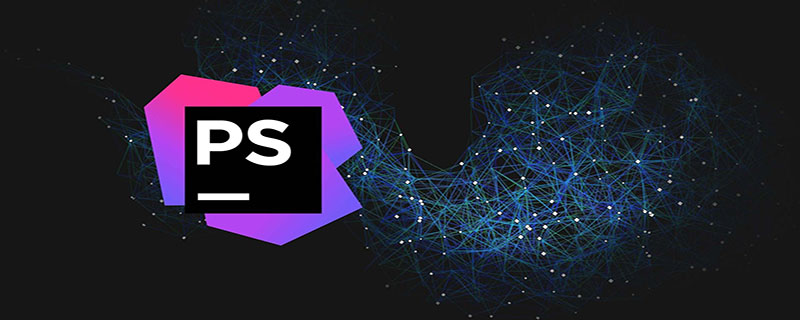
##Open the editor, click Tools->Deloyment->Configuration, and enter the configuration page of the connection server # #)
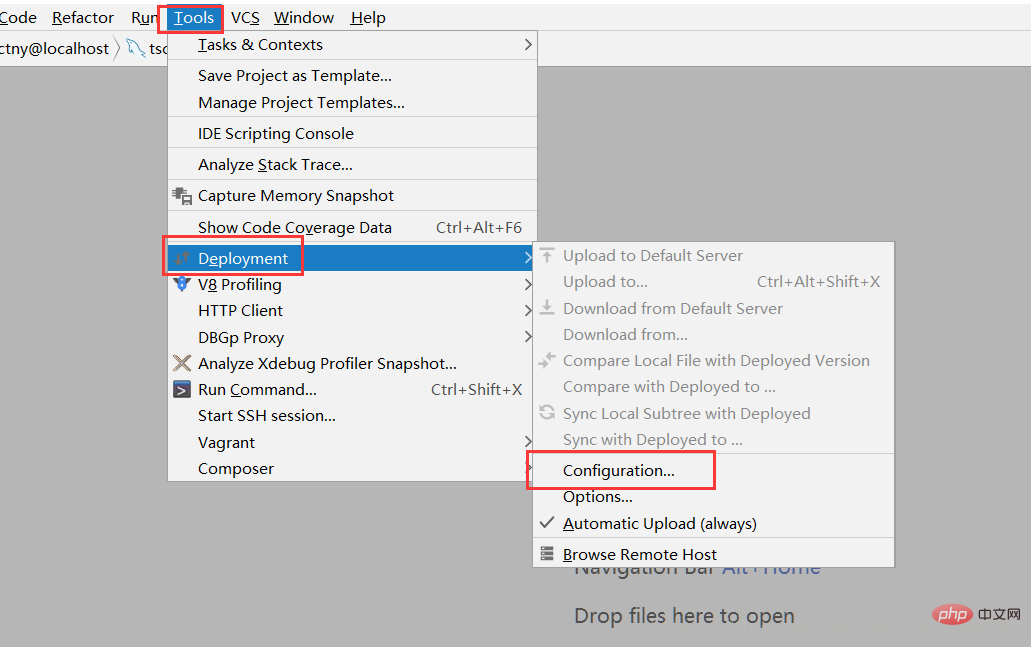 2. Click in the upper left corner to configure a new server
2. Click in the upper left corner to configure a new server
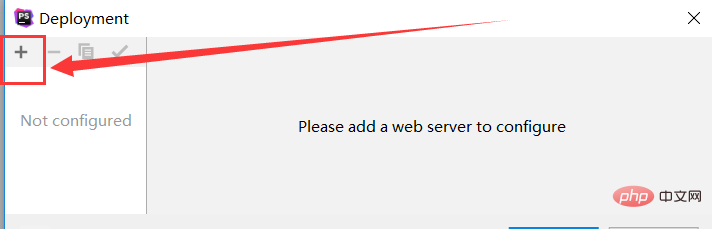
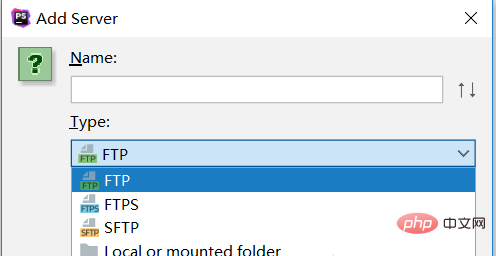
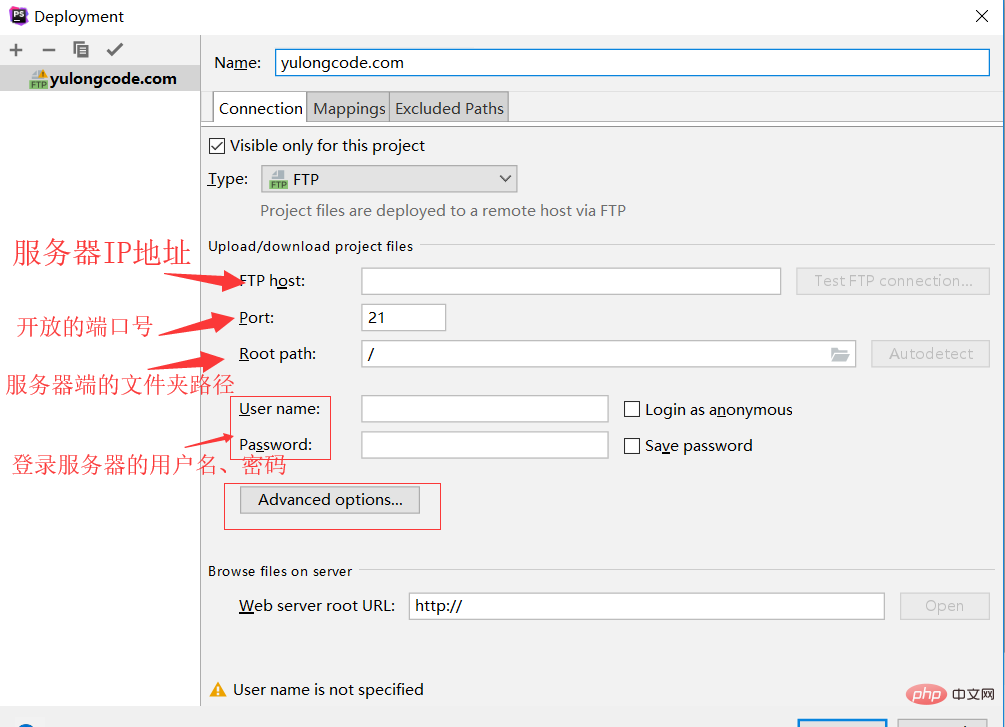 5. Quickly find the configured server connection and click (Tools -> Deloyment -> Browse Remote Host)
5. Quickly find the configured server connection and click (Tools -> Deloyment -> Browse Remote Host)
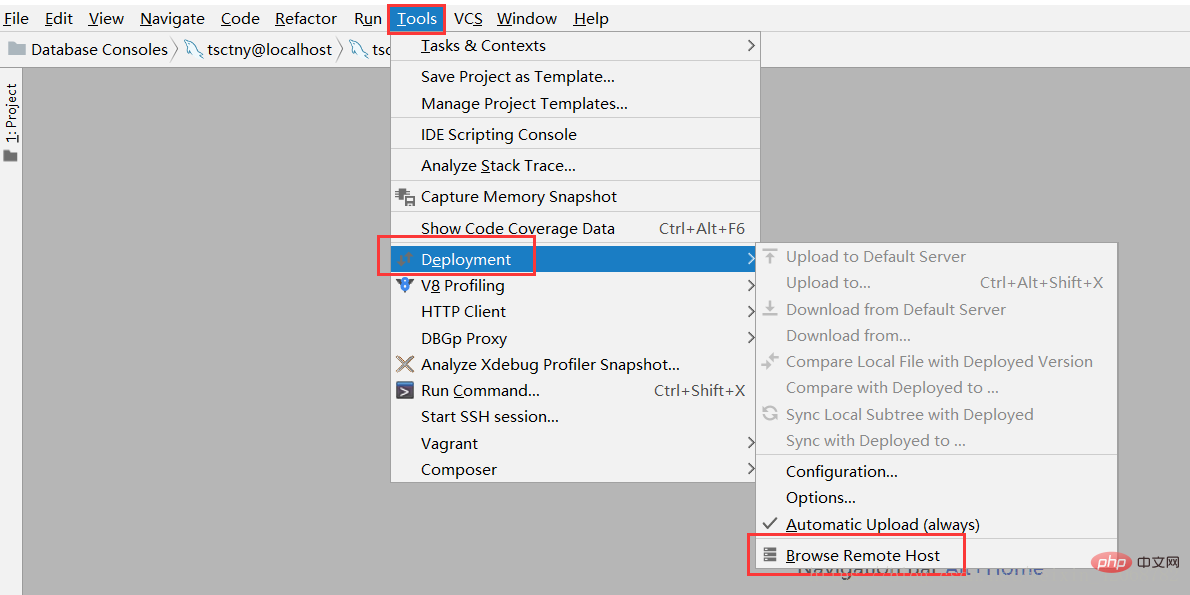 6. After completing the above operations, click Remote Host on the far right to view all configured server connections (click 1 to view All configured server connections; click 2 to view the currently configured server files)
6. After completing the above operations, click Remote Host on the far right to view all configured server connections (click 1 to view All configured server connections; click 2 to view the currently configured server files)
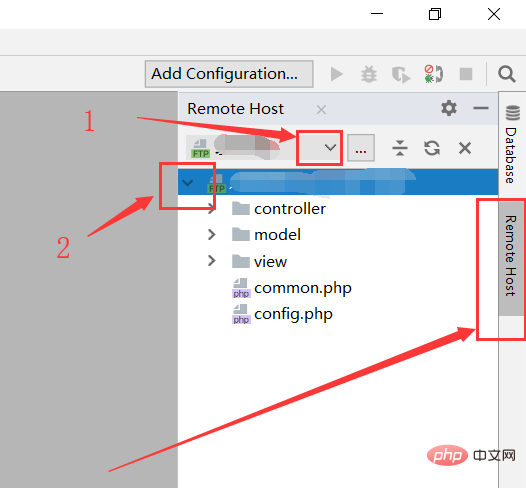
The above is the detailed content of PhpStorm configures FTP server. For more information, please follow other related articles on the PHP Chinese website!

