
Tools:
VMware workstation
CentOS-7-x86_64-Everything-1804.iso installation image
Installation steps:
1. As shown in the picture, directly select Install CentOS 7 to start the installation.
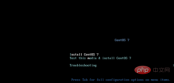
2. Next Choose to install the voice, choose according to your personal situation, select Chinese here, click Continue

3. In the installation information summary, you need to set the time zone, software selection and installation location selection

4. Click Software Selection. Here, according to personal needs, select minimized or desktop installation. After selection, click Finish to return to the installation information summary interface

5. Click the installation location to enter the installation target location setting interface. Select the default here and click Finish to return to the installation information summary interface.

6. Enter the configuration The interface is as shown in the figure. Click ROOT password and set the root user password. After the setting is completed, click Finish (may need to click 2 times) to complete the setting. Click Create User to create a user and set the password. After clicking Finish, wait for the installation. Complete it

7. After completing the installation, you need to click the restart button to restart
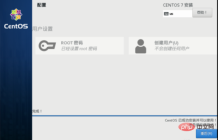
8. After restarting, If it is a minimal installation, you will directly enter the command line interface; if it is a graphical interface, you need to perform initial settings, click LICENSING, enter the license interface, select I agree to the license agreement, click the Finish button in the upper left corner, you can leave the other 2 settings temporarily, and then click Complete the configuration button in the lower right corner to enter the system login interface

Recommended tutorial:Linux tutorial
The above is the detailed content of linux installation tutorial. For more information, please follow other related articles on the PHP Chinese website!
 Maintenance Mode in Linux: When and Why to Use ItApr 25, 2025 am 12:15 AM
Maintenance Mode in Linux: When and Why to Use ItApr 25, 2025 am 12:15 AMThe timing and reasons for using Linux maintenance mode: 1) When the system starts up, 2) When performing major system updates or upgrades, 3) When performing file system maintenance. Maintenance mode provides a safe and controlled environment, ensuring operational safety and efficiency, reducing impact on users, and enhancing system security.
 Linux: Essential Commands and OperationsApr 24, 2025 am 12:20 AM
Linux: Essential Commands and OperationsApr 24, 2025 am 12:20 AMIndispensable commands in Linux include: 1.ls: list directory contents; 2.cd: change working directory; 3.mkdir: create a new directory; 4.rm: delete file or directory; 5.cp: copy file or directory; 6.mv: move or rename file or directory. These commands help users manage files and systems efficiently by interacting with the kernel.
 Linux Operations: Managing Files, Directories, and PermissionsApr 23, 2025 am 12:19 AM
Linux Operations: Managing Files, Directories, and PermissionsApr 23, 2025 am 12:19 AMIn Linux, file and directory management uses ls, cd, mkdir, rm, cp, mv commands, and permission management uses chmod, chown, and chgrp commands. 1. File and directory management commands such as ls-l list detailed information, mkdir-p recursively create directories. 2. Permission management commands such as chmod755file set file permissions, chownuserfile changes file owner, and chgrpgroupfile changes file group. These commands are based on file system structure and user and group systems, and operate and control through system calls and metadata.
 What is Maintenance Mode in Linux? ExplainedApr 22, 2025 am 12:06 AM
What is Maintenance Mode in Linux? ExplainedApr 22, 2025 am 12:06 AMMaintenanceModeinLinuxisaspecialbootenvironmentforcriticalsystemmaintenancetasks.Itallowsadministratorstoperformtaskslikeresettingpasswords,repairingfilesystems,andrecoveringfrombootfailuresinaminimalenvironment.ToenterMaintenanceMode,interrupttheboo
 Linux: A Deep Dive into Its Fundamental PartsApr 21, 2025 am 12:03 AM
Linux: A Deep Dive into Its Fundamental PartsApr 21, 2025 am 12:03 AMThe core components of Linux include kernel, file system, shell, user and kernel space, device drivers, and performance optimization and best practices. 1) The kernel is the core of the system, managing hardware, memory and processes. 2) The file system organizes data and supports multiple types such as ext4, Btrfs and XFS. 3) Shell is the command center for users to interact with the system and supports scripting. 4) Separate user space from kernel space to ensure system stability. 5) The device driver connects the hardware to the operating system. 6) Performance optimization includes tuning system configuration and following best practices.
 Linux Architecture: Unveiling the 5 Basic ComponentsApr 20, 2025 am 12:04 AM
Linux Architecture: Unveiling the 5 Basic ComponentsApr 20, 2025 am 12:04 AMThe five basic components of the Linux system are: 1. Kernel, 2. System library, 3. System utilities, 4. Graphical user interface, 5. Applications. The kernel manages hardware resources, the system library provides precompiled functions, system utilities are used for system management, the GUI provides visual interaction, and applications use these components to implement functions.
 Linux Operations: Utilizing the Maintenance ModeApr 19, 2025 am 12:08 AM
Linux Operations: Utilizing the Maintenance ModeApr 19, 2025 am 12:08 AMLinux maintenance mode can be entered through the GRUB menu. The specific steps are: 1) Select the kernel in the GRUB menu and press 'e' to edit, 2) Add 'single' or '1' at the end of the 'linux' line, 3) Press Ctrl X to start. Maintenance mode provides a secure environment for tasks such as system repair, password reset and system upgrade.
 Linux: How to Enter Recovery Mode (and Maintenance)Apr 18, 2025 am 12:05 AM
Linux: How to Enter Recovery Mode (and Maintenance)Apr 18, 2025 am 12:05 AMThe steps to enter Linux recovery mode are: 1. Restart the system and press the specific key to enter the GRUB menu; 2. Select the option with (recoverymode); 3. Select the operation in the recovery mode menu, such as fsck or root. Recovery mode allows you to start the system in single-user mode, perform file system checks and repairs, edit configuration files, and other operations to help solve system problems.


Hot AI Tools

Undresser.AI Undress
AI-powered app for creating realistic nude photos

AI Clothes Remover
Online AI tool for removing clothes from photos.

Undress AI Tool
Undress images for free

Clothoff.io
AI clothes remover

Video Face Swap
Swap faces in any video effortlessly with our completely free AI face swap tool!

Hot Article

Hot Tools

SublimeText3 Mac version
God-level code editing software (SublimeText3)

mPDF
mPDF is a PHP library that can generate PDF files from UTF-8 encoded HTML. The original author, Ian Back, wrote mPDF to output PDF files "on the fly" from his website and handle different languages. It is slower than original scripts like HTML2FPDF and produces larger files when using Unicode fonts, but supports CSS styles etc. and has a lot of enhancements. Supports almost all languages, including RTL (Arabic and Hebrew) and CJK (Chinese, Japanese and Korean). Supports nested block-level elements (such as P, DIV),

SAP NetWeaver Server Adapter for Eclipse
Integrate Eclipse with SAP NetWeaver application server.

SublimeText3 Linux new version
SublimeText3 Linux latest version

EditPlus Chinese cracked version
Small size, syntax highlighting, does not support code prompt function






