Home >Web Front-end >JS Tutorial >Jquery Mobile custom button icon_jquery
Jquery Mobile custom button icon_jquery
- WBOYWBOYWBOYWBOYWBOYWBOYWBOYWBOYWBOYWBOYWBOYWBOYWBOriginal
- 2016-05-16 15:31:281396browse
Many friends have reported that jquery mobile has very few built-in icons. In addition, I also think the icons are too small (the ones that come with the system are 18*18), so I am thinking about how to customize the button icons, as follows The editor will share my method with everyone.
I just came into contact with the Jquery Mobile framework and encountered a very practical problem, that is, how to customize button icons. I think there are too few icons that come with jquery mobile. In addition, I think the icons are also too small (the ones that come with the system should be It is 18*18) The following is my method, I hope everyone will enthusiastically vote for it.
1. The first method is relatively simple, but it has a prerequisite. The premise is that the size of your customized icon should be consistent with the built-in system, so that there will be no problems with typesetting. The specific method is as follows:
First define the css file
.ui-icon-email{
background:url('./images/email.png') no-repeat 0px 0px;
}
data-icon="email"
That’s it.
2. The second method, this method is suitable for situations where the size of the custom icon is inconsistent with the system. Without further ado, let’s look at the renderings first,
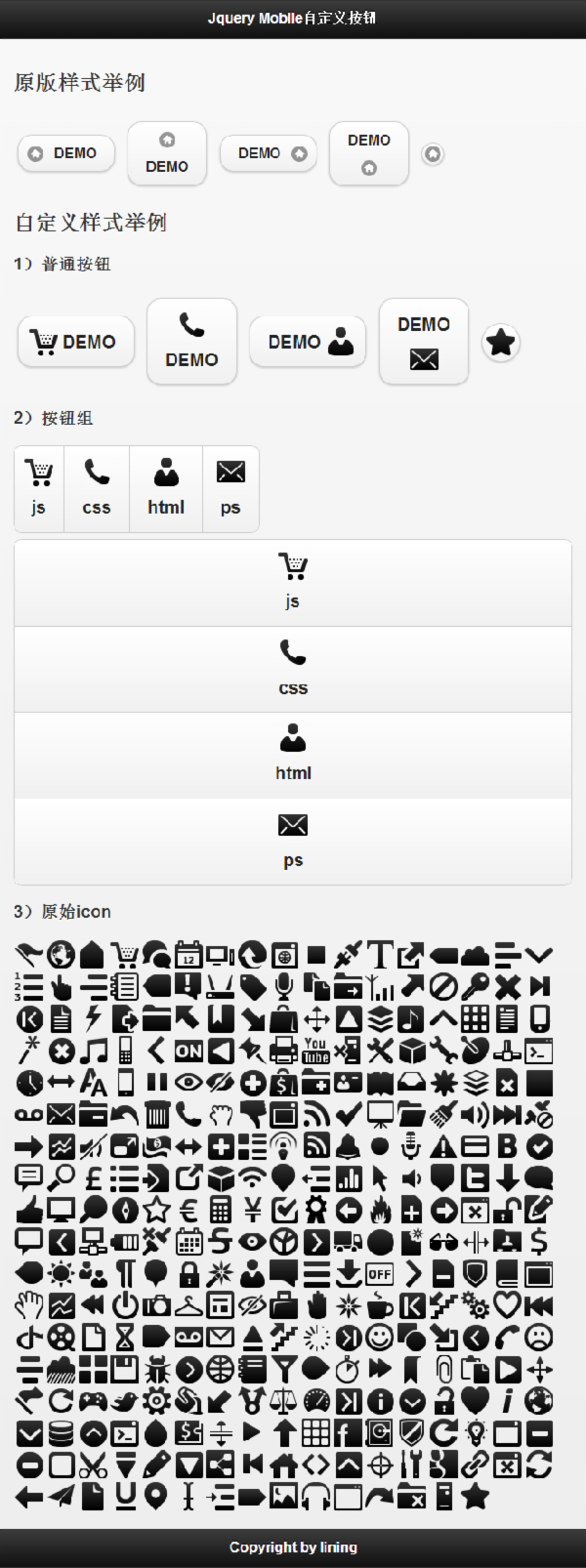
3. The code is as follows:
【css code】
/** 图标大小 **/
.user-ui-btn .ui-icon{
width:36px;
height:36px;
}
/** 设置字体大小,由于图标变大,所以文字适当的调大一些 **/
.user-ui-btn .ui-btn-text{
line-height:36px;
font-size:20px;
}
/** 无文字按钮 **/
.user-ui-btn .ui-btn-icon-notext{
width:42px;
height:42px;
webkit-border-radius: 2em;
border-radius: 2em;
}
/** 图标左边 **/
.user-ui-btn .ui-btn-icon-left .ui-btn-inner {
padding-left: 50px;
}
.user-ui-btn .ui-btn-icon-left .ui-icon{
left:10px;
margin-top: -18px;
}
/** 图标在右边 **/
.user-ui-btn .ui-btn-icon-right .ui-btn-inner {
padding-right: 50px;
}
.user-ui-btn .ui-btn-icon-right .ui-icon{
right:10px;
margin-top: -18px;
}
/** 图标在上边 **/
.user-ui-btn .ui-btn-icon-top .ui-btn-inner {
padding-top: 50px;
}
.user-ui-btn .ui-btn-icon-top .ui-icon{
top:10px;
margin-left: -18px;
}
/** 图标在下边 **/
.user-ui-btn .ui-btn-icon-bottom .ui-btn-inner {
padding-bottom: 50px;
}
.user-ui-btn .ui-btn-icon-bottom .ui-icon{
bottom:10px;
margin-left: -18px;
}
/** 定义自己的图标 **/
.user-ui-btn .ui-icon-demo1{
background:url('./images/gentleface_full.png') no-repeat -108px 0px;
}
.user-ui-btn .ui-icon-demo2{
background:url('./images/gentleface_full.png') no-repeat -180px -180px;
}
.user-ui-btn .ui-icon-demo3{
background:url('./images/gentleface_full.png') no-repeat -252px -360px;
}
.user-ui-btn .ui-icon-demo4{
background:url('./images/gentleface_full.png') no-repeat -36px -180px;
}
.user-ui-btn .ui-icon-demo5{
background:url('./images/gentleface_full.png') no-repeat -504px -612px;
}
<!doctype html>
<html>
<head>
<meta charset="utf-8" />
<meta name="viewport" content="width=device-width, initial-scale=1">
<link rel="stylesheet" type="text/css" href="js/jquery.mobile-1.3.2.css" />
<script src="js/jquery.js"></script>
<script src="js/jquery.mobile-1.3.2.js"></script>
<link rel="stylesheet" type="text/css" href="js/demo.mobile-1.0.css" />
</head>
<body>
<div data-role="page" id="page">
<div data-role="header">
<h1>Jquery Mobile自定义按钮</h1>
</div>
<div data-role="content">
<h2>原版样式举例</h2>
<div>
<a href="#" data-role="button" data-icon="home" data-inline="true" data-iconpos="left">DEMO</a>
<a href="#" data-role="button" data-icon="home" data-inline="true" data-iconpos="top">DEMO</a>
<a href="#" data-role="button" data-icon="home" data-inline="true" data-iconpos="right">DEMO</a>
<a href="#" data-role="button" data-icon="home" data-inline="true" data-iconpos="bottom">DEMO</a>
<a href="#" data-role="button" data-icon="home" data-inline="true" data-iconpos="notext">DEMO</a>
</div>
<h2>自定义样式举例</h2>
<h3>1)普通按钮</h3>
<div class="user-ui-btn">
<a class="user-ui-btn" href="#" data-role="button" data-icon="demo1" data-inline="true" data-iconpos="left">DEMO</a>
<a class="user-ui-btn" href="#" data-role="button" data-icon="demo2" data-inline="true" data-iconpos="top">DEMO</a>
<a class="user-ui-btn" href="#" data-role="button" data-icon="demo3" data-inline="true" data-iconpos="right">DEMO</a>
<a class="user-ui-btn" href="#" data-role="button" data-icon="demo4" data-inline="true" data-iconpos="bottom">DEMO</a>
<a class="user-ui-btn" href="#" data-role="button" data-icon="demo5" data-inline="true" data-iconpos="notext">DEMO</a>
</div>
<h3>2)按钮组</h3>
<div class="user-ui-btn" data-role="controlgroup" data-type="horizontal">
<a data-role="button" data-icon="demo1" data-iconpos="top">js</a>
<a data-role="button" data-icon="demo2" data-iconpos="top">css</a>
<a data-role="button" data-icon="demo3" data-iconpos="top">html</a>
<a data-role="button" data-icon="demo4" data-iconpos="top">ps</a>
</div>
<div class="user-ui-btn" data-role="controlgroup">
<a data-role="button" data-icon="demo1" data-iconpos="top">js</a>
<a data-role="button" data-icon="demo2" data-iconpos="top">css</a>
<a data-role="button" data-icon="demo3" data-iconpos="top">html</a>
<a data-role="button" data-icon="demo4" data-iconpos="top">ps</a>
</div>
<h3>3)Jquery Mobile custom button icon_jquery</h3>
<img src="/static/imghwm/default1.png" data-src="./js/images/gentleface_full.png" class="lazy" alt="Jquery Mobile custom button icon_jquery" border=0 width=612 height=648>
</div>
<div data-role="footer">
<h4>Copyright by lining</h4>
</div>
</div>
</body>
</html>
The above content is what this article explains to you about the implementation method of Jquery Mobile custom button icon. I hope you like it.
Related articles
See more- An in-depth analysis of the Bootstrap list group component
- Detailed explanation of JavaScript function currying
- Complete example of JS password generation and strength detection (with demo source code download)
- Angularjs integrates WeChat UI (weui)
- How to quickly switch between Traditional Chinese and Simplified Chinese with JavaScript and the trick for websites to support switching between Simplified and Traditional Chinese_javascript skills

