Home >Operation and Maintenance >Windows Operation and Maintenance >How to check IP address on Windows via command
How to check IP address on Windows via command
- 不言Original
- 2019-03-11 10:29:355302browse
How to check the IP address on a Windows system using the command line? The ipconfig command provided by the Windows operating system can view the local system IP address and other interface details.

#What is an IP address?
An Internet Protocol address (IP address) is a numerical label assigned to each hardware device connected to a computer network that uses the Internet Protocol to identify the device. Generally speaking, it is the identification of any device. IP addresses allow devices to communicate with other devices over IP-based networks such as LAN or the Internet.
How to check Windows IP address
Launch the Windows command line by typing cmd in the run window.
Then use the ipconfig command at the Windows system command prompt. This will display details of all network interfaces configured on the Windows system.
c:\> ipconfig
Output:
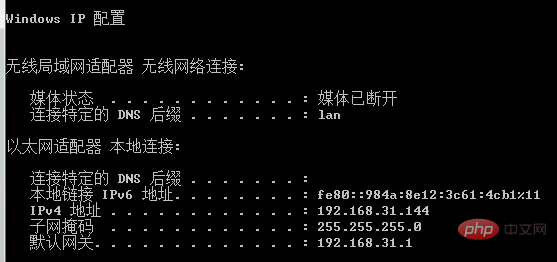
Based on the above output, the system has the IP address 192.168.31.144 on the Ethernet adapter. The default gateway is set to 192.168.31.1. A gateway is a network device (for example: a router) in a local area network that is directly connected to the Internet.
You can also view the detailed information of the network interface by specifying the /all command line parameter using the ipconfig command.
c:\> ipconfig / all
Output
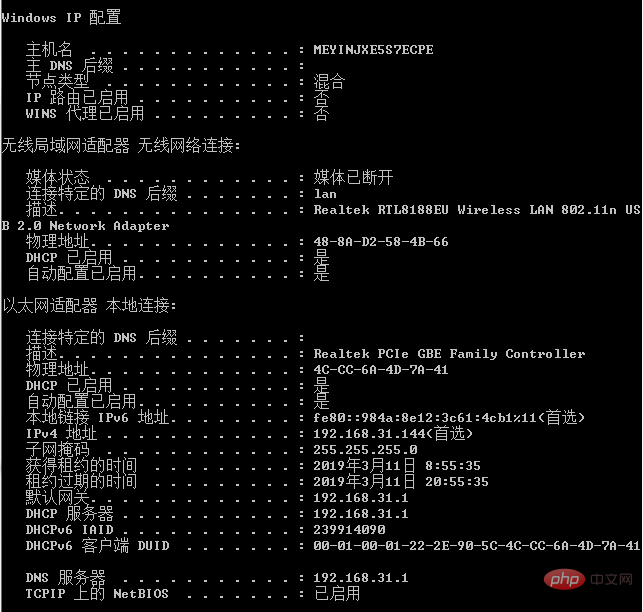
The above is the detailed content of How to check IP address on Windows via command. For more information, please follow other related articles on the PHP Chinese website!

