Home >Common Problem >What to do if the screen goes black when Windows 10 starts?
What to do if the screen goes black when Windows 10 starts?
- 青灯夜游Original
- 2019-03-09 17:11:5867657browse
Solution to the black screen when Windows 10 starts up: First, press F8 until you enter safe mode; then press the shortcut key "win R" to open the run input box, enter "cmd"; then enter "msconfig"; finally clear the load and start Item is enough.

When we use Win10 system computers, we sometimes encounter the problem of a black screen on startup. How should we solve it? In fact, there are several different situations to deal with when the black screen starts up in Windows 10 system. The following article will introduce to you how to solve the problem of black screen starting up in Windows 10.
1. When Win10 starts up, the screen goes black and the desktop cannot be entered.
1. When the Win10 system starts up, keep pressing F8 until it enters safe mode ( Perform a clean boot)
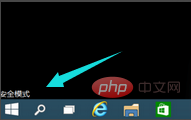
#2. Press the shortcut key "win R" to open the run input box and enter cmd.
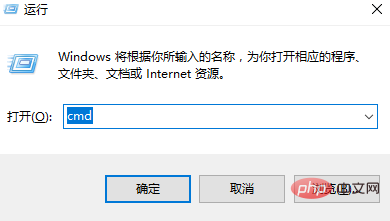
3. In this interface, enter msconfig




2. Long black screen time
1. Right-click the "Windows" button in the lower left corner of the desktop , select the "Run" item from its right-click menu.
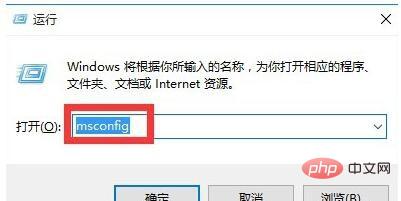
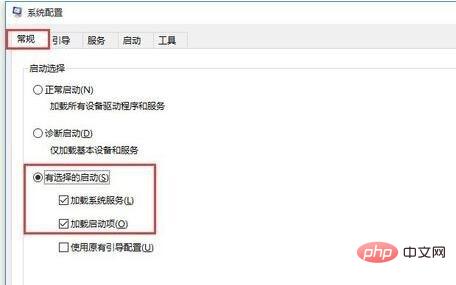
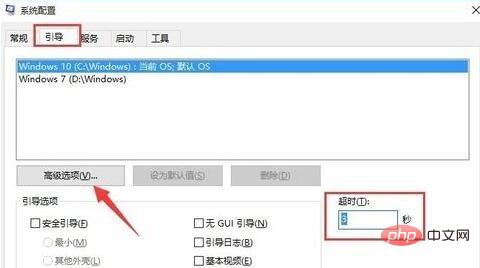
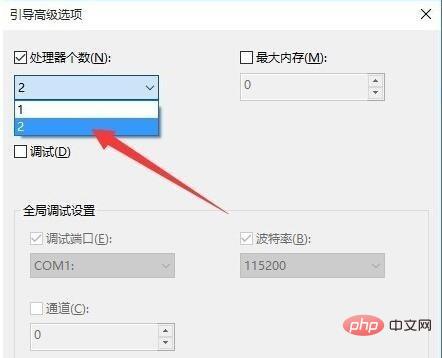
The above is the detailed content of What to do if the screen goes black when Windows 10 starts?. For more information, please follow other related articles on the PHP Chinese website!

