This article will share with you about webpack's processing of html files. The steps are very detailed. Friends in need can refer to
Why to process html File
All our methods are packaged under the dist folder, and our html is under the folder defined by ourselves. If we manually introduce the js in these dist folders one by one through src, then there are some It’s too unreliable
So the solution is:
Use webpack plug-in:HtmlWebpackPlugin
Step 1: Download
npm install --save-dev extract-text-webpack-plugin
Step 2: webpack.config.jsConfiguration
The configuration items of HtmlWebpackPlugin are:
| Name | Type | Description |
|---|---|---|
| {String} | Title for the generated HTML document | |
| {String} | The file to generate HTML for. You can specify the template file based on the directory | |
| {String} | ||
| {Boolean|String} | Inject js resources into which part of the page. The values are: true \ 'head' \ 'body' \ false. When true or 'body' is passed, all JavaScript resources will be Placed at the bottom of the body element. 'head' places the script in the head element | |
| {String} | Adds the given icon path to the output HTML | |
| {Boolean} | If true will webpack append a unique compilation hash to all included scripts and CSS files. This is very useful for cache clearing | |
| {?} | Put in the resource module you need to import | |
| {?} | Do not put some of your resource modules |
Intended goal: me The project is a project with multiple entry files. I hope that each entry page will introduce the corresponding js module and css
For example, the login page will introduce the login js and css, and the index will introduce the corresponding js and css
webpack.config.jsThe configuration is as follows:
const path = require('path');const webpack = require('webpack')const ExtractTextPlugin = require("extract-text-webpack-plugin");const HtmlWebpackPlugin = require('html-webpack-plugin');const configs = {
entry:{ 'commom':['./src/page/common/index.js'], 'index':['./src/page/index/index.js'], 'login':['./src/page/login/index.js']
},
output:{
path:path.resolve(__dirname, 'dist'),
filename:'js/[name].js'
},
module:{
rules:[
{
test:/\.css$/,
use:ExtractTextPlugin.extract({
fallback: "style-loader",
use: "css-loader"
})
}
]
},
plugins:[ //独立通用模块
new webpack.optimize.CommonsChunkPlugin({
name : 'common',
filename : 'js/base.js'
}), //独立打包css
new ExtractTextPlugin('css/[name].css'), //对html模板进行处理,生成对应的html,引入需要的资源模块
new HtmlWebpackPlugin({
template:'./src/view/index.html',//模板文件
filename:'view/login/index.html',//目标文件
chunks:['commom','login'],//对应加载的资源
inject:true,//资源加入到底部
hash:true//加入版本号
})
]
}
module.exports= configsThen the packaging result is as follows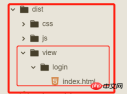

- Why process html files
All our methods are packaged under the dist folder, and our html is under the folder defined by ourselves. If we manually go to the src one by one Introducing the js in these dist folders is a bit too unreliable
- First step: Download
npm install --save-dev extract-text-webpack-pluginSecond step:
webpack.config.jsConfiguration
| Type | Description | |
|---|---|---|
| {String} | Title for the generated HTML document | |
| {String} | The file to generate HTML. You can specify the template file based on the directory | |
| {String} | ||
| {Boolean|String} | Inject js resources into which part of the page. The values are: true \ 'head' \ 'body' \ false. When true or 'body' is passed, all JavaScript resources will be Placed at the bottom of the body element. 'head' places the script in the head element | |
| {String} | Adds the given icon path to the output HTML | |
| {Boolean} | If true will webpack append a unique compilation hash to all included scripts and CSS files. This is very useful for cache clearing | |
| {?} | Put in the resource module you need to import | |
| {?} | Do not put some of your resource modules |
The above is the detailed content of Webpack processing of html files. For more information, please follow other related articles on the PHP Chinese website!
 Beyond HTML: Essential Technologies for Web DevelopmentApr 26, 2025 am 12:04 AM
Beyond HTML: Essential Technologies for Web DevelopmentApr 26, 2025 am 12:04 AMTo build a website with powerful functions and good user experience, HTML alone is not enough. The following technology is also required: JavaScript gives web page dynamic and interactiveness, and real-time changes are achieved by operating DOM. CSS is responsible for the style and layout of the web page to improve aesthetics and user experience. Modern frameworks and libraries such as React, Vue.js and Angular improve development efficiency and code organization structure.
 What are boolean attributes in HTML? Give some examples.Apr 25, 2025 am 12:01 AM
What are boolean attributes in HTML? Give some examples.Apr 25, 2025 am 12:01 AMBoolean attributes are special attributes in HTML that are activated without a value. 1. The Boolean attribute controls the behavior of the element by whether it exists or not, such as disabled disable the input box. 2.Their working principle is to change element behavior according to the existence of attributes when the browser parses. 3. The basic usage is to directly add attributes, and the advanced usage can be dynamically controlled through JavaScript. 4. Common mistakes are mistakenly thinking that values need to be set, and the correct writing method should be concise. 5. The best practice is to keep the code concise and use Boolean properties reasonably to optimize web page performance and user experience.
 How can you validate your HTML code?Apr 24, 2025 am 12:04 AM
How can you validate your HTML code?Apr 24, 2025 am 12:04 AMHTML code can be cleaner with online validators, integrated tools and automated processes. 1) Use W3CMarkupValidationService to verify HTML code online. 2) Install and configure HTMLHint extension in VisualStudioCode for real-time verification. 3) Use HTMLTidy to automatically verify and clean HTML files in the construction process.
 HTML vs. CSS and JavaScript: Comparing Web TechnologiesApr 23, 2025 am 12:05 AM
HTML vs. CSS and JavaScript: Comparing Web TechnologiesApr 23, 2025 am 12:05 AMHTML, CSS and JavaScript are the core technologies for building modern web pages: 1. HTML defines the web page structure, 2. CSS is responsible for the appearance of the web page, 3. JavaScript provides web page dynamics and interactivity, and they work together to create a website with a good user experience.
 HTML as a Markup Language: Its Function and PurposeApr 22, 2025 am 12:02 AM
HTML as a Markup Language: Its Function and PurposeApr 22, 2025 am 12:02 AMThe function of HTML is to define the structure and content of a web page, and its purpose is to provide a standardized way to display information. 1) HTML organizes various parts of the web page through tags and attributes, such as titles and paragraphs. 2) It supports the separation of content and performance and improves maintenance efficiency. 3) HTML is extensible, allowing custom tags to enhance SEO.
 The Future of HTML, CSS, and JavaScript: Web Development TrendsApr 19, 2025 am 12:02 AM
The Future of HTML, CSS, and JavaScript: Web Development TrendsApr 19, 2025 am 12:02 AMThe future trends of HTML are semantics and web components, the future trends of CSS are CSS-in-JS and CSSHoudini, and the future trends of JavaScript are WebAssembly and Serverless. 1. HTML semantics improve accessibility and SEO effects, and Web components improve development efficiency, but attention should be paid to browser compatibility. 2. CSS-in-JS enhances style management flexibility but may increase file size. CSSHoudini allows direct operation of CSS rendering. 3.WebAssembly optimizes browser application performance but has a steep learning curve, and Serverless simplifies development but requires optimization of cold start problems.
 HTML: The Structure, CSS: The Style, JavaScript: The BehaviorApr 18, 2025 am 12:09 AM
HTML: The Structure, CSS: The Style, JavaScript: The BehaviorApr 18, 2025 am 12:09 AMThe roles of HTML, CSS and JavaScript in web development are: 1. HTML defines the web page structure, 2. CSS controls the web page style, and 3. JavaScript adds dynamic behavior. Together, they build the framework, aesthetics and interactivity of modern websites.
 The Future of HTML: Evolution and Trends in Web DesignApr 17, 2025 am 12:12 AM
The Future of HTML: Evolution and Trends in Web DesignApr 17, 2025 am 12:12 AMThe future of HTML is full of infinite possibilities. 1) New features and standards will include more semantic tags and the popularity of WebComponents. 2) The web design trend will continue to develop towards responsive and accessible design. 3) Performance optimization will improve the user experience through responsive image loading and lazy loading technologies.


Hot AI Tools

Undresser.AI Undress
AI-powered app for creating realistic nude photos

AI Clothes Remover
Online AI tool for removing clothes from photos.

Undress AI Tool
Undress images for free

Clothoff.io
AI clothes remover

Video Face Swap
Swap faces in any video effortlessly with our completely free AI face swap tool!

Hot Article

Hot Tools

MinGW - Minimalist GNU for Windows
This project is in the process of being migrated to osdn.net/projects/mingw, you can continue to follow us there. MinGW: A native Windows port of the GNU Compiler Collection (GCC), freely distributable import libraries and header files for building native Windows applications; includes extensions to the MSVC runtime to support C99 functionality. All MinGW software can run on 64-bit Windows platforms.

PhpStorm Mac version
The latest (2018.2.1) professional PHP integrated development tool

SublimeText3 Linux new version
SublimeText3 Linux latest version

mPDF
mPDF is a PHP library that can generate PDF files from UTF-8 encoded HTML. The original author, Ian Back, wrote mPDF to output PDF files "on the fly" from his website and handle different languages. It is slower than original scripts like HTML2FPDF and produces larger files when using Unicode fonts, but supports CSS styles etc. and has a lot of enhancements. Supports almost all languages, including RTL (Arabic and Hebrew) and CJK (Chinese, Japanese and Korean). Supports nested block-level elements (such as P, DIV),

Dreamweaver Mac version
Visual web development tools







