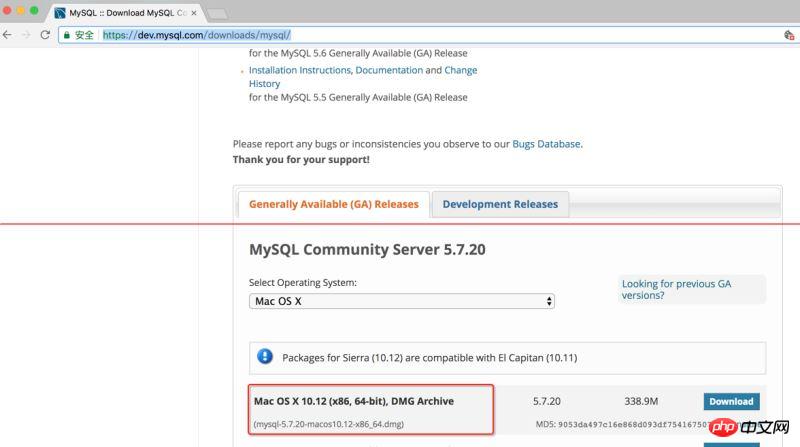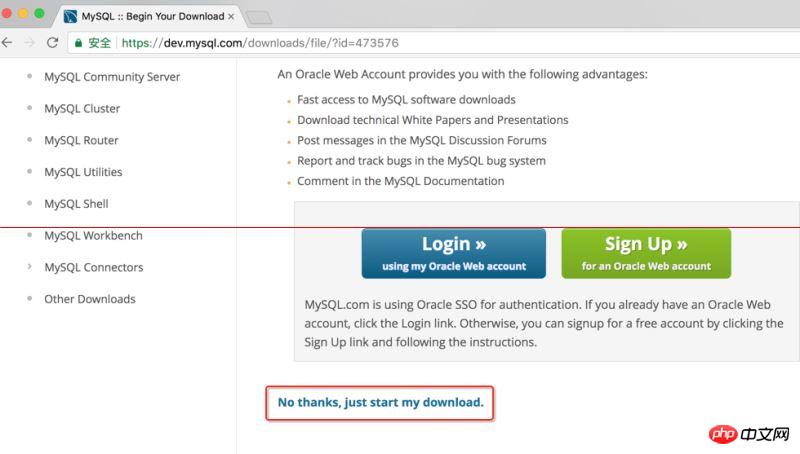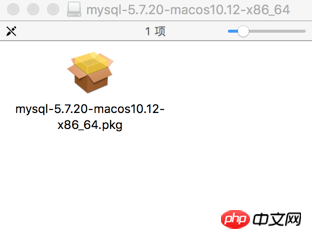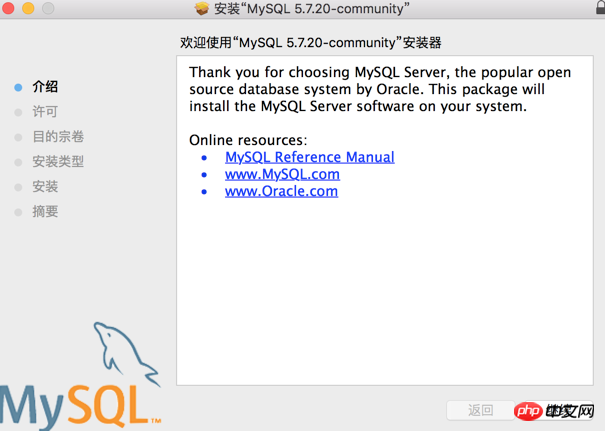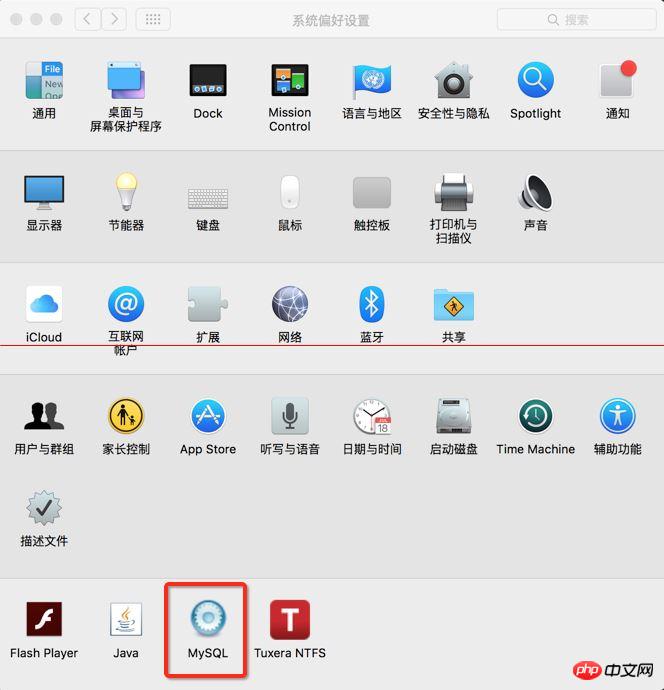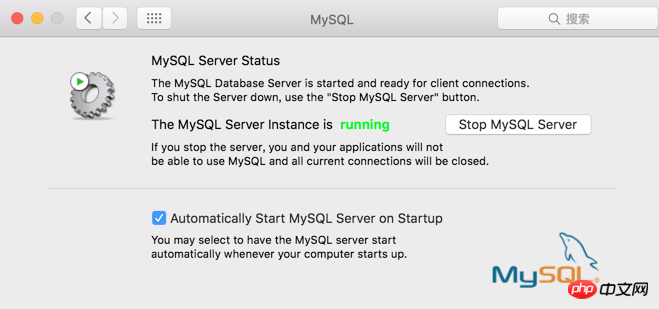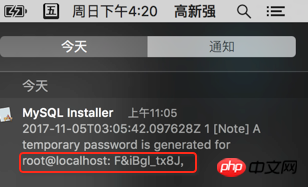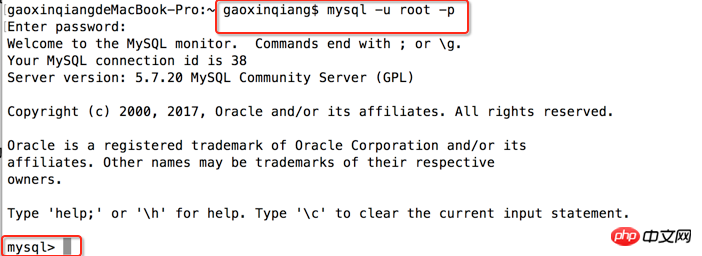This article mainly introduces the download of MySQL5.7 and detailed installation diagrams of MySql under Mac system. This article introduces it to you in great detail with pictures and texts. Friends who need it can refer to it. I hope it can help everyone.
1. Enter the following address in the browser
https://dev.mysql.com/downloads/mysql/

2. Enter the following interface: directly click on the location below and choose to skip login
Click here and download directly.

3. After the download is completed, directly Double-click to open, the following interface will pop up, then continue clicking


## Keep clicking to continue, just like installing other software
4. Start MySQL
After the installation is complete, go to the settings to view the following options. If there is MySQL in it, it means the installation has been successful

After clicking, Start MySQL

5. Change the database password
After the startup is completed, open the terminal
aliasmysql=/usr/local/mysql/bin /mysql
aliasmysqladmin=/usr/local/mysql/bin/mysqladmin
Copy the above two instructions to the terminal and run them, and give the two addresses a temporary alias
The purpose is that the next execution can directly execute mysql or mysqladmin
No need to switch directories back and forth

Next change the database password and execute the following command
Mysqladmin -u root -p password root123
Root123 is my new password, change it to the password you want to set
After pressing Enter, you will be prompted to enter the password. The password you enter at this time is not the password of your computer
but the password of the database
Before 5.7, there was a default username and password, both of which were root.
But From 5.7 onwards, there is only the default username P:root.
The default password will be automatically assigned to you during installation.
We can also use the mac notification bar Check it out
The picture below shows a database password automatically generated

The default password is localhost: and everything after it, after entering it, Enter.
(Mac cannot see the password entered in the command line, so when entering the password, be careful not to make mistakes)

Six .Enter the database
See the above information, the modification is successful
Next enter the database
Make sure to execute: aliasmysql=/usr/local/mysql/bin/mysql
If it is not executed, you must switch to the above directory before executing the mysql command
Otherwise, it will prompt that mysql is not found
Next, execute the following command: mysql -u root - p
Note that there is nothing after -p, and then press Enter
You will be asked to enter your password. The password at this time is the password you modified above
I am The input here is: root123
See the following information, it all means that it has been entered into the database
Is everyone destroyed? Hurry up and get your hands dirty.

Related recommendations:
Mysql download and installation, deployment and graphical detailed operation tutorial_MySQL
MySQL download and installation, Configuration and use (win7x64)_Baidu experience
PHP development environment &MySQL download, installation and configuration process
The above is the detailed content of MySql download MySQL5.7 and installation diagram under Mac system. For more information, please follow other related articles on the PHP Chinese website!