Home >Database >Mysql Tutorial >Detailed graphic and text explanation of MySQL installation
Detailed graphic and text explanation of MySQL installation
- 巴扎黑Original
- 2017-08-10 11:08:551814browse
[Introduction] The following is a diagram of MySQL installation. It is installed using an executable file. It is explained in detail! Open the downloaded mysql installation file mysql-5 0 27-win32 zip at the MySQL download address, double-click to decompress it, and run "setup exe". The following interface mysql installation wizard
will appear. The following is an illustration of the MySQL installation. Use The executable file installation is explained in detail!
MySQLDownload address
Open the downloaded mysql installation file mysql-5.0.27-win32.zip and double-click it Unzip and run "setup.exe", the following interface will appear
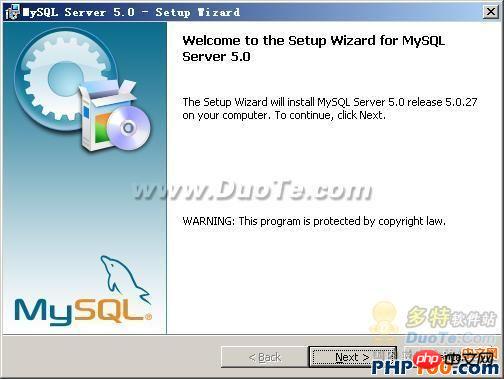
The mysql installation wizard starts, press "Next" to continue
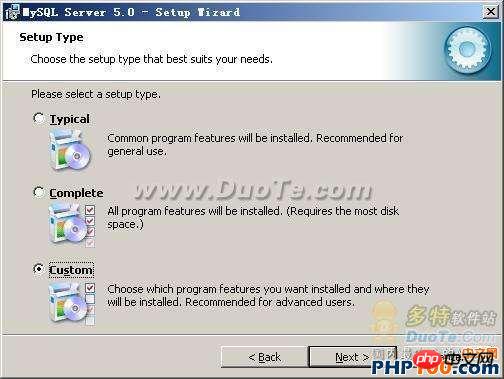
Select the installation type. There are three options: "Typical (default)", "Complete (complete)", and "Custom (user-defined)". We choose "Custom", which has more options and is convenient for familiar installation. Procedure
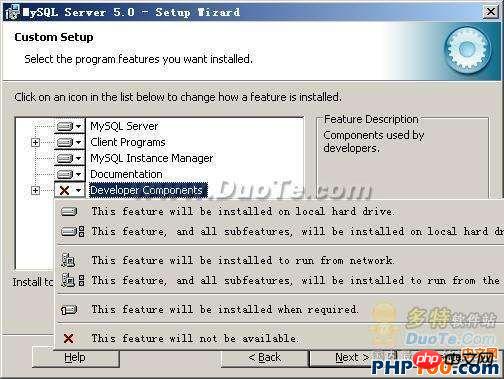
Left-click on "Developer Components" and select "This feature, and all subfeatures, will be installed on local hard drive." , that is, "This part, and the contents of its subordinate subparts, are all installed on the local hard disk." Do the same for "MySQL Server (mysql server)", "Client Programs (mysql client program)", and "Documentation (documentation)" above to ensure that all files are installed. Click "Change..." to manually specify the installation directory.
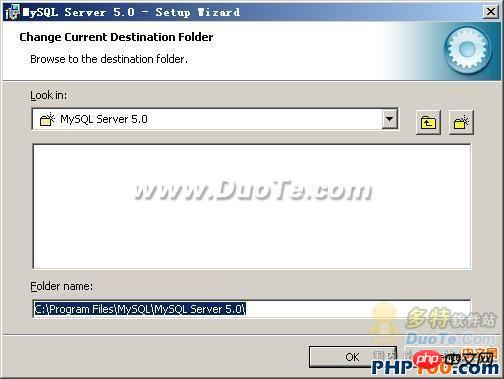
Fill in the installation directory. Mine is "F:ServerMySQLMySQL Server 5.0". It is also recommended not to put it in the same partition as the operating system. This can prevent system backup and restore. , the data is cleared. Press "OK" to continue.
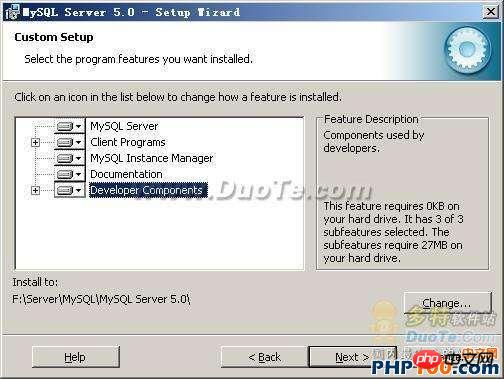
Return to the previous interface and press "Next" to continue
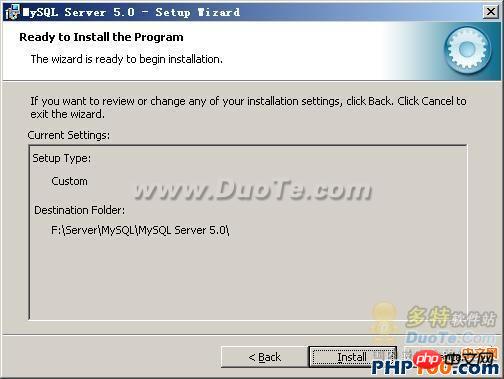
Confirm the previous settings. If there is any error, Press "Back" to go back and redo. Press "Install" to start the installation.
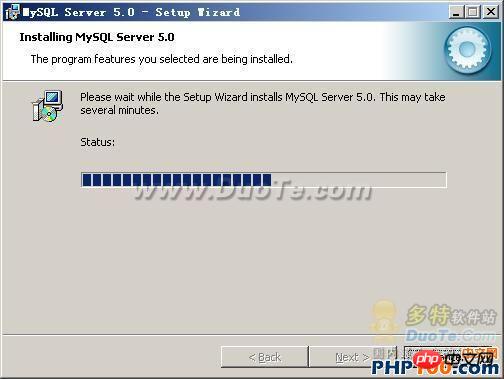
The above is the detailed content of Detailed graphic and text explanation of MySQL installation. For more information, please follow other related articles on the PHP Chinese website!

