Home >Operation and Maintenance >Windows Operation and Maintenance >How to check your IP address in Win10 system
How to check your IP address in Win10 system
- 怪我咯Original
- 2017-05-29 09:33:294820browse
We cannot use computers to access the Internet without the IP address, but some friends may not know how to check the IP address? The editor below will show you how to check your IP address in Win10 system. Let’s take a look.
How to check your IP address in Win10? There are two ways to check your own IP address in Win10 system. One is to check the internal network IP, and the other is to check the external network IP. Let’s teach you two ways to check the IP address. Let’s take a look.
Method
To check the intranet IP, first right-click the network connection icon in the lower right corner of the taskbar and click Network and Sharing Center;
In Click on the currently connected network in the Network and Sharing Center, then click "Details" to see the IP address of the intranet.
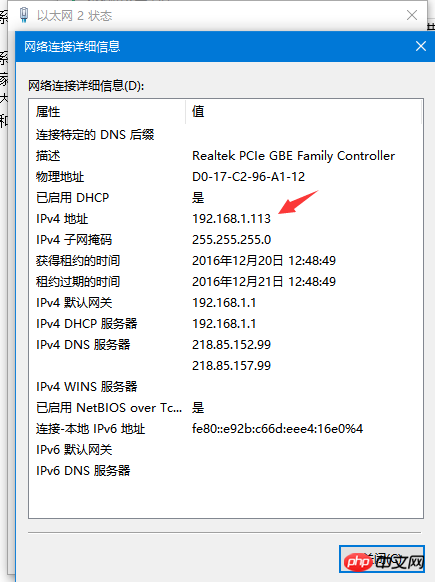
It is easier to check the IP address of the external network. Just open the browser and enter "IP" in the search engine. Computers under the same router use the same IP address. An external IP.
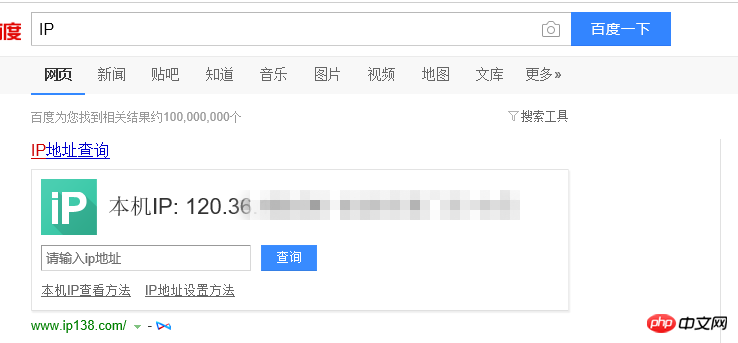
The above is the detailed content of How to check your IP address in Win10 system. For more information, please follow other related articles on the PHP Chinese website!
Related articles
See more- Tutorial on turning off the blurry frosted glass effect in Win10 NEON
- Share two solutions to the problem of computer crash when opening IE browser in windowsxp
- How to solve the problem that the value cannot be created in Win7 system when installing the software?
- Use bat batch file to operate windows example code
- Detailed tutorial on how to use test code for Windows 8 development

