Home >Operation and Maintenance >Windows Operation and Maintenance >Sharing graphic solutions to the problem of not being able to see the data disk in Windows systems
Sharing graphic solutions to the problem of not being able to see the data disk in Windows systems
- 黄舟Original
- 2017-05-26 10:55:153264browse
Note: Operations involving disk partitioning, formatting, etc. are high-risk behaviors, please operate with caution. Before operating the disk by referring to the following recommendations, be sure to create snapshots of the system disk and data disk of ECS Windows to avoid possible data loss.
1. Newly purchased ECS Windows disk (the disk cannot be displayed because it is a RAW disk type)
The newly purchased data disk has not been partitioned or formatted internally. , so generally it cannot be seen in "My Computer" in the system. At this time, the partition format of the data disk is RAW, which causes the operating system to be unable to recognize files of this system type. RAWFile System is a disk partition that has not been formatted by the NT file system (FAT or NTFS). The solution is to format it into a partition recognized by the system.
You can enter the command diskmgmt.msc in the "Run" dialog box and press Enter. You can see the following screenshot (taking Windows 2008 system as an example). The system will automatically prompt that a disk has not been initialized. Click Initialize first:
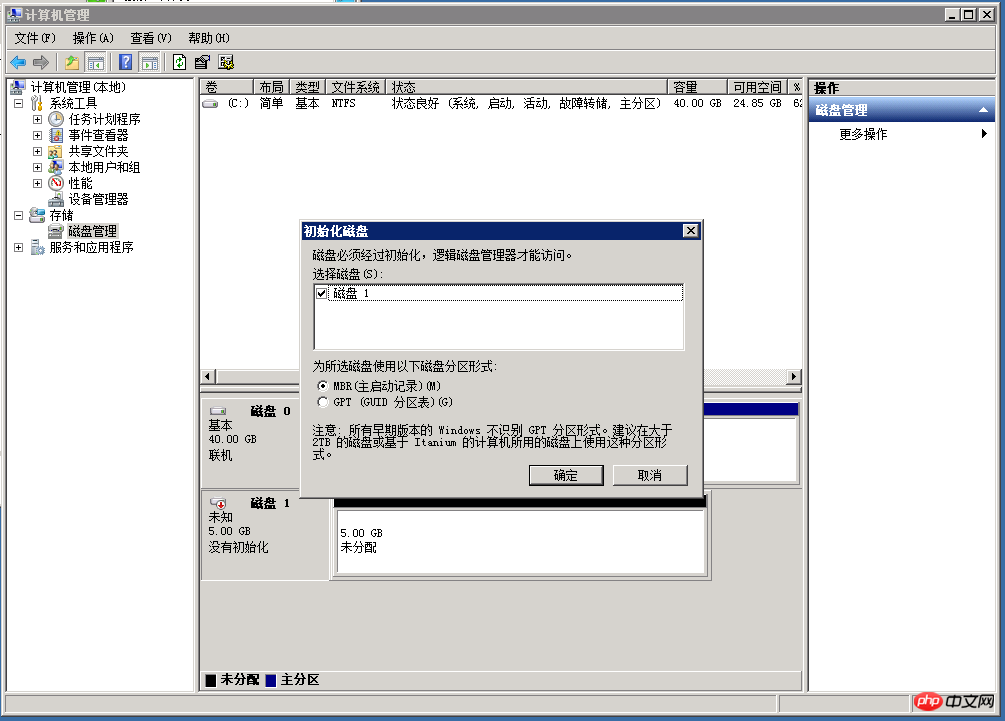
Then right-click the "Unallocated" block on the right side of the disk, select "New Simple Volume", and set the corresponding size and allocated disk as you want. After formatting and partitioning, the system will automatically format and partition the disk, and then you can use the disk in the system:
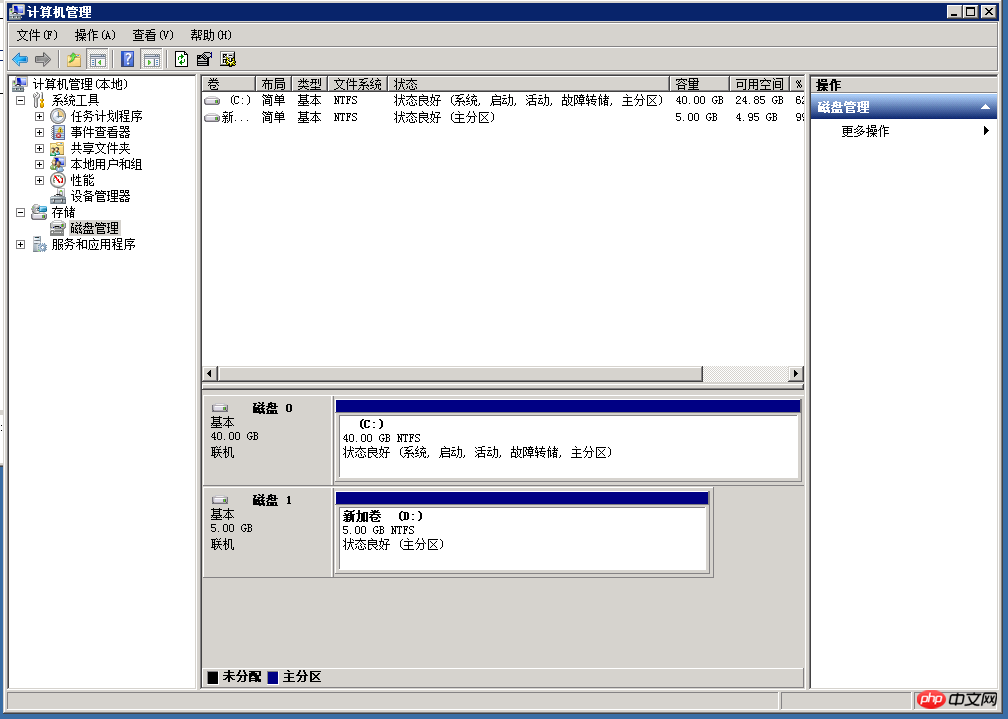
2. Unallocated disk characters cannot be displayed
Enter the command diskmgmt.msc in the "Run" dialog box and run disk management. You can see that the data disk can be correctly recognized by the system, but a drive letter is not assigned to this disk:
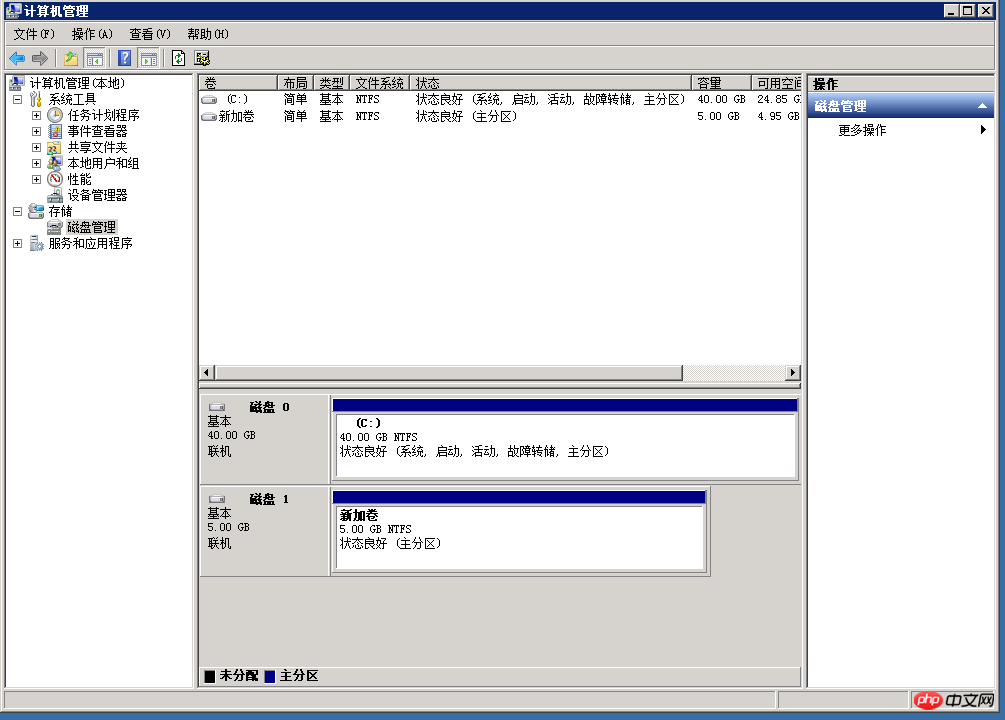
Right-click the color block on the right side of the disk and select "Change Driver Device Number and Path" in the pop-up menu
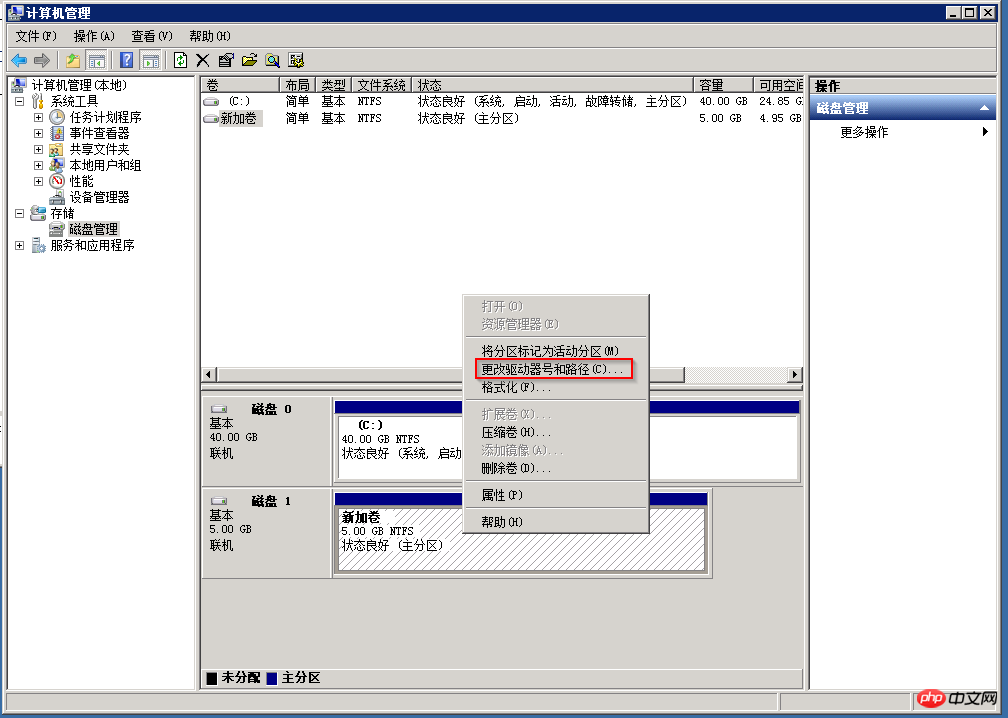
Add a drive letter to the disk (when allocating, if you find that the expected drive letter does not appear, you can check whether other disks or optical drives occupy this drive letter in the system):
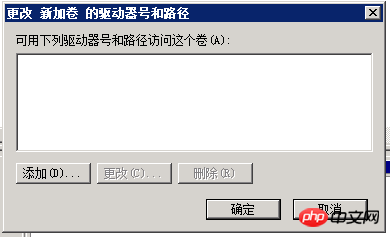

# After allocation, the drive letter mark of the data disk will appear in the system.
3. The data disk disappears after upgrading the operating system
After the ECS Windows 2003 system is replaced with Windows 2008 or higher version system, if the data disk cannot be seen, you can also Enter the command diskmgmt.msc in the "Run" dialog box. You may see the following two situations in the interface. The disk is displayed as "external" or "offline":
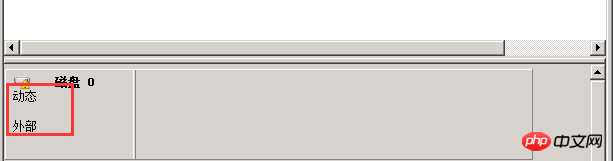
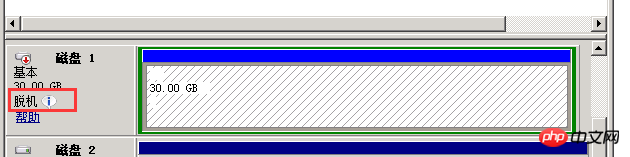
For the disk that is displayed as "External", you can right-click on the disk block, select Import External Disk, and click OK.
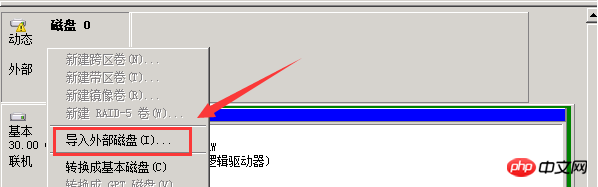
In the case of "offline", you can also right-click and select "online".
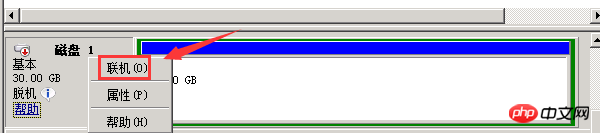
During the process of selecting online, the following prompt may appear: "This disk is offlinestatus because it is related to another online disk. Signature conflict", this problem indicates that Windows has an exception during the automatic mounting process. You can try to "offline" the disk first, and then "online" it. Windows will try to regenerate the signature of the disk during the online process.
If the disk is still not displayed after performing the above steps, you can refer to the methods in Sections 1 and 2 for further troubleshooting.
4. Other situations
ECS Windows2012 Newly addedData disk exception error handling
Problem description:Newly added to Windows2012 The data disk cannot be viewed in the disk management, and an abnormal error occurs.
Problem analysis: This problem is caused by an abnormal system enumeration error. Just repair it. Before repairing, please create a snapshot for backup ([Management Console]--[ECS Instance Management]--[ Disk]--[Create Snapshot]).
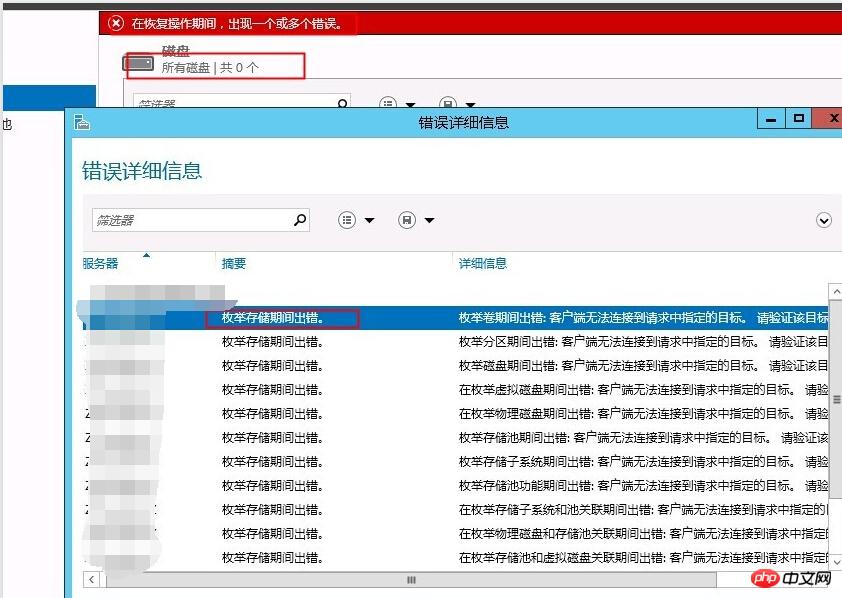
Solution:
1. Open the Windows PowerShell command window and execute the winrm quickconfig command to repair it.
A pop-up question appears: Do you want to execute these changes [y/n]? Enter y to confirm execution.
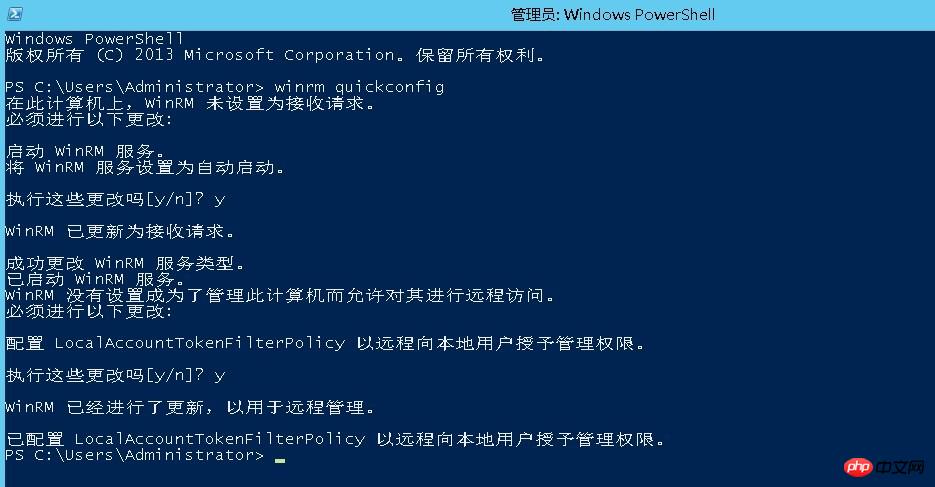
#2. After the repair is completed, reopen the disk management and the newly added data disk can be displayed normally.
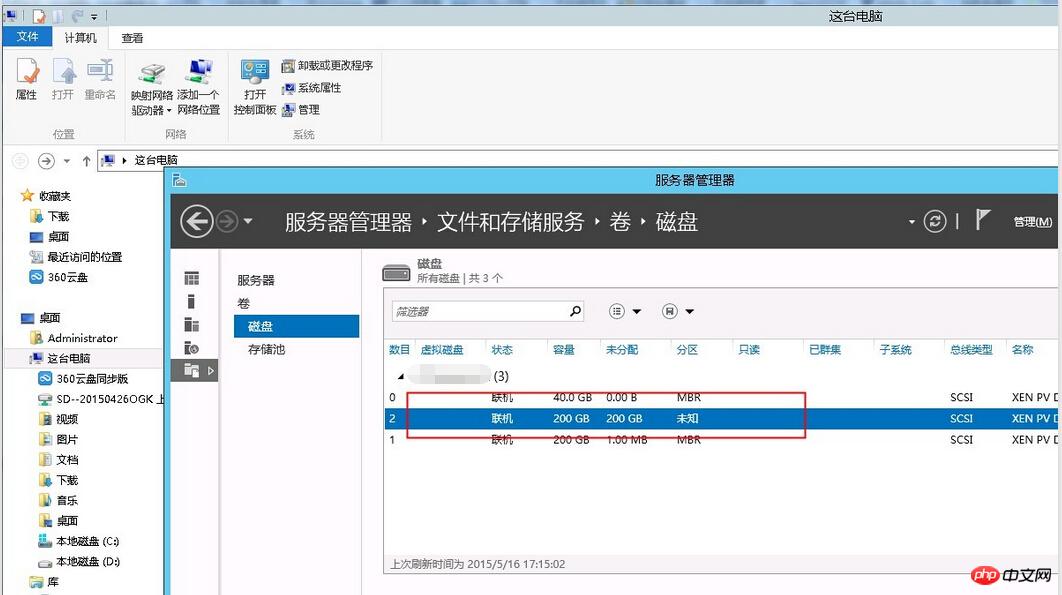
The data disk cannot be displayed when the ECS server Windows is in safe mode
If the ECS server is in safe mode, the system will not After loading the corresponding disk and other drivers, you may only be able to see the system disk and not the data disk. ExitYou can see the data disk after exiting safe mode.
The above is the detailed content of Sharing graphic solutions to the problem of not being able to see the data disk in Windows systems. For more information, please follow other related articles on the PHP Chinese website!
Related articles
See more- Tutorial on turning off the blurry frosted glass effect in Win10 NEON
- Share two solutions to the problem of computer crash when opening IE browser in windowsxp
- How to solve the problem that the value cannot be created in Win7 system when installing the software?
- Use bat batch file to operate windows example code
- Detailed tutorial on how to use test code for Windows 8 development

