Home >Operation and Maintenance >Windows Operation and Maintenance >Detailed explanation of how to change partition drive letter in Windows
Detailed explanation of how to change partition drive letter in Windows
- 黄舟Original
- 2017-05-26 10:37:262559browse
The following operations take Windows 2008 as an example. The operations for other versions of Windows are similar:
1. Right-click "Computer" in the "Start" menu, and select "Management" in the pop-up menu

#2. Click "Disk Management" under "Storage" in the "Computer Management" interface
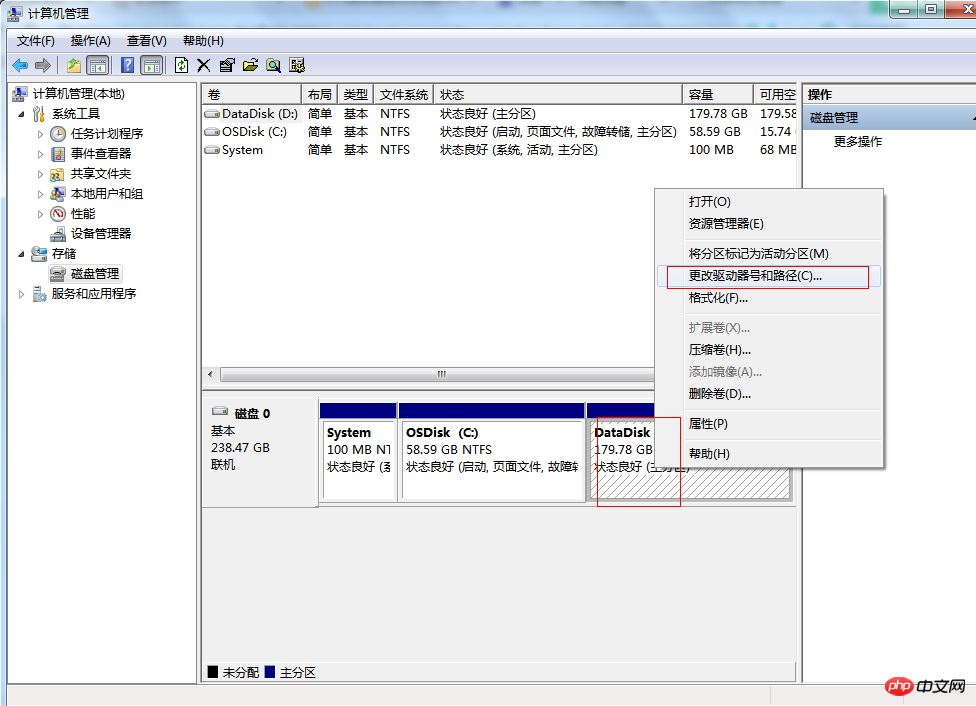
3. Right-click the system partition of the computer you want to update, and select "Change DriverDriver ID and Path"
## in the pop-up menu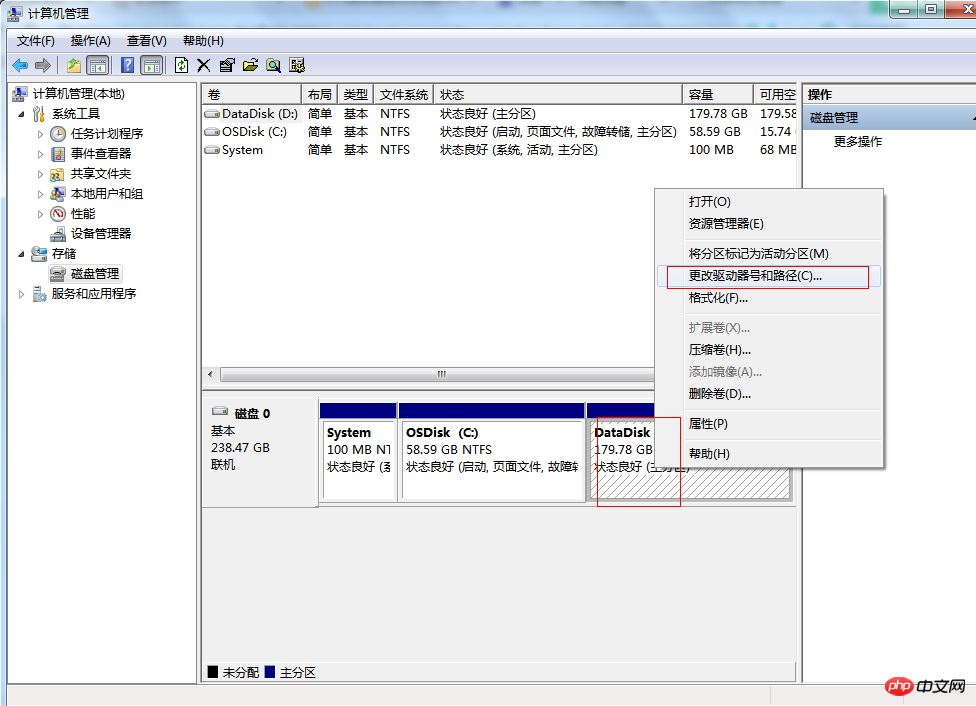
button , if you find the drop-down There is no desired drive letter in menu . Please check whether there are other disks or optical drives in the system that use the drive letter.
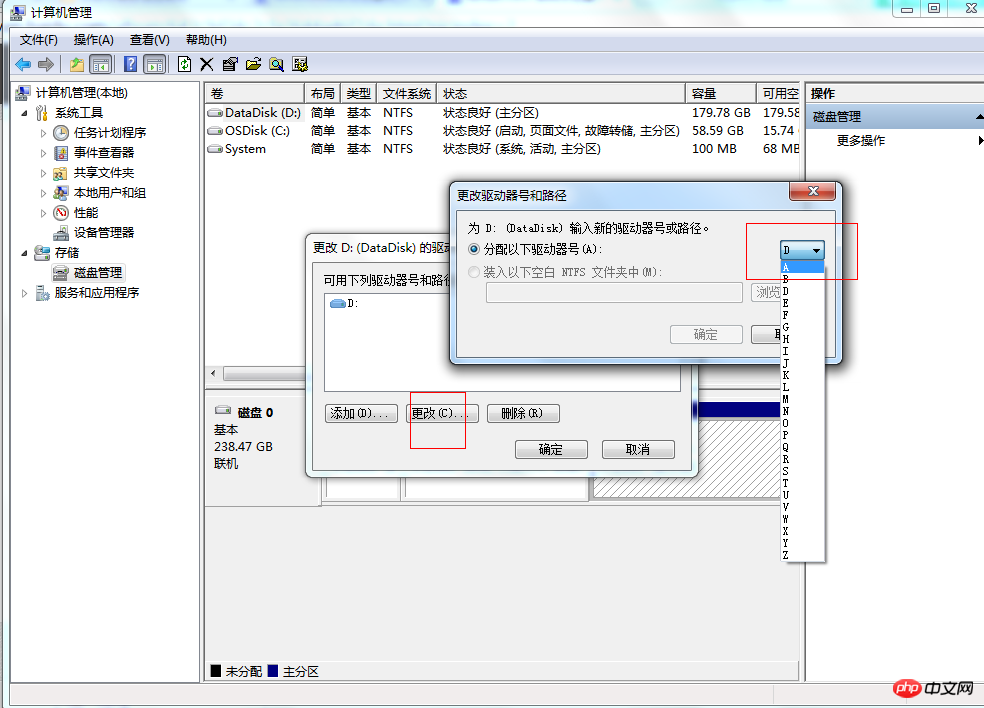
The above is the detailed content of Detailed explanation of how to change partition drive letter in Windows. For more information, please follow other related articles on the PHP Chinese website!
Related articles
See more- Tutorial on turning off the blurry frosted glass effect in Win10 NEON
- Share two solutions to the problem of computer crash when opening IE browser in windowsxp
- How to solve the problem that the value cannot be created in Win7 system when installing the software?
- Use bat batch file to operate windows example code
- Detailed tutorial on how to use test code for Windows 8 development

