Home >Web Front-end >PS Tutorial >Simply create a three-dimensional gold coin in photoshop
Simply create a three-dimensional gold coin in photoshop
- 高洛峰Original
- 2017-02-17 13:59:563481browse
This tutorial is to share with my friends at Script House a simple method of making a three-dimensional gold coin using Photoshop. The gold coins produced in the tutorial are very beautiful and not very difficult. They are worth learning. I recommend you to Script House and let’s learn together
Share how to make gold coins in PS. Friends who are interested can refer to this article!
1. Create a new canvas of 400*400px
2. Draw a circle and fill it with gradient color with angle gradient
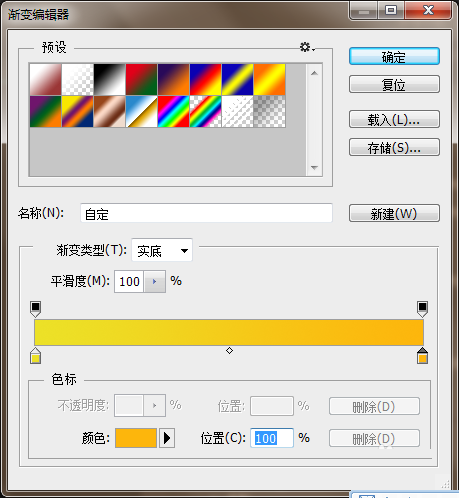
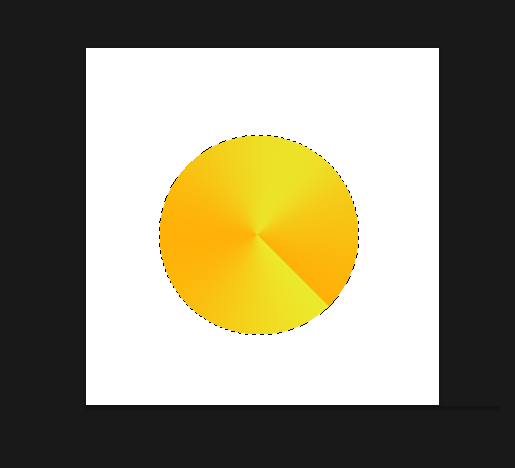
3. Create a new layer, use the rectangular marquee tool to drag a rectangle in the middle of the circle, and fill the rectangle with white (the background color is whatever color it is, the editor's background color It is white, so the filling is white)
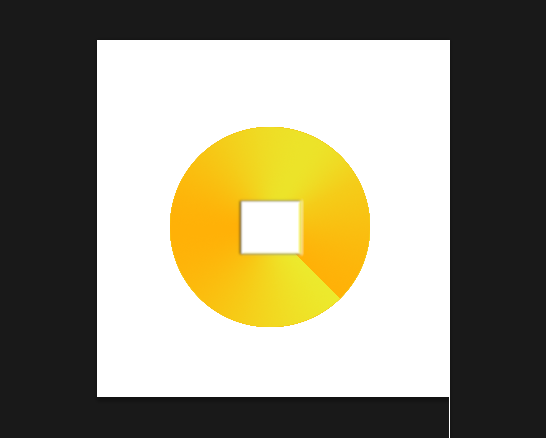
4. Add a layer style to this rectangle. The setting parameters of the projection are as shown in the picture (please follow the picture to set the small I won’t write down the parameters one by one),
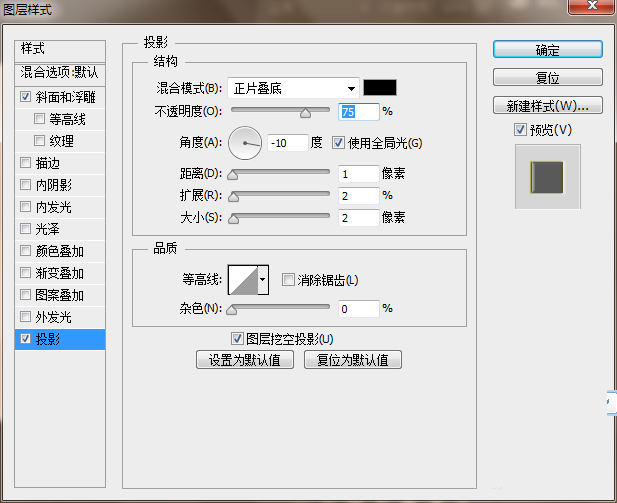
5. The layer style parameters of bevel and relief are set as shown in the figure
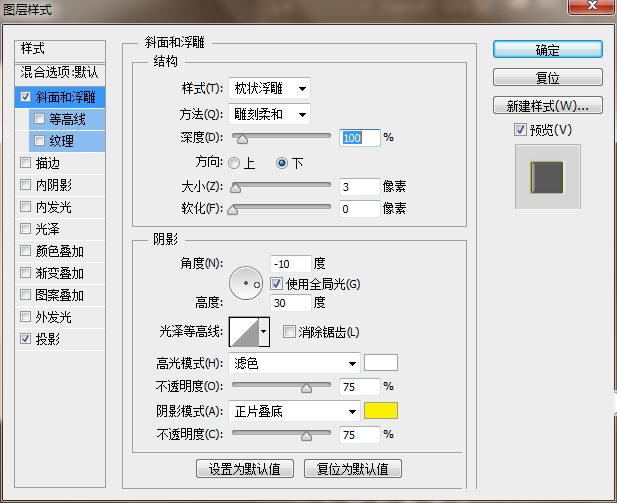
6. Create a new layer, draw a rectangle of the same size as the circle, and add layer style
7. The layer style setting parameters of bevel and relief are as shown in the figure
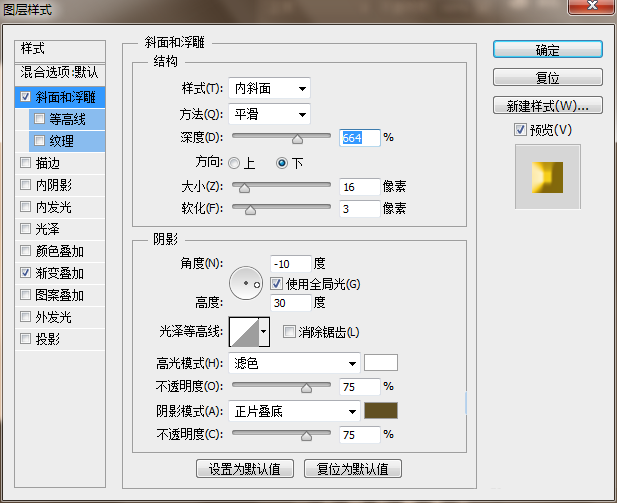
8. The layer style setting parameters of gradient overlay are as shown in the figure
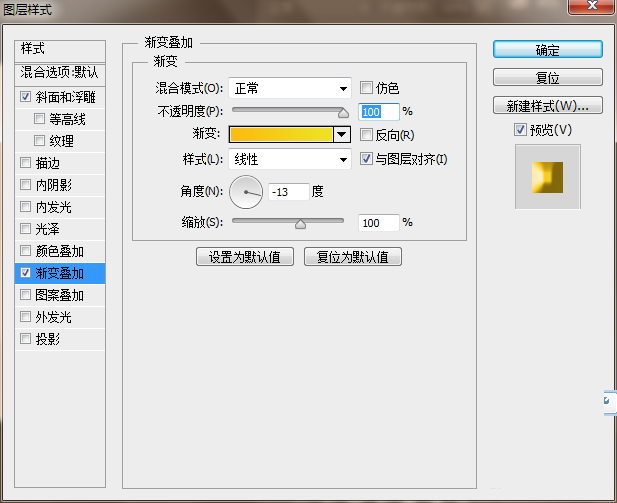
9. The effect picture at this moment is like this
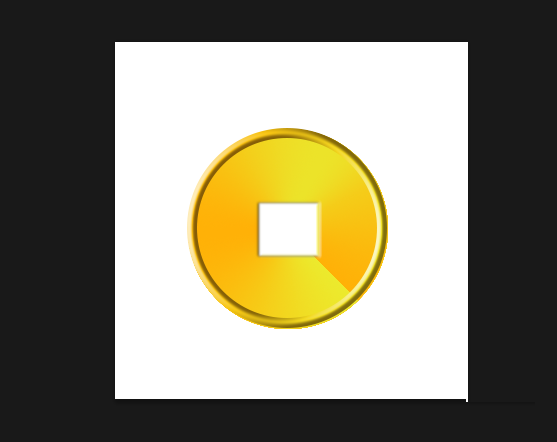
10. Next, start writing. Add a layer style to the characters. Of course, you can write whatever you want to write. The editor is Kangxi Dynasty. Add a layer style to the characters, bevel, relief and gradient. Overlay
11. The parameters of the bevel relief are set as shown in the figure
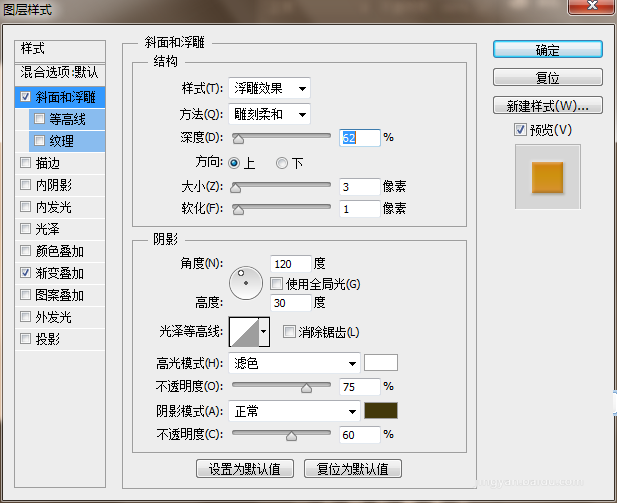
12. The parameters of gradient overlay are set as shown in the figure
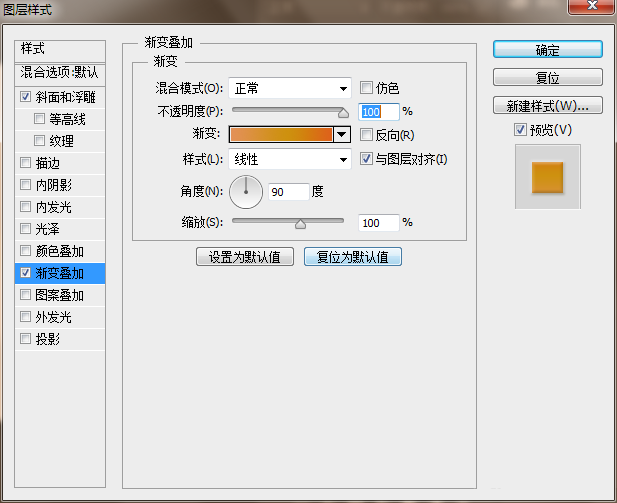
13. Copy and paste this layer style into other fonts, and use the move tool to move the position of the font, as shown in the picture
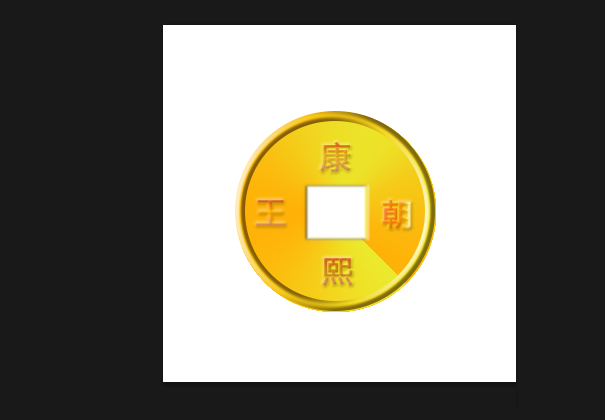
The above is an introduction to how to simply create a three-dimensional gold coin in photoshop. The operation is very simple. You can just follow the steps above. I hope it can be helpful to everyone!
For more articles related to simply making a three-dimensional gold coin using photoshop, please pay attention to the PHP Chinese website!

