Linux configuration java environment variables (details)
1. Unzip and install jdk
Enter the directory where the jdk-6u14-linux-i586.bin file is located in the shell terminal,
Execute the command ./jdk-6u14-linux-i586.bin at this time An agreement will appear. Press Enter continuously. When asked whether you agree, enter yes and press Enter. Afterwards, a jdk1.6.0_14 directory will be generated in the current directory, and you can copy it to any directory.
2. Environment variables that need to be configured
1. PATH environment variable. Its function is to specify the command search path. When executing the command under the shell, it will search in the path specified by the PATH variable to see if the corresponding command program can be found. We need to add the bin directory under the jdk installation directory to the existing PATH variable. The bin directory contains frequently used executable files such as javac/java/javadoc etc. After setting the PATH variable, you can enter it in any directory Execute javac/java and other tools.
2. CLASSPATH environment variable. The function is to specify the class search path. To use the classes that have been written, the prerequisite is of course that they can be found. The JVM uses CLASSPTH to find classes. We need to set dt.jar and tools.jar in the lib subdirectory under the jdk installation directory to CLASSPATH. Of course, the current directory "." must also be added to this variable.
3. JAVA_HOME environment variable. It points to the jdk installation directory. Software such as Eclipse/NetBeans/Tomcat searches for the JAVA_HOME variable to find and use the installed jdk.
3. Three ways to configure environment variables 1. Modify the /etc/profile file
This method is recommended if your computer is only used for development, because all user shells have the right to use these environment variables, which may Bring security issues to the system.
·Open /etc/profile with a text editor
·Add at the end of the profile file:
export JAVA_HOME=/usr/share/jdk1.6.0_14
export PATH=$JAVA_HOME/bin:$PATH
export CLASSPATH=.:$ JAVA_HOME/lib/dt.jar:$JAVA_HOME/lib/tools.jar
·Log in again
·Notes
a. You need to change /usr/share/jdk1.6.0_14 to your jdk installation directory
b. linux Use a colon ":" to separate the path
c. $PATH / $CLASSPATH / $JAVA_HOME are used to reference the value of the original environment variable
When setting the environment variable, pay special attention not to overwrite the original value. This This is a
common mistake.
d. The current directory "." in CLASSPATH cannot be lost. It is also a common mistake to lose the current directory.
e. export is to export these three variables as global variables.
f. Uppercase and lowercase letters must be strictly distinguished.
2. Modify the .bash_profile file
This method is safer. It can control the permissions to use these environment variables to the user level. If you need to give a certain user permission to use these environment variables, you only need to modify their personal settings. The .bash_profile file in the user's home directory will do.
·Open the .bash_profile file in the user directory with a text editor
·Add at the end of the .bash_profile file:
export JAVA_HOME=/usr/share/jdk1.6.0_14
export PATH=$JAVA_HOME/bin:$PATH
export CLASSPATH=.:$JAVA_HOME/lib/dt.jar:$JAVA_HOME/lib/tools.jar
·Log in again
3. Set variables directly under the shell
This method is not recommended, because if you change the shell, your The setting is invalid, so this method is only for temporary use. It will be troublesome to reset it when you want to use it in the future.
Just execute the following command in the shell terminal:
export JAVA_HOME=/usr/share/jdk1.6.0_14
export PATH=$JAVA_HOME/bin:$PATH
export CLASSPATH=.:$JAVA_HOME/lib/dt.jar:$ JAVA_HOME/lib/tools.jar
4. Test jdk
1. Use a text editor to create a new Test.java file, enter the following code in it and save it:
public class test {
public static void main(String args[] ) {
System.out.println("A new jdk test !");
}
}
2. Compile: Execute the command javac Test.java in the shell terminal
3. Run: Execute the command java Test in the shell terminal
When If "A new jdk test!" appears under the shell, the jdk is running normally.
5. Uninstall jdk
·Find the _uninst subdirectory of the jdk installation directory
·Execute the command ./uninstall.sh in the shell terminal to uninstall jdk.
Desire has no rest.
For more articles related to Linux configuration of java environment variables, please pay attention to the PHP Chinese website!
 How does the class loader subsystem in the JVM contribute to platform independence?Apr 23, 2025 am 12:14 AM
How does the class loader subsystem in the JVM contribute to platform independence?Apr 23, 2025 am 12:14 AMThe class loader ensures the consistency and compatibility of Java programs on different platforms through unified class file format, dynamic loading, parent delegation model and platform-independent bytecode, and achieves platform independence.
 Does the Java compiler produce platform-specific code? Explain.Apr 23, 2025 am 12:09 AM
Does the Java compiler produce platform-specific code? Explain.Apr 23, 2025 am 12:09 AMThe code generated by the Java compiler is platform-independent, but the code that is ultimately executed is platform-specific. 1. Java source code is compiled into platform-independent bytecode. 2. The JVM converts bytecode into machine code for a specific platform, ensuring cross-platform operation but performance may be different.
 How does the JVM handle multithreading on different operating systems?Apr 23, 2025 am 12:07 AM
How does the JVM handle multithreading on different operating systems?Apr 23, 2025 am 12:07 AMMultithreading is important in modern programming because it can improve program responsiveness and resource utilization and handle complex concurrent tasks. JVM ensures the consistency and efficiency of multithreads on different operating systems through thread mapping, scheduling mechanism and synchronization lock mechanism.
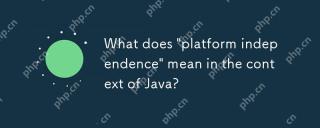 What does 'platform independence' mean in the context of Java?Apr 23, 2025 am 12:05 AM
What does 'platform independence' mean in the context of Java?Apr 23, 2025 am 12:05 AMJava's platform independence means that the code written can run on any platform with JVM installed without modification. 1) Java source code is compiled into bytecode, 2) Bytecode is interpreted and executed by the JVM, 3) The JVM provides memory management and garbage collection functions to ensure that the program runs on different operating systems.
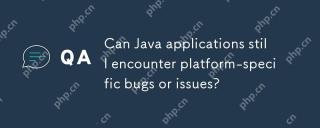 Can Java applications still encounter platform-specific bugs or issues?Apr 23, 2025 am 12:03 AM
Can Java applications still encounter platform-specific bugs or issues?Apr 23, 2025 am 12:03 AMJavaapplicationscanindeedencounterplatform-specificissuesdespitetheJVM'sabstraction.Reasonsinclude:1)Nativecodeandlibraries,2)Operatingsystemdifferences,3)JVMimplementationvariations,and4)Hardwaredependencies.Tomitigatethese,developersshould:1)Conduc
 How does cloud computing impact the importance of Java's platform independence?Apr 22, 2025 pm 07:05 PM
How does cloud computing impact the importance of Java's platform independence?Apr 22, 2025 pm 07:05 PMCloud computing significantly improves Java's platform independence. 1) Java code is compiled into bytecode and executed by the JVM on different operating systems to ensure cross-platform operation. 2) Use Docker and Kubernetes to deploy Java applications to improve portability and scalability.
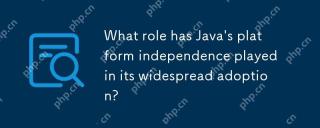 What role has Java's platform independence played in its widespread adoption?Apr 22, 2025 pm 06:53 PM
What role has Java's platform independence played in its widespread adoption?Apr 22, 2025 pm 06:53 PMJava'splatformindependenceallowsdeveloperstowritecodeonceandrunitonanydeviceorOSwithaJVM.Thisisachievedthroughcompilingtobytecode,whichtheJVMinterpretsorcompilesatruntime.ThisfeaturehassignificantlyboostedJava'sadoptionduetocross-platformdeployment,s
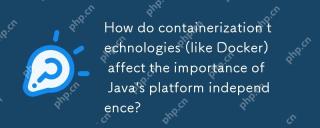 How do containerization technologies (like Docker) affect the importance of Java's platform independence?Apr 22, 2025 pm 06:49 PM
How do containerization technologies (like Docker) affect the importance of Java's platform independence?Apr 22, 2025 pm 06:49 PMContainerization technologies such as Docker enhance rather than replace Java's platform independence. 1) Ensure consistency across environments, 2) Manage dependencies, including specific JVM versions, 3) Simplify the deployment process to make Java applications more adaptable and manageable.


Hot AI Tools

Undresser.AI Undress
AI-powered app for creating realistic nude photos

AI Clothes Remover
Online AI tool for removing clothes from photos.

Undress AI Tool
Undress images for free

Clothoff.io
AI clothes remover

Video Face Swap
Swap faces in any video effortlessly with our completely free AI face swap tool!

Hot Article

Hot Tools

SAP NetWeaver Server Adapter for Eclipse
Integrate Eclipse with SAP NetWeaver application server.

VSCode Windows 64-bit Download
A free and powerful IDE editor launched by Microsoft

SecLists
SecLists is the ultimate security tester's companion. It is a collection of various types of lists that are frequently used during security assessments, all in one place. SecLists helps make security testing more efficient and productive by conveniently providing all the lists a security tester might need. List types include usernames, passwords, URLs, fuzzing payloads, sensitive data patterns, web shells, and more. The tester can simply pull this repository onto a new test machine and he will have access to every type of list he needs.

Notepad++7.3.1
Easy-to-use and free code editor

Safe Exam Browser
Safe Exam Browser is a secure browser environment for taking online exams securely. This software turns any computer into a secure workstation. It controls access to any utility and prevents students from using unauthorized resources.





