Today we will mainly talk about various centering methods in CSS.
The first thing is to center it horizontally. The easiest way is of course
margin:0 auto;
That is, set the margin-left and margin-right properties to auto to achieve the effect of horizontal centering.
What about other ways? Let me go through them one by one:
line-height
First introduce the horizontal centering method of text:
<div class="wrap">刘放</div>
Use line-height set to height:
.wrap{
line-height: 200px;/*垂直居中关键*/
text-align:center;
height: 200px;
font-size: 36px;
background-color: #ccc;
}The effect is as follows:

padding
Use padding and background-clip to achieve horizontal and vertical centering of divs:
<div class="parent"> <div class="children"></div> </div>
Set backgroun-clip to content-box, crop the background to the outer edge of the content area, and then use padding to set the difference between the outer div minus the inner div Half of it, to achieve:
.parent{
margin:0 auto;
width:200px;
height:200px;
background-color:red;
}
.children {
width: 100px;
height: 100px;
padding: 50px;
background-color: black;
background-clip:content-box;/*居中的关键*/The effect is as follows:

margin filling
Next, we will introduce the method of margin filling to achieve horizontal and vertical centering.
First we define the parent-child div:
Here we use the child div The margin-top is set to the height of the parent div minus half the height of the child div, and then the overflow is set to hidden to trigger the BFC of the parent div. The LESS code is as follows:
@parentWidth:200px;
@childrenWidth:50px;
.parent {
margin:0 auto;
height:@parentWidth;
width:@parentWidth;
background: red;
overflow:hidden;/*触发BFC*/
}
.children {
height:@childrenWidth;
width:@childrenWidth;
margin-left:auto;
margin-right:auto;
margin-top: (@parentWidth - @childrenWidth) / 2;
background:black;
}The final centering effect is as follows:

absolute Positioning
Use position:absolute with top, left 50%, and then set the margin to a negative value to center the div horizontally and vertically. First, you still need to define the parent-child div:
<div class="parent"> <div class="children"></div> </div>
and then set the corresponding css:
.parent {
position:relative;
margin:0 auto;
width:200px;
height:200px;
background-color:red;
}
.children {
position:absolute;
left:50%;
top:50%;
margin:-25px 0 0 -25px ;
height:50px;
width:50px;
background-color: black;
}where The value in margin is half the width of the div. The final rendering is:

text-align centered
As we all know, text-align can center the content in a div horizontally. But what if you want to center the child div in this div? You can set the display of the child div to inline-block.
.parent {
text-align:center;
margin:0 auto;
width:200px;
height:200px;
background:red;
}
.children {
positiona;absolute;
margin-top:75px;
width:50px;
height:50px;
background: black;
display:inline-block;/*使其父元素text-align生效*/
}Picture centering
General picture centering is the same as text-align. Wrap the picture in a div and set the text-align of the div to center.
You can refer to the link below:
Personal site
There is a special way to use an image as a placeholder to allow the parent container to obtain the height and width, so that the image with a -50% offset can have a reference container. Percent calculation. The advantage is that you don’t know the size of the image, and you can place any image that does not exceed the size of the parent container and it will be centered. In addition, the compatibility is good, and IE6 is smoothly compatible. The code is as follows:
<div class="parent">
<p>
<img class="hidden-img lazy" src="/static/imghwm/default1.png" data-src="http://nec.netease.com/img/s/1.jpg" alt="" />
<img class="show-img lazy" src="/static/imghwm/default1.png" data-src="http://nec.netease.com/img/s/1.jpg" alt="" /></p>
</div>.parent {
position:relative;
width:100%;
height:200px;
background:red;
}
p {
position:absolute;
top:50%;
left:50%;
}
.hidden-img {
visibility:hidden;
}
.show-img {
position:absolute;
right:50%;
bottom:50%;
}The effect is as follows:

transform centered
In the above example of centered div, the width of the div is fixed. However, in actual projects, you may encounter divs with variable widths. Especially in responsive or mobile-side designs, it is more common. So here’s a method to center divs horizontally and vertically that doesn’t require a fixed width.
First go to the code:
<div class="parent">
<div class="children">
<div class="children-inline">我是水平垂直居中噢!</div>
</div>
</div>.parent {
float: left;
width: 100%;
height: 200px;
background-color: red;
}
.children {
float:left;
position:relative;
top:50%;
left:50%;
}
.children-inline {
position: relative;
left: -50%;
-webkit-transform : translate3d(0, -50%, 0);
transform : translate3d(0, -50%, 0);
background-color: black;
color:white;
}The effect is as follows:

First we use float to shrink the width of the parent div of the div that needs to be centered, that is, children, and then left:50%, align the left side of children with the horizontal midline . At this time, it is not really centered yet. We need to move the children-inner left by -50% so that it is horizontally centered.
Let’s talk about the vertical direction. First set the children’s top to 50%, and then align its top edge with the vertical center line. Similarly, we need to move the children-inner upward by -50%. But this 50% cannot be calculated, so we use transform: translate3d(0, -50%, 0);
This method is very easy to use.
flex centering
Finally, let’s introduce the horizontal and vertical centering method implemented by display:flex in CSS3.
<div class="parent"> <div class="children">我是通过flex的水平垂直居中噢!</div> </div>
html,body{
width: 100%;
height: 200px;
}
.parent {
display:flex;
align-items: center;/*垂直居中*/
justify-content: center;/*水平居中*/
width:100%;
height:100%;
background-color:red;
}
.children {
background-color:blue;
}The effect is as follows:

This method is the simplest, but the compatibility is not good, but as time goes by, all major browsers will be compatible.
The above is the entire discussion of various centering methods in CSS. I hope you like it.
 What does margin: 40px 100px 120px 80px signify?Apr 28, 2025 pm 05:31 PM
What does margin: 40px 100px 120px 80px signify?Apr 28, 2025 pm 05:31 PMArticle discusses CSS margin property, specifically "margin: 40px 100px 120px 80px", its application, and effects on webpage layout.
 What are the different CSS border properties?Apr 28, 2025 pm 05:30 PM
What are the different CSS border properties?Apr 28, 2025 pm 05:30 PMThe article discusses CSS border properties, focusing on customization, best practices, and responsiveness. Main argument: border-radius is most effective for responsive designs.
 What are CSS backgrounds, list the properties?Apr 28, 2025 pm 05:29 PM
What are CSS backgrounds, list the properties?Apr 28, 2025 pm 05:29 PMThe article discusses CSS background properties, their uses in enhancing website design, and common mistakes to avoid. Key focus is on responsive design using background-size.
 What are CSS HSL Colors?Apr 28, 2025 pm 05:28 PM
What are CSS HSL Colors?Apr 28, 2025 pm 05:28 PMArticle discusses CSS HSL colors, their use in web design, and advantages over RGB. Main focus is on enhancing design and accessibility through intuitive color manipulation.
 How can we add comments in CSS?Apr 28, 2025 pm 05:27 PM
How can we add comments in CSS?Apr 28, 2025 pm 05:27 PMThe article discusses the use of comments in CSS, detailing single-line and multi-line comment syntaxes. It argues that comments enhance code readability, maintainability, and collaboration, but may impact website performance if not managed properly.
 What are CSS Selectors?Apr 28, 2025 pm 05:26 PM
What are CSS Selectors?Apr 28, 2025 pm 05:26 PMThe article discusses CSS Selectors, their types, and usage for styling HTML elements. It compares ID and class selectors and addresses performance issues with complex selectors.
 Which type of CSS holds the highest priority?Apr 28, 2025 pm 05:25 PM
Which type of CSS holds the highest priority?Apr 28, 2025 pm 05:25 PMThe article discusses CSS priority, focusing on inline styles having the highest specificity. It explains specificity levels, overriding methods, and debugging tools for managing CSS conflicts.
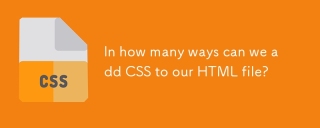 In how many ways can we add CSS to our HTML file?Apr 28, 2025 pm 05:24 PM
In how many ways can we add CSS to our HTML file?Apr 28, 2025 pm 05:24 PMArticle discusses three methods to add CSS to HTML: inline, internal, and external. Each method's impact on website performance and suitability for beginners is analyzed.(159 characters)


Hot AI Tools

Undresser.AI Undress
AI-powered app for creating realistic nude photos

AI Clothes Remover
Online AI tool for removing clothes from photos.

Undress AI Tool
Undress images for free

Clothoff.io
AI clothes remover

Video Face Swap
Swap faces in any video effortlessly with our completely free AI face swap tool!

Hot Article

Hot Tools

MantisBT
Mantis is an easy-to-deploy web-based defect tracking tool designed to aid in product defect tracking. It requires PHP, MySQL and a web server. Check out our demo and hosting services.

EditPlus Chinese cracked version
Small size, syntax highlighting, does not support code prompt function

SublimeText3 Chinese version
Chinese version, very easy to use

ZendStudio 13.5.1 Mac
Powerful PHP integrated development environment

SecLists
SecLists is the ultimate security tester's companion. It is a collection of various types of lists that are frequently used during security assessments, all in one place. SecLists helps make security testing more efficient and productive by conveniently providing all the lists a security tester might need. List types include usernames, passwords, URLs, fuzzing payloads, sensitive data patterns, web shells, and more. The tester can simply pull this repository onto a new test machine and he will have access to every type of list he needs.






