Getting Started with MySQL (1)_PHP Tutorial
Installation
PHP MySQL Linux has gradually become a classic combination of small web servers. Building and debugging MySQL database in Windows environment is the first choice of many website developers. I am new to MySQL in Windows 98 environment, and now I will summarize the learning process and experience for your reference.
1. Download mysql-3.23.35-win.zip and unzip it;
2. Run setup.exe; select d:mysql, "tyical install"
3. Start mysql, the following methods are available:
Method 1: Use winmysqladmin
1). Enter the d::mysql in directory and run winmysqladmin.exe. There will be a red icon in the taskbar in the lower right corner of the screen
2). Use the mouse Left-click the icon, select "show me", and the "WinMySQLAdmin" operation interface will appear; when running for the first time, a dialog box will appear in the middle asking to enter and set your user name and password
3), select "My.INI setup”
4), select “mysqld-opt” (win9x) or “mysqld-nt” (winNT) in “mysqld file”
5), select “Pick-up or Edit my.ini values” You can edit your my.ini file in the right window
6). Select "Save Modification" to save your my.ini file
7) If you want to use winmysqladmin quickly (run automatically when booting) , select "Create ShortCut on Start Menu"
8), test:
Enter the DOS interface;
Run mysql in the d:mysql in directory, enter the mysql interactive operation interface
Enter show databases and Press Enter, and the screen displays the two existing databases mysql and test
Method 2: Do not use winmysqladmin
1). In the DOS window, enter the d:/mysql/bin directory
2). Run under win9X:
mysqld
Run under NT:
mysqld-nt --standalone
3). After that, mysql runs in the background
4). Test mysql: (In the d:/mysql/bin directory)
a), mysqlshow
Displays the existing two databases mysql and test when normal
b), mysqlshow -u root mysql
Displays normally Five tables in the database mysql:
columns_priv
db
host
tables_priv
user
c), mysqladmin version status proc
displays version number, status, process information, etc.
d), mysql test
Enter the mysql operation interface, the current database is test
5), mysql shutdown method:
mysqladmin -u root shutdown
4. At this point, MySQL has been successfully installed. Then you can become familiar with the common commands of MySQL and create your own database.
 What is the difference between unset() and session_destroy()?May 04, 2025 am 12:19 AM
What is the difference between unset() and session_destroy()?May 04, 2025 am 12:19 AMThedifferencebetweenunset()andsession_destroy()isthatunset()clearsspecificsessionvariableswhilekeepingthesessionactive,whereassession_destroy()terminatestheentiresession.1)Useunset()toremovespecificsessionvariableswithoutaffectingthesession'soveralls
 What is sticky sessions (session affinity) in the context of load balancing?May 04, 2025 am 12:16 AM
What is sticky sessions (session affinity) in the context of load balancing?May 04, 2025 am 12:16 AMStickysessionsensureuserrequestsareroutedtothesameserverforsessiondataconsistency.1)SessionIdentificationassignsuserstoserversusingcookiesorURLmodifications.2)ConsistentRoutingdirectssubsequentrequeststothesameserver.3)LoadBalancingdistributesnewuser
 What are the different session save handlers available in PHP?May 04, 2025 am 12:14 AM
What are the different session save handlers available in PHP?May 04, 2025 am 12:14 AMPHPoffersvarioussessionsavehandlers:1)Files:Default,simplebutmaybottleneckonhigh-trafficsites.2)Memcached:High-performance,idealforspeed-criticalapplications.3)Redis:SimilartoMemcached,withaddedpersistence.4)Databases:Offerscontrol,usefulforintegrati
 What is a session in PHP, and why are they used?May 04, 2025 am 12:12 AM
What is a session in PHP, and why are they used?May 04, 2025 am 12:12 AMSession in PHP is a mechanism for saving user data on the server side to maintain state between multiple requests. Specifically, 1) the session is started by the session_start() function, and data is stored and read through the $_SESSION super global array; 2) the session data is stored in the server's temporary files by default, but can be optimized through database or memory storage; 3) the session can be used to realize user login status tracking and shopping cart management functions; 4) Pay attention to the secure transmission and performance optimization of the session to ensure the security and efficiency of the application.
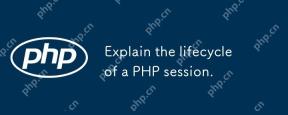 Explain the lifecycle of a PHP session.May 04, 2025 am 12:04 AM
Explain the lifecycle of a PHP session.May 04, 2025 am 12:04 AMPHPsessionsstartwithsession_start(),whichgeneratesauniqueIDandcreatesaserverfile;theypersistacrossrequestsandcanbemanuallyendedwithsession_destroy().1)Sessionsbeginwhensession_start()iscalled,creatingauniqueIDandserverfile.2)Theycontinueasdataisloade
 What is the difference between absolute and idle session timeouts?May 03, 2025 am 12:21 AM
What is the difference between absolute and idle session timeouts?May 03, 2025 am 12:21 AMAbsolute session timeout starts at the time of session creation, while an idle session timeout starts at the time of user's no operation. Absolute session timeout is suitable for scenarios where strict control of the session life cycle is required, such as financial applications; idle session timeout is suitable for applications that want users to keep their session active for a long time, such as social media.
 What steps would you take if sessions aren't working on your server?May 03, 2025 am 12:19 AM
What steps would you take if sessions aren't working on your server?May 03, 2025 am 12:19 AMThe server session failure can be solved through the following steps: 1. Check the server configuration to ensure that the session is set correctly. 2. Verify client cookies, confirm that the browser supports it and send it correctly. 3. Check session storage services, such as Redis, to ensure that they are running normally. 4. Review the application code to ensure the correct session logic. Through these steps, conversation problems can be effectively diagnosed and repaired and user experience can be improved.
 What is the significance of the session_start() function?May 03, 2025 am 12:18 AM
What is the significance of the session_start() function?May 03, 2025 am 12:18 AMsession_start()iscrucialinPHPformanagingusersessions.1)Itinitiatesanewsessionifnoneexists,2)resumesanexistingsession,and3)setsasessioncookieforcontinuityacrossrequests,enablingapplicationslikeuserauthenticationandpersonalizedcontent.


Hot AI Tools

Undresser.AI Undress
AI-powered app for creating realistic nude photos

AI Clothes Remover
Online AI tool for removing clothes from photos.

Undress AI Tool
Undress images for free

Clothoff.io
AI clothes remover

Video Face Swap
Swap faces in any video effortlessly with our completely free AI face swap tool!

Hot Article

Hot Tools

Atom editor mac version download
The most popular open source editor

DVWA
Damn Vulnerable Web App (DVWA) is a PHP/MySQL web application that is very vulnerable. Its main goals are to be an aid for security professionals to test their skills and tools in a legal environment, to help web developers better understand the process of securing web applications, and to help teachers/students teach/learn in a classroom environment Web application security. The goal of DVWA is to practice some of the most common web vulnerabilities through a simple and straightforward interface, with varying degrees of difficulty. Please note that this software

SublimeText3 Linux new version
SublimeText3 Linux latest version

EditPlus Chinese cracked version
Small size, syntax highlighting, does not support code prompt function

Notepad++7.3.1
Easy-to-use and free code editor






