 Backend Development
Backend Development PHP Tutorial
PHP Tutorial Solutions to some common problems when migrating WordPress, wordpress migration_PHP tutorial
Solutions to some common problems when migrating WordPress, wordpress migration_PHP tutorialSolutions to some common problems when migrating WordPress, wordpress migration_PHP tutorial
Solutions to some common problems during WordPress migration, WordPress migration
1. Importing database prompts that the data table already exists
Take the hosting provider used by Zhou Liang's blog - Host 91 as an example. It provides the phpMyAdmin function. To import the database, you only need to conveniently select the database and import it. Although the method is simple, you may encounter the prompt database XXX table has existed. The reason for this problem may be that after uploading the website files to the host space during the previous transfer, a website installation was performed, which resulted in the creation of a new database and new data tables, resulting in duplicate data tables when the database was re-imported. The solution is to find the existing XXX table prompted, delete it and then re-import it.

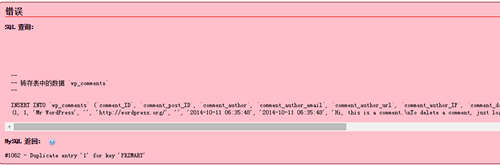
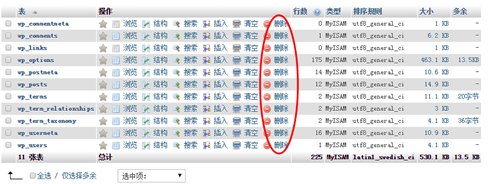
2. After the website files and data are uploaded successfully, the layout is disordered
First of all, we need to check whether the PHP version of the website is set correctly. For WordPress, PHP version 5.3 or 5.4 is generally used. If it is 5.2, it may cause confusion in the layout of the website. Take the host 91 used by Zhou Liang's blog as an example. Log in to the control panel and change the select php version to version 5.3.
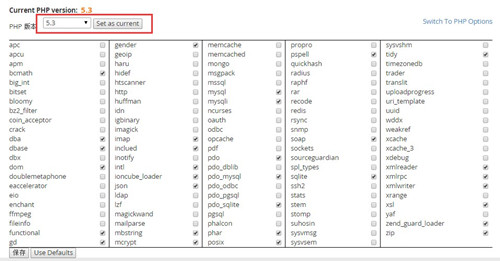
If the modified PHP version still cannot take effect, then we need to check whether the loading file path of the website to load the website file is correct. Right-click the browser-inspect element to check the loading status of the website. You may find that many files are not loaded. If you look at the access path, you will find that the website access path and the website file loading path are inconsistent, so we need to connect to In the database of the website, modify the path for loading the website data file in the options table in the database to be consistent with the website access path.
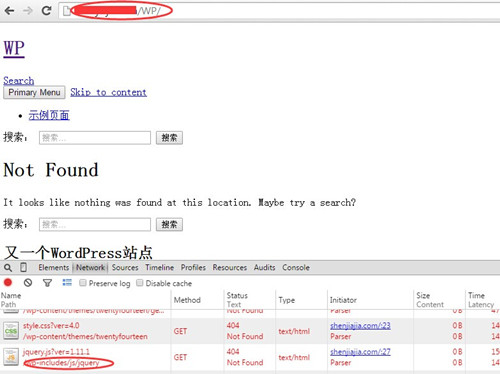
If the modified PHP version still cannot take effect, then we need to check whether the loading file path of the website to load the website file is correct. Right-click the browser-inspect element to check the loading status of the website. You may find that many files are not loaded. If you look at the access path, you will find that the website access path and the website file loading path are inconsistent, so we need to connect to In the database of the website, modify the path for loading the website data file in the options table in the database to be consistent with the website access path.
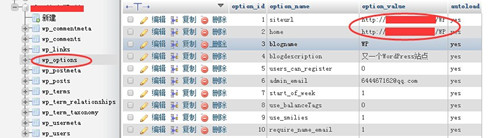
3. Visit the blank homepage
Log in to the WordPress backend, go to Appearance - Theme and check whether the corresponding theme has been uploaded before migrating the website. If the previous theme is not found, you need to re-add the theme or re-upload the theme in wp-content/themes in the control panel, and then enable the theme in the WordPress background theme management.
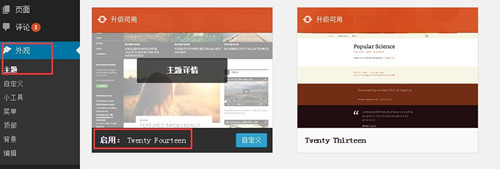
4. Some functions on the website cannot be used
Log in to the WordPress backend, go to Plug-in Management - Installed Plug-ins, check whether all website plug-ins have been enabled, and enable the plug-ins corresponding to the website functions.

5. The homepage of the website is accessible. Clicking on other options does not respond or prompts a 404 error
Log in to the hosting space control panel, open View Hidden Files in the File Management section, and check whether .htaccess has the correct content. The content of the generally initialized .htaccess file is:
<p># BEGIN WordPress
<IfModule mod_rewrite.c>
RewriteEngine On
RewriteBase /WP/
RewriteRule ^index\.php$ - [L]
RewriteCond %{REQUEST_FILENAME} !-f
RewriteCond %{REQUEST_FILENAME} !-d
RewriteRule . /WP/index.php [L]
</IfModule></p><p># END WordPress</p>
If there are redirects or static links set up, the same content as the previous website must be added.
PS: Recommended plug-in backup method
WordPress Move is a very good website backup and restoration plug-in, which supports one-click complete backup of all files and databases of the entire website, and one-click restoration; it can also send backup files to other host spaces through FTP to realize website relocation. The backup packaging of this plug-in is very smart, and each compressed package can be decompressed independently.
After enabling the plug-in, in Settings > WordPress Move, set the FTP information of the remote backup host, and the maximum size of each database package and file package.

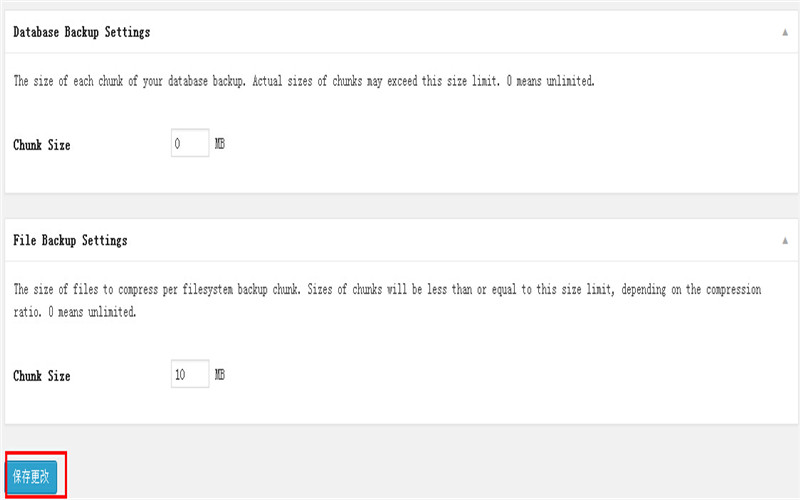
Then visit Tools > Backup Manager to back up. You can back up the database individually or the entire site. The backed up files will be saved in the backup directory under the plug-in, so before backing up, please make sure your host has enough space to store the backup files
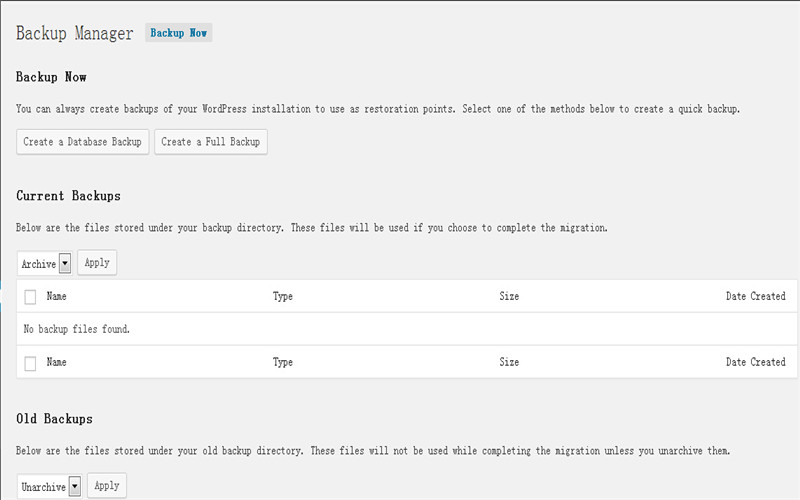
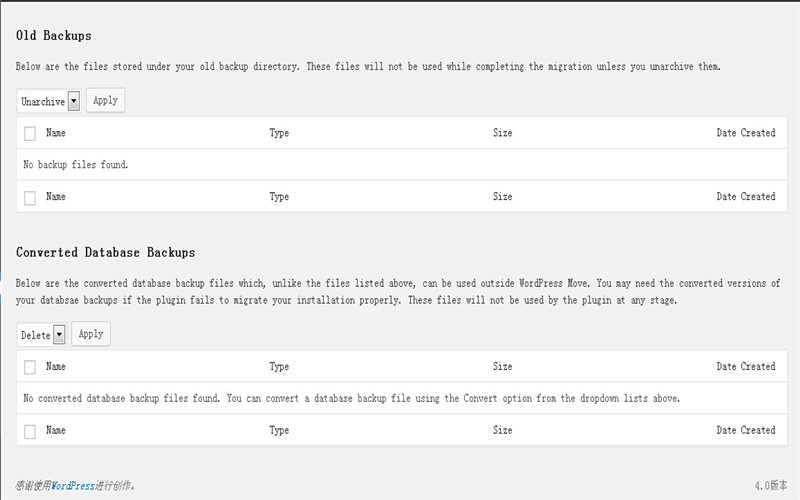
After backing up, visit Tools > Migration Assistant, there are 3 functions available:
Change domain name - you can change the domain name of the current website and it will replace the old domain name in the database in batches;
Migration - You can send your backed up files and databases to the remote host space (that is, the FTP set above). Before using this function, please install WordPress and WordPress Move on the remote host space, and then The above FTP remote backup path is set to the backup directory under the plug-in. In this way, after the backup file is sent, you can access WordPress Move in the remote host space and restore it through the "Restore" function, thus realizing the website relocation.
Restore - You can select backed up files from the backup directory to restore.
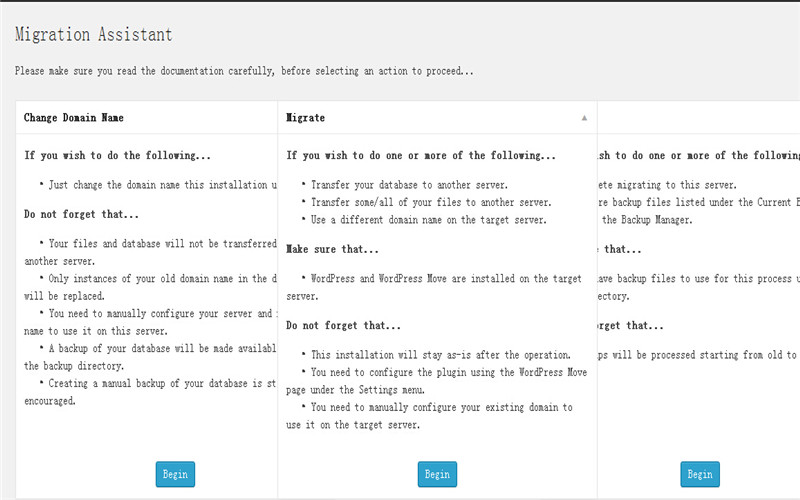
Search WordPress Move in the background plug-in installation interface to install it online
 Explain the concept of a PHP session in simple terms.Apr 26, 2025 am 12:09 AM
Explain the concept of a PHP session in simple terms.Apr 26, 2025 am 12:09 AMPHPsessionstrackuserdataacrossmultiplepagerequestsusingauniqueIDstoredinacookie.Here'showtomanagethemeffectively:1)Startasessionwithsession_start()andstoredatain$_SESSION.2)RegeneratethesessionIDafterloginwithsession_regenerate_id(true)topreventsessi
 How do you loop through all the values stored in a PHP session?Apr 26, 2025 am 12:06 AM
How do you loop through all the values stored in a PHP session?Apr 26, 2025 am 12:06 AMIn PHP, iterating through session data can be achieved through the following steps: 1. Start the session using session_start(). 2. Iterate through foreach loop through all key-value pairs in the $_SESSION array. 3. When processing complex data structures, use is_array() or is_object() functions and use print_r() to output detailed information. 4. When optimizing traversal, paging can be used to avoid processing large amounts of data at one time. This will help you manage and use PHP session data more efficiently in your actual project.
 Explain how to use sessions for user authentication.Apr 26, 2025 am 12:04 AM
Explain how to use sessions for user authentication.Apr 26, 2025 am 12:04 AMThe session realizes user authentication through the server-side state management mechanism. 1) Session creation and generation of unique IDs, 2) IDs are passed through cookies, 3) Server stores and accesses session data through IDs, 4) User authentication and status management are realized, improving application security and user experience.
 Give an example of how to store a user's name in a PHP session.Apr 26, 2025 am 12:03 AM
Give an example of how to store a user's name in a PHP session.Apr 26, 2025 am 12:03 AMTostoreauser'snameinaPHPsession,startthesessionwithsession_start(),thenassignthenameto$_SESSION['username'].1)Usesession_start()toinitializethesession.2)Assigntheuser'snameto$_SESSION['username'].Thisallowsyoutoaccessthenameacrossmultiplepages,enhanc
 What are some common problems that can cause PHP sessions to fail?Apr 25, 2025 am 12:16 AM
What are some common problems that can cause PHP sessions to fail?Apr 25, 2025 am 12:16 AMReasons for PHPSession failure include configuration errors, cookie issues, and session expiration. 1. Configuration error: Check and set the correct session.save_path. 2.Cookie problem: Make sure the cookie is set correctly. 3.Session expires: Adjust session.gc_maxlifetime value to extend session time.
 How do you debug session-related issues in PHP?Apr 25, 2025 am 12:12 AM
How do you debug session-related issues in PHP?Apr 25, 2025 am 12:12 AMMethods to debug session problems in PHP include: 1. Check whether the session is started correctly; 2. Verify the delivery of the session ID; 3. Check the storage and reading of session data; 4. Check the server configuration. By outputting session ID and data, viewing session file content, etc., you can effectively diagnose and solve session-related problems.
 What happens if session_start() is called multiple times?Apr 25, 2025 am 12:06 AM
What happens if session_start() is called multiple times?Apr 25, 2025 am 12:06 AMMultiple calls to session_start() will result in warning messages and possible data overwrites. 1) PHP will issue a warning, prompting that the session has been started. 2) It may cause unexpected overwriting of session data. 3) Use session_status() to check the session status to avoid repeated calls.
 How do you configure the session lifetime in PHP?Apr 25, 2025 am 12:05 AM
How do you configure the session lifetime in PHP?Apr 25, 2025 am 12:05 AMConfiguring the session lifecycle in PHP can be achieved by setting session.gc_maxlifetime and session.cookie_lifetime. 1) session.gc_maxlifetime controls the survival time of server-side session data, 2) session.cookie_lifetime controls the life cycle of client cookies. When set to 0, the cookie expires when the browser is closed.


Hot AI Tools

Undresser.AI Undress
AI-powered app for creating realistic nude photos

AI Clothes Remover
Online AI tool for removing clothes from photos.

Undress AI Tool
Undress images for free

Clothoff.io
AI clothes remover

Video Face Swap
Swap faces in any video effortlessly with our completely free AI face swap tool!

Hot Article

Hot Tools

Notepad++7.3.1
Easy-to-use and free code editor

PhpStorm Mac version
The latest (2018.2.1) professional PHP integrated development tool

SAP NetWeaver Server Adapter for Eclipse
Integrate Eclipse with SAP NetWeaver application server.

MinGW - Minimalist GNU for Windows
This project is in the process of being migrated to osdn.net/projects/mingw, you can continue to follow us there. MinGW: A native Windows port of the GNU Compiler Collection (GCC), freely distributable import libraries and header files for building native Windows applications; includes extensions to the MSVC runtime to support C99 functionality. All MinGW software can run on 64-bit Windows platforms.

VSCode Windows 64-bit Download
A free and powerful IDE editor launched by Microsoft






