You know that moment when you take a photo that looks perfect to your eyes, but comes out all wrong on your phone? Maybe the sky is too bright, or your friend’s face is too dark to see. That’s where HDR comes in... or sometimes, makes it worse.
Modern phone cameras are packed with features, but few are as misunderstood as HDR. If you’ve ever wondered why some of your photos look stunning while others seem oddly washed out or fake, chances are, HDR had something to do with it.
Let’s break down what HDR actually is, when you should use it, and why sometimes your best move is to just turn it off.
What Does HDR Actually Do?
HDR stands for High Dynamic Range, and in plain English, it helps your camera capture more detail in both the brightest and darkest parts of a scene. The idea is to make the photo look closer to what your eyes actually saw in the moment.
Here’s a simple example.
Say you're taking a photo of your friend standing in front of a bright window. If you just snap the shot normally, one of two things happens:
- The camera exposes for the bright background, and your friend becomes a dark silhouette.
- Or it exposes for your friend’s face, and the window behind them turns into a bright, featureless blur.
Why does this happen? Because your phone’s camera sensor can only handle a limited range of brightness at once, called dynamic range. Your eyes are much better at adjusting on the fly. Your camera? Not so much.
This is where HDR steps in.
The Magic Trick: Multiple Exposures
Instead of taking just one photo, HDR mode takes several shots in rapid succession, each with a different exposure:
- One for the highlights (to avoid blowing out the sky or window),
- One for the shadows (to preserve detail in darker areas),
- And one that hits the middle ground.
Then it blends them all into one image, selecting the best parts from each frame. The result? A photo with balanced lighting across the scene, where you can see your friend and the glowing background.
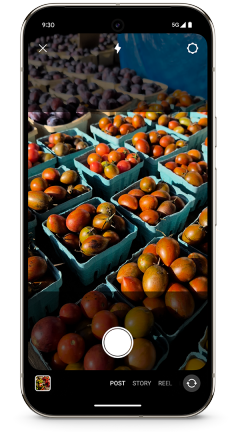
Think of it as an automated Photoshop process happening in real time. Modern phones like the iPhone and the Pixel use AI-powered systems like Smart HDR and HDR to do this invisibly and instantly.
When HDR Shines
Let’s start with the scenarios where HDR really earns its keep.
Bright Skies, Dark Foregrounds
Think of golden hour in a park. The sun is low, the sky is glowing, but the ground is getting darker. A standard photo might either blow out the sky or turn everything else into a murky mess. HDR helps keep both parts visible and detailed.
Backlit Subjects
Shooting someone with a bright window or the sun behind them usually results in a silhouette. HDR helps balance the exposure so your subject doesn’t disappear into the shadows.
Scenes with Mixed Lighting
Indoor settings with sunlight streaming in, nighttime street shots lit by uneven light sources—these benefit from HDR’s balancing act. It helps keep everything from overexposing or underexposing too harshly.
High-Detail Environments
Cityscapes, forests, intricate architecture—HDR can preserve fine textures that get lost in a single-exposure image.
In most of these situations, your phone’s HDR mode kicks in automatically (especially if you have it set to “Auto”), and it usually does a decent job.
But HDR Isn't Always Your Friend
No tool is perfect. And HDR? It definitely has its bad days.
Moving Subjects = Bad Combo
Because HDR blends multiple frames, anything that moves during the process, like a pet, person, or even leaves in the wind, can create ghosting, blur, or weird overlapping effects. If you're trying to shoot fast-moving subjects, HDR will likely just get in the way.
Low-Light Scenes
This one trips up a lot of people. HDR might seem like a good idea in dim environments, but it often introduces noise or over-brightens areas that were meant to stay dark and moody. In most phones, Night Mode is better suited for low-light shots.

Quick, Unrepeatable Moments
Trying to capture a burst of action, like someone jumping, laughing, or blowing out candles? HDR’s processing can introduce just enough delay to make you miss the exact moment. For fleeting shots, speed matters more than dynamic range.
When Mood > Balance
Sometimes, shadows are intentional. Sometimes you want a silhouette or dramatic contrast. HDR’s job is to neutralize extremes, which can completely flatten the emotion or mood you were going for. If you're aiming for artistic flair, turn it off.

Overprocessed, Artificial Vibes
Every now and then, HDR just makes your photo look off. Colors can feel unnatural, contrast gets washed out, and fine details start to look smudged. It’s subtle—but once you notice it, it’s hard to unsee.
My Two Cents: Experiment and Compare
HDR isn’t good or bad—it’s a tool. The trick is knowing what kind of photo you’re trying to create.
If your goal is a clean, well-lit image that reflects what your eyes saw, HDR is probably a good call. But if you’re going for a specific style, mood, or fleeting moment, you might be better off without it.
Here’s what I do: Take two shots—one with HDR on, one with it off. Compare them later. Over time, you’ll develop an instinct for when HDR is helping and when it’s getting in the way.
The above is the detailed content of What Is HDR in Photography, and When Should You Turn It Off?. For more information, please follow other related articles on the PHP Chinese website!
 How to Nuke All Notifications for New Apps in Android 13 — Then Bring Them Back Again When Needed May 13, 2025 am 10:30 AM
How to Nuke All Notifications for New Apps in Android 13 — Then Bring Them Back Again When Needed May 13, 2025 am 10:30 AMOne of Android's headlining strengths has always been how it handles notifications, and things have only improved with each new update. More recently, Android has improved notification permissions, so you'll have a choice of whether to receive notifi
 Netflix Games Coming to Android Tomorrow — But You Can Play Its Games Right Now May 13, 2025 am 09:29 AM
Netflix Games Coming to Android Tomorrow — But You Can Play Its Games Right Now May 13, 2025 am 09:29 AMYou're caught up on "Squid Games," and you've rewatched "Seinfeld" for the umpteenth time. You're looking forward to the next season of "Stranger Things," but it isn't out yet. Why not play Stranger Things on Netflix ins
 What Is HDR in Photography, and When Should You Turn It Off?May 13, 2025 am 09:01 AM
What Is HDR in Photography, and When Should You Turn It Off?May 13, 2025 am 09:01 AMYou know that moment when you take a photo that looks perfect to your eyes, but comes out all wrong on your phone? Maybe the sky is too bright, or your friend’s face is too dark to see. That’s where HDR comes in... or sometimes, makes it worse. Mo
 Phones Are More Powerful Than Ever, So Why Are Mobile Games Still So Bad?May 13, 2025 am 03:07 AM
Phones Are More Powerful Than Ever, So Why Are Mobile Games Still So Bad?May 13, 2025 am 03:07 AMMobile gaming's limitations: Why haven't phones caught up to consoles? For years, the belief was that mobile phones lacked the processing power for high-end games. However, top-tier smartphones now surpass older gaming consoles in capability. So, wh
 4 Ways This Plant Identification App Has Helped Me This SpringMay 13, 2025 am 02:00 AM
4 Ways This Plant Identification App Has Helped Me This SpringMay 13, 2025 am 02:00 AMThis spring, my smartphone became an invaluable tool in understanding the plant life surrounding my home. Thanks to the PictureThis app (recommended by a conservationist friend), identifying plants became as simple as taking a photo. Here's how I've
 The Pebble Smartwatch Is What Smartwatches Should Have BeenMay 13, 2025 am 12:12 AM
The Pebble Smartwatch Is What Smartwatches Should Have BeenMay 13, 2025 am 12:12 AMMiss Pebble: A smartwatch in the true sense Before those tiny watch computers tried to implement all the functions of their phones, there was a watch called Pebble. It has a completely different experience from today's smartwatches, and I can't help but hope that the Pebble concept will be more popular. Always on display without compromise What makes Pebble the most successful is its display. Instead of using a high-power, bright OLED screen, it uses an electronic ink screen, the same as the Kindle e-reader. This means the screen is always on, easy to read even in direct sunlight, and it consumes almost no power. I can do it for a few days, or even a week or more without charging. In contrast, the P I currently use
 Make Your Android Phone Read Articles, Books, News, and Other Text Out Loud to You May 12, 2025 am 10:41 AM
Make Your Android Phone Read Articles, Books, News, and Other Text Out Loud to You May 12, 2025 am 10:41 AMDetailed explanation of the text reading function of Android phone: Three ways to make your phone read any text aloud For users who like to work on multiple tasks at the same time, listening to audiobooks and podcasts is an excellent way to use their time efficiently, but there are actually other options. You can convert any written text on your Android phone into voice reading, allowing you to get information from your headphones or speakers anytime, anywhere. Your Android smartphone can read almost any text content, whether it is an e-book, web page, online news article, email, short stories, PDF documents, text files, or any other written work in any form. Even better, you have multiple options and some methods are more suitable for specific types of text conversions. Using Google Voice
 Make Google's Messages App on Your Phone Write or Rewrite Text Messages for You Using GenAI May 12, 2025 am 09:33 AM
Make Google's Messages App on Your Phone Write or Rewrite Text Messages for You Using GenAI May 12, 2025 am 09:33 AMGoogle Messages' Magic Compose: Your AI-Powered Texting Assistant Google Messages has integrated Magic Compose, a generative AI tool designed to enhance your texting experience. This feature offers intelligent reply suggestions and the ability to re


Hot AI Tools

Undresser.AI Undress
AI-powered app for creating realistic nude photos

AI Clothes Remover
Online AI tool for removing clothes from photos.

Undress AI Tool
Undress images for free

Clothoff.io
AI clothes remover

Video Face Swap
Swap faces in any video effortlessly with our completely free AI face swap tool!

Hot Article

Hot Tools

ZendStudio 13.5.1 Mac
Powerful PHP integrated development environment

SecLists
SecLists is the ultimate security tester's companion. It is a collection of various types of lists that are frequently used during security assessments, all in one place. SecLists helps make security testing more efficient and productive by conveniently providing all the lists a security tester might need. List types include usernames, passwords, URLs, fuzzing payloads, sensitive data patterns, web shells, and more. The tester can simply pull this repository onto a new test machine and he will have access to every type of list he needs.

Dreamweaver CS6
Visual web development tools

MinGW - Minimalist GNU for Windows
This project is in the process of being migrated to osdn.net/projects/mingw, you can continue to follow us there. MinGW: A native Windows port of the GNU Compiler Collection (GCC), freely distributable import libraries and header files for building native Windows applications; includes extensions to the MSVC runtime to support C99 functionality. All MinGW software can run on 64-bit Windows platforms.

Notepad++7.3.1
Easy-to-use and free code editor







