LiveCode: A Cross-Platform Development Revolution
LiveCode, a programming language debuting in 1993, simplifies app development for everyone. Its high-level, English-like syntax and dynamic typing enable the creation of robust applications with ease. The beauty of LiveCode lies in its cross-platform compatibility. Write once, run anywhere—on Windows, Mac, Linux, iOS, Android, BSD, and Solaris—without code modification. Web applications are also within reach. Its creators aptly call it "The Revolution Programming Language" due to its accessibility and ease of use, making it a popular choice in educational settings.
LiveCode exists in two versions: a commercial, closed-source edition and a free, open-source alternative launched in 2013 following a successful Kickstarter campaign. While the open-source version offers most features, some core functionalities, such as iOS app building (due to Apple's App Store restrictions on GPL software), remain exclusive to the commercial version. This guide focuses on the free, open-source version.
Key LiveCode Features:
- High-level, user-friendly programming language.
- Simple installation and usage.
- Linux distribution compatibility.
- Cross-platform development with a single codebase.
- Support for Windows, Linux, Mac, and Android.
- Extensive free documentation and tutorials.
- Active community support.
Step 1: Linux Installation
Begin your LiveCode journey by installing it on your Linux system. Download the latest Linux version from the official LiveCode website. Navigate to the download directory in your terminal and execute these commands:
chmod x LiveCodeInstaller-9_6_13-Linux.x64 sudo ./LiveCodeInstaller-9_6_13-Linux.x64


Access LiveCode via your applications menu or by typing livecode in the terminal.

The LiveCode Integrated Development Environment (IDE) comprises:
- Stack: Your project workspace for UI design.
- Tools Palette: A collection of UI elements (buttons, text fields, images) for drag-and-drop interface creation.
- Code Editor: The scripting environment for app behavior definition.
Step 2: Building a Simple Linux App ("Hello World")
Let's create a basic "Hello World" application:
-
New Stack:
File>New Stack, select "Default Size," and click "OK". - Add Button: Drag a button from the Tools Palette onto the stack. Double-click to open the Code Editor.
-
Write Script: Modify the
mouseUpevent handler:
on mouseUp
answer "Hello World!"
end mouseUp
Click "Apply." Switch to Run Mode (the Run button in the toolbar) to see the "Hello World!" dialog box.

Step 3: Android App Development
To build for Android, you'll need the Android Software Development Kit (SDK). Download it from the Android Developer website and extract it to a chosen directory. In LiveCode, navigate to Edit > Preferences, locate "Mobile Support," and specify the path to your Android SDK.
Create a new stack (File > New Stack), name it, and select Android as the platform. Add a button, and use this script:
on mouseUp
answer "Hello Android!"
end mouseUp
Save the project. For building and testing:
-
File>Standalone Application Settings. - Select Android, configure settings.
- Connect an Android device or start an emulator.
-
Development>Test Target, select your device. - Click the Test icon in the IDE to deploy.
Step 3: iOS App Development
iOS app development requires macOS due to Apple's restrictions. The process mirrors Android development, but select iOS in Standalone Application Settings. Use Xcode or an iOS device for testing (emulators aren't available on Linux).
Conclusion
LiveCode empowers users to create cross-platform applications with remarkable ease. This guide provides a foundation for building applications across Linux, Android, and iOS. Explore LiveCode's extensive documentation and community resources to further refine your skills and build more complex applications.
The above is the detailed content of How to Create Your Own Android and iOS Apps with LiveCode. For more information, please follow other related articles on the PHP Chinese website!
 Setup Nginx Virtual Hosts, phpMyAdmin, and SSL on Arch LinuxMay 13, 2025 am 10:03 AM
Setup Nginx Virtual Hosts, phpMyAdmin, and SSL on Arch LinuxMay 13, 2025 am 10:03 AMThe previous Arch Linux LEMP article just covered basic stuff, from installing network services (Nginx, PHP, MySQL, and PhpMyAdmin) and configuring minimal security required for MySQL server and PhpMyadmin. This topic is strictly related to the forme
 Zenity: Building GTK Dialogs in Shell ScriptsMay 13, 2025 am 09:38 AM
Zenity: Building GTK Dialogs in Shell ScriptsMay 13, 2025 am 09:38 AMZenity is a tool that allows you to create graphical dialog boxes in Linux using the command line. It uses GTK , a toolkit for creating graphical user interfaces (GUIs), making it easy to add visual elements to your scripts. Zenity can be extremely u
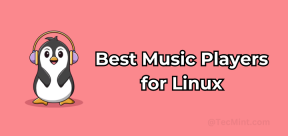 Top 22 Best Music Players for LinuxMay 13, 2025 am 09:25 AM
Top 22 Best Music Players for LinuxMay 13, 2025 am 09:25 AMSome may describe it as their passion, while others may consider it a stress reliever or a part of their daily life. In every form, listening to music has become an inseparable part of our lives. Music plays different roles in our lives. Sometimes it
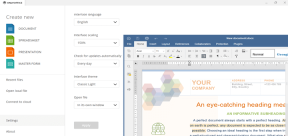 How to Create Fillable PDF Forms on Linux with ONLYOFFICEMay 13, 2025 am 09:15 AM
How to Create Fillable PDF Forms on Linux with ONLYOFFICEMay 13, 2025 am 09:15 AMPDF (Portable Document Format) was invented many years ago by Adobe. It is currently the most popular format for sharing information due to its ease of use, security, reliability, and compatibility with all devices we use on a daily basis. This forma
 How to Restrict SSH Access to Local Networks on LinuxMay 13, 2025 am 09:07 AM
How to Restrict SSH Access to Local Networks on LinuxMay 13, 2025 am 09:07 AMSSH (Secure Shell) is a popular tool that allows users to connect to remote systems securely over a network. By default, SSH is accessible from any network as long as the appropriate firewall and network settings are in place. However, sometimes you
 How does memory management differ between Linux and Windows?May 13, 2025 am 12:04 AM
How does memory management differ between Linux and Windows?May 13, 2025 am 12:04 AMLinuxandWindowsmanagememorydifferentlyduetotheirdesignphilosophies.Linuxusesovercommittingforbetterperformancebutrisksout-of-memoryerrors,whileWindowsemploysdemand-pagingandmemorycompressionforstabilityandefficiency.Thesedifferencesimpactdevelopmenta
 How to Manage Firewalld and UFW for Linux SecurityMay 12, 2025 am 10:56 AM
How to Manage Firewalld and UFW for Linux SecurityMay 12, 2025 am 10:56 AMLinux systems rely on firewalls to safeguard against unauthorized network access. These software barriers control network traffic, permitting or blocking data packets based on predefined rules. Operating primarily at the network layer, they manage
 How to Check If Your Linux System is a Desktop or LaptopMay 12, 2025 am 10:48 AM
How to Check If Your Linux System is a Desktop or LaptopMay 12, 2025 am 10:48 AMDetermining if your Linux system is a desktop or laptop is crucial for system optimization. This guide outlines simple commands to identify your system type. The hostnamectl Command: This command provides a concise way to check your system's chassis


Hot AI Tools

Undresser.AI Undress
AI-powered app for creating realistic nude photos

AI Clothes Remover
Online AI tool for removing clothes from photos.

Undress AI Tool
Undress images for free

Clothoff.io
AI clothes remover

Video Face Swap
Swap faces in any video effortlessly with our completely free AI face swap tool!

Hot Article

Hot Tools

Atom editor mac version download
The most popular open source editor

WebStorm Mac version
Useful JavaScript development tools

MinGW - Minimalist GNU for Windows
This project is in the process of being migrated to osdn.net/projects/mingw, you can continue to follow us there. MinGW: A native Windows port of the GNU Compiler Collection (GCC), freely distributable import libraries and header files for building native Windows applications; includes extensions to the MSVC runtime to support C99 functionality. All MinGW software can run on 64-bit Windows platforms.

SAP NetWeaver Server Adapter for Eclipse
Integrate Eclipse with SAP NetWeaver application server.

VSCode Windows 64-bit Download
A free and powerful IDE editor launched by Microsoft






