Protect Mac search privacy: Easily turn off Apple search data sharing
By default, search queries you enter in Spotlight, Safari, Siri, Lookup, and #images for Mac will be sent to Apple. While this information is anonymous and will not reveal your identity, Apple also says it is used to improve search results, but many Mac users may not want to share this search information with Apple at all. In addition, privacy-conscious users may find this method of data collection undesirable.
Fortunately, you can easily turn off the Help Apple Improve Search settings on your Mac, preventing Safari, Siri, Spotlight, Lookup, and #images searches from sharing your search information with Apple.
Spotlight is one of the best features on your Mac, with powerful local and external information search capabilities. While you may have mastered Spotlight’s keyboard shortcuts and natural language search techniques, you may not know that by default, the data entered Spotlight will be shared with Apple. If you want to stop data sharing, we will walk you through the change process step by step and explain in detail what information and data Spotlight and Mac search features share with Apple.
How to stop sharing search queries on Mac with Apple
- From the Apple menu, go to System Settings.
- Go to "Spotlight".
- Scroll down to the bottom of the Spotlight settings, find the Help Apple Improve Search settings, turn it off to disable sharing Mac search queries with Apple.

Once this feature is turned off, you will no longer share search data from your Mac with Apple.

I personally have been turning off this feature in Spotlight, but this is one of many privacy and data sharing settings enabled by default, which many Mac users may not be aware of, let alone realizing that they are sharing this kind of search data with Apple. When I saw a recent post from obdev.at (via mjtsai), I remembered this setup and how many Mac users are not aware of this data sharing, which noted: “Apple has recently shown a clear tendency to collect, collect, transmit, and sometimes even store privacy-sensitive data – despite the repeated emphasis on the importance of protecting such data and ensuring it is only retained on the user’s device.”
What information is shared? The Spotlight search settings tell us, let's take a look next.
What information does Mac Spotlight and Search share with Apple?
Apple says that the following types of information are shared, but will not be associated with your email address, Apple ID, or Apple account:
- Your search query
- Your location
- Topics of interest
- Visual search query
- Context information related to search queries
- Suggestions you selected
- The application you are using
- Related device usage data
- Subscription Services
- Search Engine Recommendations
If you click on the small blue text "About Search and Privacy" you will find the full details, which we have repeated as follows for the convenience of reading:
About Search and Privacy on Mac About Data Sharing
The full text of the "About Search and Privacy" screen related to this setting is as follows:
When you use a lookup or a visual lookup, when you type in a search, a Safari search, a #images search in a message, or when you call Spotlight, limited information will be sent to Apple to provide the latest suggestions. No information sent to Apple will identify you and is associated with an identifier generated by a device that rotates randomly for 15 minutes. This information may include location, topics of interest (for example, cooking or basketball), your search query (including visual search queries), contextual information related to your search query, suggestions you have selected, the applications you are using, and the relevant device usage data. This information does not include search results that display files or content on your device. If you subscribe to a music or video subscription service, the name and subscription type of those services may be sent to Apple. Your account name, number, and password will not be sent to Apple.
You can also use Siri to search, such as asking Siri to find common sense or perform operations such as getting routes. When you use Siri, text records and other data for your request may be sent to Apple to process your request and may be stored. You can learn how Siri processes your data by going to Settings > Apple Smart and Siri.
Information sent to Apple related to your search is used to process your requests and develop and improve search results, such as using your search query to fine-tune the search model. It will not be associated with your Apple account or email address.
Aggregation information can be used to improve other Apple products and services. Apple may also send limited, randomly sampled search queries to search tools to evaluate and improve the performance and quality of searches.
Search Engine Recommendations in Safari
Safari has a single field for search and web address, so you can browse the web from one convenient place. Once search engine suggestions are enabled, Safari will request suggestions from the search engine of your choice based on what you typed.
Preloaded Popular Clicks in Safari
Once preloading popular clicks is enabled, Safari will start loading web pages in the background once Safari determines popular clicks based on your bookmarks and browsing history. If you disable this option, the page will load normally.
You can choose and control
If you don't want your search query to be stored by Apple and used for improvement search, you can disable Improved Search by going to Settings > Search and clicking Turn Off Improved Search. If you enable "Improved Siri and Dictation", the searches you made through Siri will still be stored and used to improve Siri. You can disable "Improve Siri and Dictation" by going to Settings > Privacy & Security > Analysis & Improvement and clicking Turn off "Improve Siri and Dictation".
If you do not want to use web-based content and search results, you can disable them by going to System Settings > Spotlight and deselecting Sites.
You can disable Safari suggestions by going to Safari > Settings > Search and deselecting "Include Safari suggestions".
You can disable the searched location service by going to System Settings > Privacy & Security > Privacy > Location Services, and then click on Details next to System Services and turn off Suggestions & Search. If you turn off location services on your device, your location will not be sent to Apple.
Apple may work with trusted third-party service providers to process and store information sent to Apple.
By using Siri Search Recommendations, you agree and allow Apple, its subsidiaries and agents to transmit, collect, maintain, process and use this information. All information collected by Apple will always be processed in accordance with Apple's privacy policy, which can be found at www.apple.com/privacy.
Whether you are willing to share this information with Apple is entirely up to you. Many Mac users won't mind, especially if they feel that sharing this data can improve their Mac experience, or help Apple do the data work, but on the other hand, many privacy advocates are less keen on sharing any data when they can opt out or disable it. What works for you depends on you, but you should at least understand this setup and what your Mac is doing.
The above is the detailed content of How to Stop Spotlight Search Data on Mac from Being Shared with Apple. For more information, please follow other related articles on the PHP Chinese website!
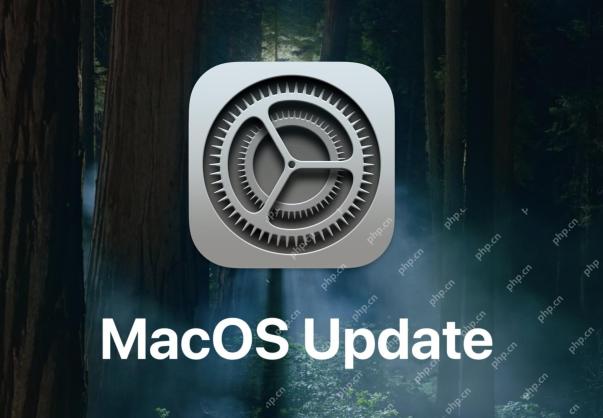 MacOS Sequoia 15.2 Update Released with ChatGPT Siri, Image Playground, Bug Fixes, & MoreMay 09, 2025 am 09:13 AM
MacOS Sequoia 15.2 Update Released with ChatGPT Siri, Image Playground, Bug Fixes, & MoreMay 09, 2025 am 09:13 AMmacOS Sequoia 15.2 is now available, bringing many improvements to Mac users using the Sequoia operating system. This update includes new features from Apple Intelligence, including Siri's ChatGPT support and Image Playground image generation tool, as well as some improvements to the writing tool AI. In addition to AI, you will also find enhancements to Find My Project Sharing, improvements to various applications, and the usual bug fixes and security enhancements. If you are using a non-macOS Sequoia 15.2 Mac, you will see macOS Sonoma 14.7.2 and macOS Vent
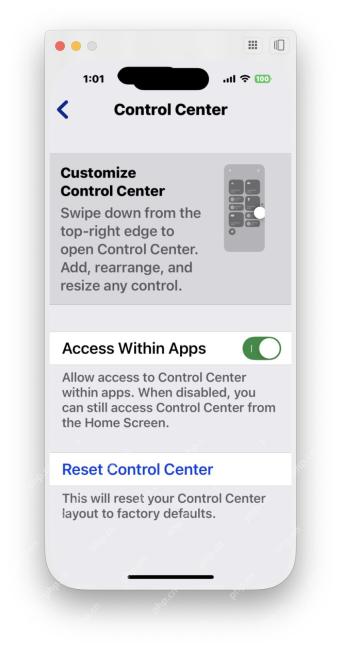 Why Can’t I Access Control Center from iPhone Mirroring?May 09, 2025 am 09:07 AM
Why Can’t I Access Control Center from iPhone Mirroring?May 09, 2025 am 09:07 AMA highlight of MacOS Sequoia 15.0 and later is the iPhone mirroring feature, which allows Mac users to interact with and use iPhone directly on the Mac. iPhone mirroring features cover almost all iPhone features, you can access almost all iPhone features on your Mac...but "almost all" is not all, because iPhone mirroring does not support certain iPhone features yet. One of the more prominent iPhone functions that iPhone mirrors do not support at present is the Control Center, which is a quick switching method to access many iPhone functions and many other functions such as network, Shazam, assistive function switching, etc. another
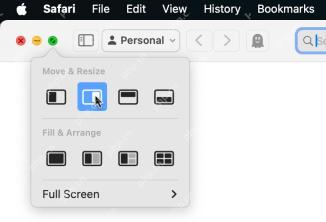 How to Use Window Tiling in MacOS SequoiaMay 09, 2025 am 09:06 AM
How to Use Window Tiling in MacOS SequoiaMay 09, 2025 am 09:06 AMAfter MacOS Sequoia, the Mac’s window tiling feature has been significantly improved, and it’s easier than ever to arrange and tilize windows on the screen. The Window Tiling feature allows you to split a window, send a window to the left or right, display a window quarter on the screen, and more. There are a number of different ways to access the improved window tiling features on your Mac, so be familiar with them and you'll be a master soon. How to use window tiling on your Mac One of the easiest ways to use window tiling is to start with the green resize window button on your Mac window: Hover over the green window button on the window you want to tile; Select the tiling option you want to use:
 How to Change Keyboard Shortcut for Type to Siri on MacMay 08, 2025 am 11:30 AM
How to Change Keyboard Shortcut for Type to Siri on MacMay 08, 2025 am 11:30 AMGuide to modify the shortcut keys for the "Type to use Siri" feature on Mac system The "Type to Use Siri" feature on Mac is very useful, especially after Siri has Apple Intelligence features. For Mac users, using "Type to use Siri" may be more convenient than using voice-activated Siri commands, but some Mac users may accidentally trigger this feature by accidentally pressing the launch command sequence. If you want to change the keyboard shortcuts for "Type to Use Siri" on your Mac, you can quickly implement it with simple settings changes, as follows: How to change the keyboard shortcuts for "Type to use Siri" on your Mac Open the Apple menu
 com.apple.mediaanalysisd Cache on Mac Using Tons of Storage? Here’s the FixMay 08, 2025 am 11:17 AM
com.apple.mediaanalysisd Cache on Mac Using Tons of Storage? Here’s the FixMay 08, 2025 am 11:17 AMMacOS Sequoia's com.apple.mediaanalysisd directory cache files occupy a lot of disk space Some MacOS Sequoia users have found that the com.apple.mediaanalysisd directory in MacOS systems consumes a lot of disk space due to cache files. If you find that your Mac disk space is reduced after installing or updating to MacOS Sequoia, an oversized com.apple.mediaanalysisd cache file problem may be the culprit. Many Mac users report that the directory is full of 15GB or more data, some use
 How to Disable Mail Sender Icons on iPhone in iOS 18.2May 08, 2025 am 10:46 AM
How to Disable Mail Sender Icons on iPhone in iOS 18.2May 08, 2025 am 10:46 AMThe revision of Apple's latest iPhone mail app has caused strong controversy among users, and its new email category features and eye-catching sender avatars are particularly criticized. These large-sized avatars occupy the space of the email interface, not only making it difficult to identify the sender, but also blocks the email subject and preview content, reducing the efficiency of email reading and browsing. Even though the avatar shows contact photos, most emails do not associate photos, and instead are blurred thumbnails, which further affects the beauty of the interface and user experience. Fortunately, just like the annoying email category feature can be disabled, we can also turn off these annoying giant sender avatars and contact photos to restore the classic appearance of the email app and enhance the user experience. How to use the iPhone mail app
 How to Stop Spotlight Search Data on Mac from Being Shared with AppleMay 08, 2025 am 10:38 AM
How to Stop Spotlight Search Data on Mac from Being Shared with AppleMay 08, 2025 am 10:38 AMProtect Mac search privacy: Easily turn off Apple search data sharing By default, search queries you enter in Spotlight, Safari, Siri, Lookup, and #images for Mac will be sent to Apple. While this information is anonymous and will not reveal your identity, Apple also says it is used to improve search results, but many Mac users may not want to share this search information with Apple at all. In addition, privacy-conscious users may find this method of data collection undesirable. Fortunately, you can easily turn off the Help Apple Improve Search settings on your Mac, blocking Safari, Siri, Spotlight,
 MacOS Sonoma 14.7.3 & MacOS Ventura 13.7.3 with Security Updates AvailableMay 08, 2025 am 10:13 AM
MacOS Sonoma 14.7.3 & MacOS Ventura 13.7.3 with Security Updates AvailableMay 08, 2025 am 10:13 AMApple released macOS Sonoma 14.7.3 and macOS Ventura 13.7.3 updates for Mac users who are still using these systems. These updates focus on security, are released simultaneously with the newly released macOS Sequoia 15.3 update (for Sequoia users) and are not expected to contain any new features or significant changes. Safari 18.3 is also available as a software update to macOS Ventura and macOS Sonoma users. If your Mac is running a Sequoia system, you will see that the 15.3 update is available, and Son


Hot AI Tools

Undresser.AI Undress
AI-powered app for creating realistic nude photos

AI Clothes Remover
Online AI tool for removing clothes from photos.

Undress AI Tool
Undress images for free

Clothoff.io
AI clothes remover

Video Face Swap
Swap faces in any video effortlessly with our completely free AI face swap tool!

Hot Article

Hot Tools

Safe Exam Browser
Safe Exam Browser is a secure browser environment for taking online exams securely. This software turns any computer into a secure workstation. It controls access to any utility and prevents students from using unauthorized resources.

ZendStudio 13.5.1 Mac
Powerful PHP integrated development environment

SecLists
SecLists is the ultimate security tester's companion. It is a collection of various types of lists that are frequently used during security assessments, all in one place. SecLists helps make security testing more efficient and productive by conveniently providing all the lists a security tester might need. List types include usernames, passwords, URLs, fuzzing payloads, sensitive data patterns, web shells, and more. The tester can simply pull this repository onto a new test machine and he will have access to every type of list he needs.

PhpStorm Mac version
The latest (2018.2.1) professional PHP integrated development tool

MinGW - Minimalist GNU for Windows
This project is in the process of being migrated to osdn.net/projects/mingw, you can continue to follow us there. MinGW: A native Windows port of the GNU Compiler Collection (GCC), freely distributable import libraries and header files for building native Windows applications; includes extensions to the MSVC runtime to support C99 functionality. All MinGW software can run on 64-bit Windows platforms.







