This guide shows you how to download TikTok videos to your Mac, iPhone, or iPad for easy sharing, even without the download option in the app.

Download TikTok Videos: A Quick Reference
| Task | Method |
|---|---|
| Save a single TikTok video | In the TikTok app: Tap Share > Save Video. |
| Download multiple videos | Copy the account/playlist URL, paste into Pulltube, then download. |
| Download a specific video | Copy the video URL, paste into Downie, then download. |
| Save as Live Photo | In the TikTok app: Tap Share > Live Photo. |
| Transfer from Mac to iPhone | Connect iPhone to Mac via USB, transfer videos using AnyTrans for iOS. |
Saving TikTok Videos Directly (With Watermark)
TikTok's built-in save feature is convenient, but videos will include a watermark. This method won't work if the creator has disabled downloads.
- Open TikTok.
- Locate the video.
- Tap the Share icon (arrow).
- Tap "Save video." (Alternatively, long-press the video and select "Save video.")
- The video saves to your device's photo library.

Downloading Multiple TikTok Videos (Watermark-Free)
Pulltube (Mac) efficiently downloads multiple videos from an account or playlist without watermarks.
- Install and open Pulltube.
- Copy the account or playlist URL.
- Paste the URL into Pulltube.
- Select videos and click "Download."

Remember to respect creator rights; download for personal use only.
Downloading Specific TikTok Videos (Watermark-Free & Audio Only)
Downie (Mac) offers a streamlined way to download individual TikTok videos, also removing watermarks. It can also download audio only.
- Install and open Downie.
- Copy the video URL.
- Paste the URL into Downie to begin the download.

Converting TikTok Videos with Downie and Permute
Downie integrates with Permute for easy video conversion.
- Open Downie.
- Paste or drag the TikTok video link.
- Click "Postprocessing," select "Send to Permute," choose a format.
- The converted video appears in your Downloads folder. (Requires Permute installation).

Transferring Videos from Mac to iPhone
AnyTrans for iOS simplifies transferring videos from your Mac to your iPhone.
- Install and open AnyTrans for iOS on your Mac.
- Connect your iPhone via USB.
- Open Device Manager.
- Go to Media > Videos.
- Select videos and click "To Device."

Saving TikTok Videos as Live Photos or GIFs
Create Live Photos directly within the TikTok app. For GIFs, use Lively (App Store).
- Open TikTok.
- Locate the video.
- Tap Share.
- Select "Live Photo" (may require scrolling).
- Open in your Photos app.


Bypassing Regional Restrictions with ClearVPN
ClearVPN helps access videos unavailable due to location restrictions.

Conclusion
This guide provides multiple methods for downloading and managing TikTok videos, catering to different needs and preferences. Consider using Setapp for a free trial of these apps.
The above is the detailed content of How to download TikTok videos on Mac and iPhone. For more information, please follow other related articles on the PHP Chinese website!
 How to Check Battery Life of iPhoneMay 08, 2025 am 09:08 AM
How to Check Battery Life of iPhoneMay 08, 2025 am 09:08 AMiPhones have excellent battery life, especially on new devices. But like all battery-powered electronic devices, iPhone battery power will gradually decrease over time and use. If you're new to iPhone, you might want to know how to check the remaining iPhone battery, and luckily, it's an easy task. The following methods can be used to view the iPhone battery level: 1. Check the battery level of iPhone through the battery icon Check out the upper right corner of the iPhone screen. The battery icon displays the current battery level. If the battery icon is green, it means that the iPhone is charged and the remaining battery is sufficient. If it is red, it means that the battery is very low.
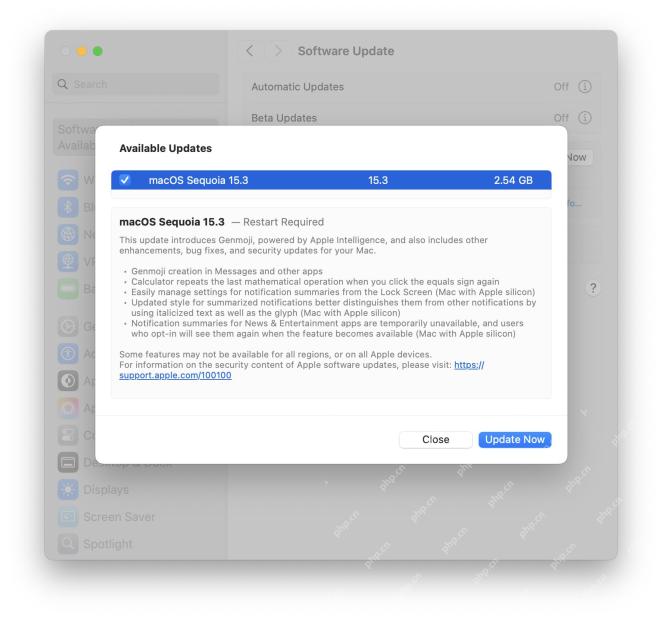 MacOS Sequoia 15.3 Update Brings Genmoji & Bug FixesMay 08, 2025 am 09:07 AM
MacOS Sequoia 15.3 Update Brings Genmoji & Bug FixesMay 08, 2025 am 09:07 AMThe MacOS Sequoia 15.3 update is now available to all Mac users running Sequoia systems! This latest version of Mac software update includes Genmoji support, allowing users who use Apple Intelligence-enabled hardware to generate custom Emoji icons in the Message app. Additionally, the update includes improved AI summary capabilities, bug fixes, security enhancements, and some other minor improvements. For Mac users who are not running Sequoia, macOS Sonoma 14.7.3, macOS Ventura 13.7.3 and respectively
 How to create a bootable USB masOS installerMay 07, 2025 am 11:14 AM
How to create a bootable USB masOS installerMay 07, 2025 am 11:14 AMIn this article, we’ll run through the steps necessary to create a bootable installer of the Mac operating system, whether it’s so you can install the latest version of the macOS on multiple Macs, install the latest macOS beta, perform a c
 7 Creative Ways to Reuse an Old Mac at No CostMay 07, 2025 am 11:10 AM
7 Creative Ways to Reuse an Old Mac at No CostMay 07, 2025 am 11:10 AMThe heyday of your old Mac is over and it is just sitting there collecting dust? So, what to do with an old MacBook or iMac? Unless you want to turn it into a home decor item, you could use at least these 7 creative ways to turn it in
 MacBook Battery Not Charging? Common Reasons and FixesMay 07, 2025 am 10:50 AM
MacBook Battery Not Charging? Common Reasons and FixesMay 07, 2025 am 10:50 AMIf your MacBook is plugged in but won’t charge, there are several possible reasons why -— including broken chargers, outdated software, or even routine servicing requirements.In this article, we’ll look at some of the most common caus
 How to open a Mac app from an unidentified or unknown developerMay 07, 2025 am 10:46 AM
How to open a Mac app from an unidentified or unknown developerMay 07, 2025 am 10:46 AMIf you have tried to install an app on you Mac and been greeted with a warning that it is from an unidentified or unknown developer you may be wondering is it is safe, whether you should install it, and if you can actually install it. Well, in this a
 How to Crop Screenshot on Mac? How to Cut It on MacBook Air/Pro?May 07, 2025 am 10:43 AM
How to Crop Screenshot on Mac? How to Cut It on MacBook Air/Pro?May 07, 2025 am 10:43 AMTo cut a screenshot on Mac:Open the screenshot, access the Markup Toolbar, click Crop, adjust the selection, and press Done.Open the image in Preview, select the area you want to keep, then go to Tools > Crop or press C
 System Preferences on Mac: How to Open & Use It on MacBook Air/Pro?May 07, 2025 am 10:37 AM
System Preferences on Mac: How to Open & Use It on MacBook Air/Pro?May 07, 2025 am 10:37 AMWhat is System Preferences on MacMacOS system preferences is a built-in app that allows users to control and customize their Mac’s settings. It’s a central software hub that manages many aspects, from display settings t


Hot AI Tools

Undresser.AI Undress
AI-powered app for creating realistic nude photos

AI Clothes Remover
Online AI tool for removing clothes from photos.

Undress AI Tool
Undress images for free

Clothoff.io
AI clothes remover

Video Face Swap
Swap faces in any video effortlessly with our completely free AI face swap tool!

Hot Article

Hot Tools

SublimeText3 Chinese version
Chinese version, very easy to use

Zend Studio 13.0.1
Powerful PHP integrated development environment

ZendStudio 13.5.1 Mac
Powerful PHP integrated development environment

VSCode Windows 64-bit Download
A free and powerful IDE editor launched by Microsoft

EditPlus Chinese cracked version
Small size, syntax highlighting, does not support code prompt function






