Get Started with Microsoft Power BI Desktop: A Comprehensive Guide
Microsoft Power BI is a powerful, free business analytics tool enabling data visualization and seamless insight sharing. Whether you're a data scientist, analyst, or business user, Power BI simplifies your workflow. This guide details downloading, installing, and using Microsoft Power BI Desktop for data analysis.
Learn More: Understanding Power BI Architecture, Features, and Components

Key Topics:
- System requirements for Power BI Desktop.
- Downloading and installing Power BI Desktop.
- Automating installation with command-line options.
- Creating analysis reports using Power BI.
Table of Contents:
- System Requirements
- Downloading Power BI Desktop
- Installing Power BI Desktop
- Command-Line Installation
- Using Power BI Desktop
- Frequently Asked Questions
System Requirements:
Before installation, confirm your system meets these requirements:
- Operating System: Windows 10, Windows Server 2016, or later.
- .NET Framework: Version 4.7.2 or later.
- Browser: Microsoft Edge
- Memory: Minimum 2 GB RAM (4 GB recommended).
- Disk Space: At least 1 GB free space.
- Display: Minimum resolution 1440x900 or 1600x900 (16:9).
- CPU: 1 GHz 64-bit processor or better.
- WebView2: Required for specific features.
Downloading Power BI Desktop:
Download Power BI Desktop in two ways:
- Direct Download: Visit the Power BI Desktop download page, select "Download Free," choose your language, and download the correct version (x86 or x64).
- Power BI Service Download: Log in to the Power BI Service, click the top-right download icon, and select "Power BI Desktop."

Installing Power BI Desktop:
Follow these steps:
- Run the Installer: Double-click the downloaded installer file.
- License Agreement: Accept the Microsoft Software License Terms.
- Installation Location: Choose an installation folder (the default is usually suitable).
- Complete Installation: Click "Install" and wait for completion. Click "Finish."
Command-Line Installation:
Automate installation using command-line options. Open Command Prompt as administrator and use this syntax:
PBIDesktopSetup_x64.exe /quiet /norestart /log <path_to_log_file></path_to_log_file>
Useful switches include:
-
/quietor/silent: Silent installation. -
/norestart: Prevents automatic restart. -
/repair: Repairs existing installations. -
ACCEPT_EULA=1: Automatically accepts the EULA.

Using Power BI Desktop:
- Launch: Launch Power BI Desktop from the Start menu or desktop shortcut.
- Sign In (Optional): Sign in to your Power BI account for advanced features and cloud saving.
- Sample Data: Explore the included sample data to familiarize yourself with the interface.
- Connect to Data: Use the "Get Data" button to connect to various data sources.
- Report Creation: Create visualizations and reports in "Report View."
- Customization: Customize visualizations using the "Visualizations" pane.
- Publishing Reports: Save reports as .pbix files and publish them to the Power BI Service.
Conclusion:
Installing Power BI Desktop is simple and significantly enhances data analysis and visualization. This guide helps you get started, whether you're a beginner or an experienced user. After installation, explore the provided resources to further enhance your data analysis skills.
Learn more about data analysis with Power BI
Frequently Asked Questions:
Q1: Is Power BI Desktop free? A1: Yes, Power BI Desktop is free, but paid plans offer additional features and sharing capabilities.
Q2: Is Power BI Desktop available for Mac? A2: Currently, only Windows users can use Power BI Desktop. Mac users can access the Power BI Service via a web browser.
Q3: How do I update Power BI Desktop? A3: Download the latest version from the Power BI website and run the installer to update.
Q4: Do I need a Microsoft account? A4: No, but a Microsoft account unlocks more features and allows cloud saving and sharing.
Q5: Where can I find tutorials? A5: Microsoft provides tutorials and documentation on the Power BI Documentation site, and many community resources are available online.
The above is the detailed content of How to Install Power BI Desktop. For more information, please follow other related articles on the PHP Chinese website!
 Tesla's Robovan Was The Hidden Gem In 2024's Robotaxi TeaserApr 22, 2025 am 11:48 AM
Tesla's Robovan Was The Hidden Gem In 2024's Robotaxi TeaserApr 22, 2025 am 11:48 AMSince 2008, I've championed the shared-ride van—initially dubbed the "robotjitney," later the "vansit"—as the future of urban transportation. I foresee these vehicles as the 21st century's next-generation transit solution, surpas
 Sam's Club Bets On AI To Eliminate Receipt Checks And Enhance RetailApr 22, 2025 am 11:29 AM
Sam's Club Bets On AI To Eliminate Receipt Checks And Enhance RetailApr 22, 2025 am 11:29 AMRevolutionizing the Checkout Experience Sam's Club's innovative "Just Go" system builds on its existing AI-powered "Scan & Go" technology, allowing members to scan purchases via the Sam's Club app during their shopping trip.
 Nvidia's AI Omniverse Expands At GTC 2025Apr 22, 2025 am 11:28 AM
Nvidia's AI Omniverse Expands At GTC 2025Apr 22, 2025 am 11:28 AMNvidia's Enhanced Predictability and New Product Lineup at GTC 2025 Nvidia, a key player in AI infrastructure, is focusing on increased predictability for its clients. This involves consistent product delivery, meeting performance expectations, and
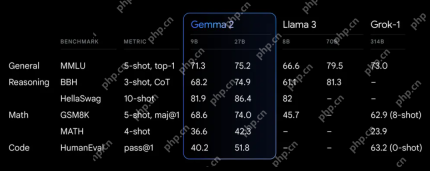 Exploring the Capabilities of Google's Gemma 2 ModelsApr 22, 2025 am 11:26 AM
Exploring the Capabilities of Google's Gemma 2 ModelsApr 22, 2025 am 11:26 AMGoogle's Gemma 2: A Powerful, Efficient Language Model Google's Gemma family of language models, celebrated for efficiency and performance, has expanded with the arrival of Gemma 2. This latest release comprises two models: a 27-billion parameter ver
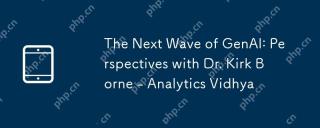 The Next Wave of GenAI: Perspectives with Dr. Kirk Borne - Analytics VidhyaApr 22, 2025 am 11:21 AM
The Next Wave of GenAI: Perspectives with Dr. Kirk Borne - Analytics VidhyaApr 22, 2025 am 11:21 AMThis Leading with Data episode features Dr. Kirk Borne, a leading data scientist, astrophysicist, and TEDx speaker. A renowned expert in big data, AI, and machine learning, Dr. Borne offers invaluable insights into the current state and future traje
 AI For Runners And Athletes: We're Making Excellent ProgressApr 22, 2025 am 11:12 AM
AI For Runners And Athletes: We're Making Excellent ProgressApr 22, 2025 am 11:12 AMThere were some very insightful perspectives in this speech—background information about engineering that showed us why artificial intelligence is so good at supporting people’s physical exercise. I will outline a core idea from each contributor’s perspective to demonstrate three design aspects that are an important part of our exploration of the application of artificial intelligence in sports. Edge devices and raw personal data This idea about artificial intelligence actually contains two components—one related to where we place large language models and the other is related to the differences between our human language and the language that our vital signs “express” when measured in real time. Alexander Amini knows a lot about running and tennis, but he still
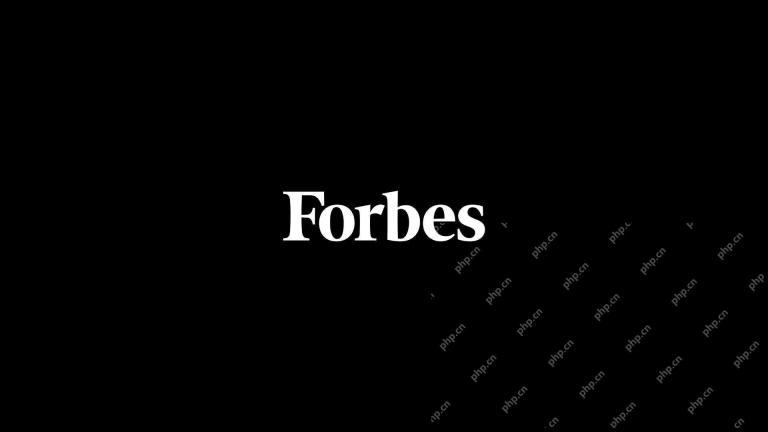 Jamie Engstrom On Technology, Talent And Transformation At CaterpillarApr 22, 2025 am 11:10 AM
Jamie Engstrom On Technology, Talent And Transformation At CaterpillarApr 22, 2025 am 11:10 AMCaterpillar's Chief Information Officer and Senior Vice President of IT, Jamie Engstrom, leads a global team of over 2,200 IT professionals across 28 countries. With 26 years at Caterpillar, including four and a half years in her current role, Engst
 New Google Photos Update Makes Any Photo Pop With Ultra HDR QualityApr 22, 2025 am 11:09 AM
New Google Photos Update Makes Any Photo Pop With Ultra HDR QualityApr 22, 2025 am 11:09 AMGoogle Photos' New Ultra HDR Tool: A Quick Guide Enhance your photos with Google Photos' new Ultra HDR tool, transforming standard images into vibrant, high-dynamic-range masterpieces. Ideal for social media, this tool boosts the impact of any photo,


Hot AI Tools

Undresser.AI Undress
AI-powered app for creating realistic nude photos

AI Clothes Remover
Online AI tool for removing clothes from photos.

Undress AI Tool
Undress images for free

Clothoff.io
AI clothes remover

Video Face Swap
Swap faces in any video effortlessly with our completely free AI face swap tool!

Hot Article

Hot Tools

SublimeText3 Mac version
God-level code editing software (SublimeText3)

Safe Exam Browser
Safe Exam Browser is a secure browser environment for taking online exams securely. This software turns any computer into a secure workstation. It controls access to any utility and prevents students from using unauthorized resources.

Atom editor mac version download
The most popular open source editor

EditPlus Chinese cracked version
Small size, syntax highlighting, does not support code prompt function

SecLists
SecLists is the ultimate security tester's companion. It is a collection of various types of lists that are frequently used during security assessments, all in one place. SecLists helps make security testing more efficient and productive by conveniently providing all the lists a security tester might need. List types include usernames, passwords, URLs, fuzzing payloads, sensitive data patterns, web shells, and more. The tester can simply pull this repository onto a new test machine and he will have access to every type of list he needs.





