Excel Conditional Formatting: Unlock Data Insights with Visual Appeal
Conditional Formatting in Excel isn't just a feature; it's a powerful tool transforming data analysis. From simple budgets to complex datasets, it highlights trends, patterns, and outliers with ease. This guide explores how to use Conditional Formatting to make your data more visually engaging and informative.

Key Takeaways:
- Learn how Conditional Formatting transforms raw data into visual insights, emphasizing key trends and outliers.
- Master the use of Excel's built-in rules to automatically highlight crucial data points using color, icons, and data bars.
- Explore creating customized rules with Excel formulas for more sophisticated data analysis.
- Quickly identify top/bottom performers and duplicate entries in large datasets.
- Discover practical tips for impactful Conditional Formatting without cluttering your spreadsheets.
- Create visually compelling and informative spreadsheets that effectively communicate data stories.
Table of Contents:
- Understanding Conditional Formatting
- Value-Based Cell Highlighting
- Custom Formatting with Formulas
- Highlighting Extremes: Top/Bottom Rules
- Best Practices for Effective Use
- Frequently Asked Questions
Understanding Conditional Formatting:
Conditional Formatting applies formatting (colors, icons, data bars) to cells based on their values, automatically highlighting important data points and trends. This eliminates manual searching for critical information.
Value-Based Cell Highlighting:
Highlighting cells based on their values is a simple yet powerful application. For example, quickly identify sales exceeding a target.
- Select the Data: Choose the cells to format.

- Access Conditional Formatting: Find "Conditional Formatting" on the "Home" tab.

- Define the Rule: Select "Highlight Cells Rules" then "Greater Than." Enter the threshold and formatting style.

- Apply the Formatting: Click "OK" to highlight cells meeting the criteria.

Custom Formatting with Formulas:
Excel's power is unleashed using formulas for more nuanced Conditional Formatting. For instance, highlight sales above the previous month's average.
- Select the Range: Highlight the cells for formatting.

- Create a New Rule: Choose "New Rule" and "Use a formula..."

- Enter the Formula: Input a formula returning TRUE or FALSE.

-
Choose Formatting: Select the desired formatting.
-
Apply: Click "OK" to see the results.

Highlighting Extremes: Top/Bottom Rules:
Quickly focus on the highest and lowest values. Identify top 10 performers or bottom 5 sales figures.
- Select Data: Highlight the relevant cells.

- Conditional Formatting: Go to "Conditional Formatting" > "Top/Bottom Rules."
- Set Parameters: Choose "Top" or "Bottom" and specify the number of items.
- Apply Formatting: Select the formatting and apply the rule.

Similarly, highlight duplicate entries using "Highlight Cells Rules" > "Duplicate Values."
Best Practices for Effective Use:
- Start Simple: Begin with basic rules to understand the functionality.
- Cell References: Use cell references for flexible criteria adjustments.
- Formulas for Customization: Leverage formulas for complex rules.
- Multiple Rules: Combine rules for layered insights.
- Regular Review: Manage rules to avoid conflicts.
- Rule Prioritization: Understand rule order for accurate application.
- Use Preview: Preview formatting before applying.
- Avoid Overuse: Use formatting sparingly for clarity.
- Custom Formats: Create custom styles for consistency.
- Clear Formatting: Clear outdated rules when necessary.
Conclusion:
Mastering Conditional Formatting transforms spreadsheets into dynamic reports, highlighting key insights at a glance. It enhances data communication for all skill levels.
Frequently Asked Questions:
Q1. What is Conditional Formatting? It applies formatting to cells based on their values.
Q2. How do I apply it? Select cells, go to "Conditional Formatting," choose a rule, and configure it.
Q3. Can I use formulas? Yes, use "Use a formula..." to create custom rules.
Q4. How do I remove it? Select cells, go to "Conditional Formatting," and choose "Clear Rules."
The above is the detailed content of What is Conditional Formatting in Excel? - Analytics Vidhya. For more information, please follow other related articles on the PHP Chinese website!
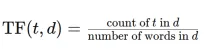 Convert Text Documents to a TF-IDF Matrix with tfidfvectorizerApr 18, 2025 am 10:26 AM
Convert Text Documents to a TF-IDF Matrix with tfidfvectorizerApr 18, 2025 am 10:26 AMThis article explains the Term Frequency-Inverse Document Frequency (TF-IDF) technique, a crucial tool in Natural Language Processing (NLP) for analyzing textual data. TF-IDF surpasses the limitations of basic bag-of-words approaches by weighting te
 Building Smart AI Agents with LangChain: A Practical GuideApr 18, 2025 am 10:18 AM
Building Smart AI Agents with LangChain: A Practical GuideApr 18, 2025 am 10:18 AMUnleash the Power of AI Agents with LangChain: A Beginner's Guide Imagine showing your grandmother the wonders of artificial intelligence by letting her chat with ChatGPT – the excitement on her face as the AI effortlessly engages in conversation! Th
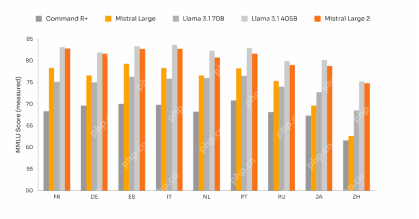 Mistral Large 2: Powerful Enough to Challenge Llama 3.1 405B?Apr 18, 2025 am 10:16 AM
Mistral Large 2: Powerful Enough to Challenge Llama 3.1 405B?Apr 18, 2025 am 10:16 AMMistral Large 2: A Deep Dive into Mistral AI's Powerful Open-Source LLM Meta AI's recent release of the Llama 3.1 family of models was quickly followed by Mistral AI's unveiling of its largest model to date: Mistral Large 2. This 123-billion paramet
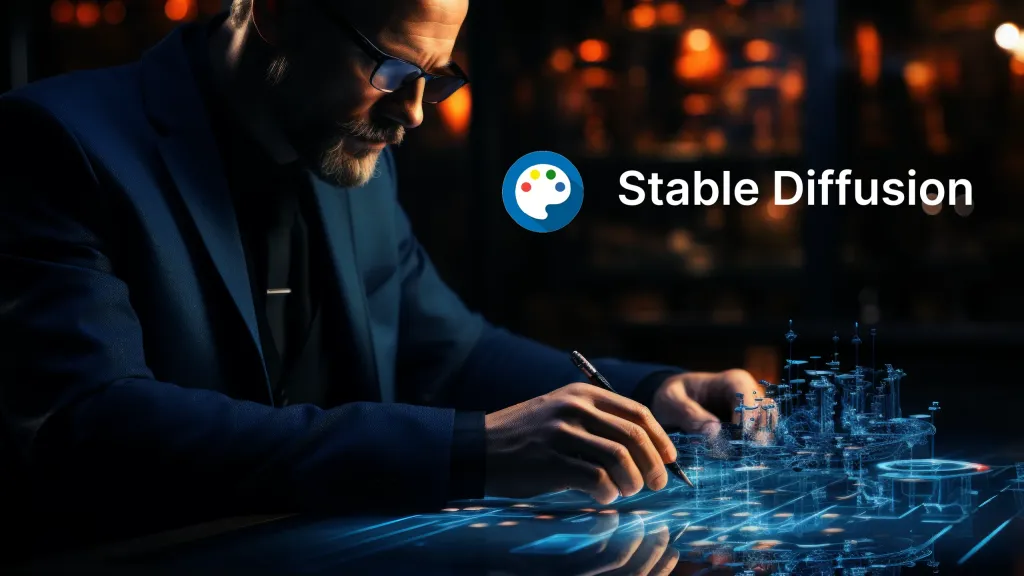 What is Noise Schedules in Stable Diffusion? - Analytics VidhyaApr 18, 2025 am 10:15 AM
What is Noise Schedules in Stable Diffusion? - Analytics VidhyaApr 18, 2025 am 10:15 AMUnderstanding Noise Schedules in Diffusion Models: A Comprehensive Guide Have you ever been captivated by the stunning visuals of digital art generated by AI and wondered about the underlying mechanics? A key element is the "noise schedule,&quo
 How to Build a Conversational Chatbot with GPT-4o? - Analytics VidhyaApr 18, 2025 am 10:06 AM
How to Build a Conversational Chatbot with GPT-4o? - Analytics VidhyaApr 18, 2025 am 10:06 AMBuilding a Contextual Chatbot with GPT-4o: A Comprehensive Guide In the rapidly evolving landscape of AI and NLP, chatbots have become indispensable tools for developers and organizations. A key aspect of creating truly engaging and intelligent chat
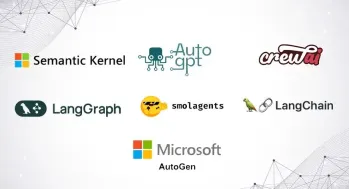 Top 7 Frameworks for Building AI Agents in 2025Apr 18, 2025 am 10:00 AM
Top 7 Frameworks for Building AI Agents in 2025Apr 18, 2025 am 10:00 AMThis article explores seven leading frameworks for building AI agents – autonomous software entities that perceive, decide, and act to achieve goals. These agents, surpassing traditional reinforcement learning, leverage advanced planning and reasoni
 What's the Difference Between Type I and Type II Errors ? - Analytics VidhyaApr 18, 2025 am 09:48 AM
What's the Difference Between Type I and Type II Errors ? - Analytics VidhyaApr 18, 2025 am 09:48 AMUnderstanding Type I and Type II Errors in Statistical Hypothesis Testing Imagine a clinical trial testing a new blood pressure medication. The trial concludes the drug significantly lowers blood pressure, but in reality, it doesn't. This is a Type
 Automated Text Summarization with Sumy LibraryApr 18, 2025 am 09:37 AM
Automated Text Summarization with Sumy LibraryApr 18, 2025 am 09:37 AMSumy: Your AI-Powered Summarization Assistant Tired of sifting through endless documents? Sumy, a powerful Python library, offers a streamlined solution for automatic text summarization. This article explores Sumy's capabilities, guiding you throug


Hot AI Tools

Undresser.AI Undress
AI-powered app for creating realistic nude photos

AI Clothes Remover
Online AI tool for removing clothes from photos.

Undress AI Tool
Undress images for free

Clothoff.io
AI clothes remover

AI Hentai Generator
Generate AI Hentai for free.

Hot Article

Hot Tools

MinGW - Minimalist GNU for Windows
This project is in the process of being migrated to osdn.net/projects/mingw, you can continue to follow us there. MinGW: A native Windows port of the GNU Compiler Collection (GCC), freely distributable import libraries and header files for building native Windows applications; includes extensions to the MSVC runtime to support C99 functionality. All MinGW software can run on 64-bit Windows platforms.

SublimeText3 English version
Recommended: Win version, supports code prompts!

SublimeText3 Chinese version
Chinese version, very easy to use

SAP NetWeaver Server Adapter for Eclipse
Integrate Eclipse with SAP NetWeaver application server.

PhpStorm Mac version
The latest (2018.2.1) professional PHP integrated development tool





