Combine Multiple Images into a Single PDF on Your Mac: A Comprehensive Guide
Sharing multiple images individually via email can be cumbersome and may exceed email size limits. A more efficient solution is to combine them into a single PDF. This guide outlines several methods for merging images into a PDF on a Mac, catering to various needs and technical preferences.

Quick Overview of Methods:
The following table summarizes four popular methods for creating a PDF from multiple images:
| Method | Description |
|---|---|
| Preview (Built-in) | Simple, built-in Mac application for basic image merging. |
| Nitro PDF Pro | Powerful PDF editor with advanced features, including annotation and editing capabilities. |
| Filepane | User-friendly file manager offering streamlined image-to-PDF conversion. |
| Adobe Online JPG to PDF | Web-based solution; requires Adobe account (free trial available, limitations for free users). |
Detailed Steps:
1. Using Preview (Mac's Built-in Application):
This method is ideal for simple image merging without advanced editing.
- Locate the image files in your Mac's file system.
- Select all desired images by holding down the Command key while clicking each image.
- Right-click on the selection and choose "Open With" > "Preview."
- In Preview, drag and drop the image thumbnails in the sidebar to arrange them in your preferred order. You can add more images by dragging and dropping them into the sidebar.
- Click "File" > "Export as PDF."
- Name your file, select a save location, and click "Save."

2. Using Nitro PDF Pro:
Nitro PDF Pro is a more advanced option, allowing for annotations and edits before PDF creation.
- Install and open Nitro PDF Pro.
- Click "Open File" and select the images you wish to combine.
- Click "Open." Thumbnails will appear in the sidebar. Add more images via "File" > "Insert."
- Rearrange thumbnails as needed.
- Click "File" > "Export" > "Choose Flattened PDF."

3. Using Filepane:
Filepane provides a user-friendly drag-and-drop interface for efficient conversion.
- Install and open Filepane.
- Select multiple images (hold Command).
- Drag the selected images to the "Drop here" box within Filepane.
- Click "Convert multiple images."
- In the dialog box, choose "Merge all in one PDF."
- Click the PDF button.

4. Using Adobe's Online JPG to PDF Converter:
This online tool is convenient but requires an Adobe account (free trial available, limitations apply to free users).
- Access Adobe's online JPG to PDF converter in your web browser.
- Sign in to your Adobe account or start a free trial.
- Upload your JPG files.
- Rearrange the order of the images if necessary.
- Click "Merge files" and download the resulting PDF.

Tips and Additional Tools:
- Remove Duplicates: Before converting, use a duplicate file finder (e.g., Gemini) to eliminate unnecessary files.
- Compress PDFs: For large PDFs, use a PDF compressor (e.g., PDF Squeezer) to reduce file size without significant quality loss.
- Block Ads (for free online converters): Use an ad blocker (e.g., AdLock) to enhance your online conversion experience.
This guide provides various options for combining images into a PDF on your Mac. Choose the method that best suits your needs and technical skills. Remember to consider using additional tools for optimizing file size and managing duplicates.
The above is the detailed content of How to merge JPGs into a single PDF (Quick and simple guide). For more information, please follow other related articles on the PHP Chinese website!
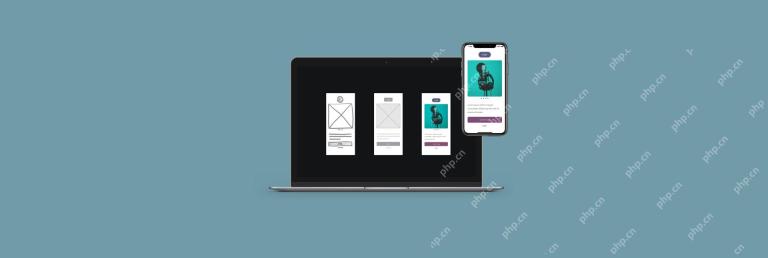 A comprehensive guide to app designApr 22, 2025 am 10:29 AM
A comprehensive guide to app designApr 22, 2025 am 10:29 AMThis guide reveals the secrets to crafting captivating mobile apps, ensuring they become stars on users' Screen Time reports. We'll walk you through the process, from initial research to final testing, using powerful Mac apps to streamline each step
 12 quick fixes for when your iPhone won't download appsApr 22, 2025 am 10:05 AM
12 quick fixes for when your iPhone won't download appsApr 22, 2025 am 10:05 AMTroubleshooting Guide for iPhone Download Apps: Solve the "Unable to Download Apps" Problem My iPhone was always amazed at the moment with the ability to replace the many devices we used to rely on, from calculators to flashlights to stopwatches. Every time iOS and iPhone updates are released, there will always be new features waiting for us to explore. In addition to the native applications that come with the device, the App Store also provides about 1.54 million third-party applications. This means that we get more fun and features every time we download a new app. But sometimes, the app cannot be downloaded correctly on the iPhone, causing users to be very upset. Fortunately, there are many ways to solve this problem - all of them I'm dear
 How To Cancel Apple News Subscription – SetappApr 22, 2025 am 09:39 AM
How To Cancel Apple News Subscription – SetappApr 22, 2025 am 09:39 AMApple News Unsubscribe Guide and Alternatives Today, information is flooding our lives, from TV, newspapers to the Internet and social media, it is extremely easy to get news, but it is difficult to focus on a single source of news. Apple News has tried to solve this problem, but its subscription model is not applicable to everyone. This article will guide you on how to cancel your Apple News subscription and recommend more flexible alternatives. Since its launch in early 2019, Apple News has been committed to integrating numerous well-known publications around the world, such as the Wall Street Journal and the Los Angeles Times, in a convenient application. Although the Apple News app is available for free, you need to visit
 How To Increase Internet Speed For Free – SetapApr 22, 2025 am 09:38 AM
How To Increase Internet Speed For Free – SetapApr 22, 2025 am 09:38 AMImprove network speed and say goodbye to lag! This article will guide you how to detect and improve network speed, covering methods such as DNS server replacement and network monitoring, helping you enjoy a high-speed network experience. We all yearn for faster internet connections. High-speed networking means instant downloads of files, HD video calls, smooth HD movie playback, seamless data backup, and reducing conflicts between families or colleagues due to network priorities. However, high-speed networks often mean higher service charges. Even if you pay a high fee, you cannot guarantee the speed of getting publicity, as packages are usually marked as "Maximum…Mbps". So if you have ever tested your network speed, you may find that the actual speed is much lower than advertising. How to test your network speed right now? Heavier
![How to fix iMessage not working on Mac [2025]](https://img.php.cn/upload/article/001/242/473/174528451613587.jpg?x-oss-process=image/resize,p_40) How to fix iMessage not working on Mac [2025]Apr 22, 2025 am 09:15 AM
How to fix iMessage not working on Mac [2025]Apr 22, 2025 am 09:15 AMiMessage on Mac: Troubleshooting and Tips for a Seamless Messaging Experience Since its 2011 debut, iMessage has been my go-to messaging app, prized for its simplicity, multimedia capabilities, cross-device syncing, and universal texting functionalit
 How to know if FMovies is safeApr 22, 2025 am 09:14 AM
How to know if FMovies is safeApr 22, 2025 am 09:14 AMFMovies is a downloading and torrenting brand of websites which offer many of the same shows you can find via popular streaming services like Netflix - but free. Its lack of payment processing or subscription is what makes FMovies and competing
 How To Use Saved Passwords Chrome Stores For You? – SetappApr 22, 2025 am 09:10 AM
How To Use Saved Passwords Chrome Stores For You? – SetappApr 22, 2025 am 09:10 AMChrome browser password management: a safe and convenient web login experience Most websites use username and password combinations for personalized account logins, so creating complex and unique passwords is crucial. Remember, never reuse the same password on any website! Given the frequent occurrence of password leakage and hacking, this is the fundamental measure of cybersecurity. You may be worried about how to remember all the passwords you created. The answer is to use the password saving function that comes with the browser. If you are a heavy Chrome user, you might be pleasantly surprised to find that Chrome browser integrates a password manager by default. Let's see how to use Chrome Password Manager while keeping your online life easy and secure. How to use Ch
 Make AirPods louder, find my AirPods, and fix water damageApr 22, 2025 am 09:08 AM
Make AirPods louder, find my AirPods, and fix water damageApr 22, 2025 am 09:08 AMApple AirPods: The Ultimate Wireless Headphones Guide and Troubleshooting There is no doubt that Apple AirPods is one of the best wireless headphones on the market, with excellent sound quality and comfortable and convenient wear. Unless of course, you lose them, or there is a damage that affects your experience. This article will answer frequently asked questions about Apple AirPods, helping you solve problems or optimize usage and extending your service life: Are AirPods waterproof? What to do after water enters? How to increase the volume of AirPods? How to improve the sound quality of AirPods on Mac? How to find missing AirPods? How to find AirPods via Mac? How to use iPhone


Hot AI Tools

Undresser.AI Undress
AI-powered app for creating realistic nude photos

AI Clothes Remover
Online AI tool for removing clothes from photos.

Undress AI Tool
Undress images for free

Clothoff.io
AI clothes remover

Video Face Swap
Swap faces in any video effortlessly with our completely free AI face swap tool!

Hot Article

Hot Tools

MantisBT
Mantis is an easy-to-deploy web-based defect tracking tool designed to aid in product defect tracking. It requires PHP, MySQL and a web server. Check out our demo and hosting services.

mPDF
mPDF is a PHP library that can generate PDF files from UTF-8 encoded HTML. The original author, Ian Back, wrote mPDF to output PDF files "on the fly" from his website and handle different languages. It is slower than original scripts like HTML2FPDF and produces larger files when using Unicode fonts, but supports CSS styles etc. and has a lot of enhancements. Supports almost all languages, including RTL (Arabic and Hebrew) and CJK (Chinese, Japanese and Korean). Supports nested block-level elements (such as P, DIV),

Dreamweaver CS6
Visual web development tools

DVWA
Damn Vulnerable Web App (DVWA) is a PHP/MySQL web application that is very vulnerable. Its main goals are to be an aid for security professionals to test their skills and tools in a legal environment, to help web developers better understand the process of securing web applications, and to help teachers/students teach/learn in a classroom environment Web application security. The goal of DVWA is to practice some of the most common web vulnerabilities through a simple and straightforward interface, with varying degrees of difficulty. Please note that this software

ZendStudio 13.5.1 Mac
Powerful PHP integrated development environment





