 Computer Tutorials
Computer Tutorials Computer Knowledge
Computer Knowledge How to Transfer Files from C Drive to D Drive on Windows 10/11? - MiniTool
How to Transfer Files from C Drive to D Drive on Windows 10/11? - MiniToolSolve the insufficient space of the C drive: Three ways to transfer files from the C drive to the D drive
Insufficient space in the C drive is a common problem in Windows systems, because operating systems, system files, etc. are stored on the C drive by default. This article will introduce three methods to transfer files from C drive to D drive, effectively freeing up space in the C drive.

Method 1: Copy and paste
The easiest and straightforward way is to copy and paste files and folders manually. The steps are as follows:
Step 1: Press Win E to open File Explorer .
Step 2: Find the file you want to move in disk C.
Step 3: Press Ctrl A to select all files, then press Ctrl X (cut) or Ctrl C (copy).

Step 4: Enter D disk, right-click any blank space, and select "Paste" in the context menu.
Method 2: Use the command prompt
If you are familiar with the command line, you can use the command prompt to move the file. Please note that incorrect commands may corrupt data and system and be careful when operating. The steps are as follows:
Step 1: Enter cmd in the search bar to find the command prompt .
Step 2: Right-click and select Run as administrator.
Step 3: In the command window, run the command copy c:\workfile.txt d: Copy the workfile.txt file in the root directory of the C disk to disk D.

Or enter copy *.txt d: and press Enter to copy all text files in the current directory to disk D.
Method 3: Use MiniTool ShadowMaker
MiniTool ShadowMaker is a free file synchronization software that synchronizes files or folders from one drive to another. It also supports backup and restore files, folders, operating systems, partitions, disks, etc. The steps are as follows:
Step 1: Start MiniTool ShadowMaker and enter the main interface.
Step 2: On the "Sync" page, go to "Source" to select the file you want to transfer from the C drive.

Step 3: Then, go to "Target" and select D disk as the target path.
Step 4: Click Sync Now to start the synchronization process.

Suggestions: Change the default file saving location
To avoid repeated manual transfer of files, you can consider changing the default file saving location from disk C to disk D. The steps are as follows:
Step 1: Press Win I to open Windows Settings .
Step 2: Navigate to System > Storage > Change the save location of new content .
Step 3: Select D disk as the default save location for applications, documents, music, pictures, videos, and maps, and then click "Apply".

Summarize
This article introduces three common methods to transfer files from C drive to D drive. It hopes to help you maximize the space of C drive and improve the computer's operation efficiency.
The above is the detailed content of How to Transfer Files from C Drive to D Drive on Windows 10/11? - MiniTool. For more information, please follow other related articles on the PHP Chinese website!
 Top 8 Fixes for Hogwarts Legacy Stuck on Loading ScreenApr 21, 2025 am 12:50 AM
Top 8 Fixes for Hogwarts Legacy Stuck on Loading ScreenApr 21, 2025 am 12:50 AMHogwarts Legacy is one of the hottest role-play adventure game that is based on Harry Potter. If you are bothered by Hogwarts Legacy stuck on loading screen at the moment, then this guide on php.cn Website is for you!
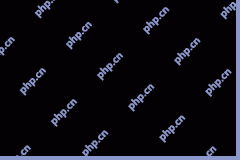 192.168.12.1 – Admin Login & Change Password & Fix Login Issues - MiniToolApr 21, 2025 am 12:49 AM
192.168.12.1 – Admin Login & Change Password & Fix Login Issues - MiniToolApr 21, 2025 am 12:49 AMWhat is 192.168.12.1? How to log into 192.168.12.1 admin smoothly? If you want to know these answers, read this post now! This post from php.cn shows you the detailed steps for performing the 192.168.49.1 login process.
 How to Add Fonts to Google Docs? 2 Ways for You to Try! - MiniToolApr 21, 2025 am 12:48 AM
How to Add Fonts to Google Docs? 2 Ways for You to Try! - MiniToolApr 21, 2025 am 12:48 AMIf you want to figure out a way to add creative-looking fonts to your Google documents, you are in the right place. In this post, php.cn guides you on how to add fonts to Google Docs in 2 ways. Move to the next parts to find what you are looking for.
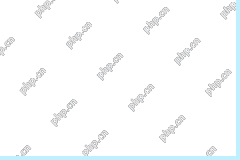 How to Extract Multiple ZIP Files at Once? - MiniToolApr 21, 2025 am 12:47 AM
How to Extract Multiple ZIP Files at Once? - MiniToolApr 21, 2025 am 12:47 AMCan you unzip multiple files at once to save time? With the help of a special unzip tool, you can do this. In this post, php.cn Software will show you how to extract multiple zip files at once using different tools. Besides, if you want to recover lo
 News And Interests Taking up Memory? Fix It Now! - MiniToolApr 21, 2025 am 12:46 AM
News And Interests Taking up Memory? Fix It Now! - MiniToolApr 21, 2025 am 12:46 AMNews and Interests can provide you with the latest information or events on sports, entertainment, finance, weather and more. However, if there are too many items in this feature, it will take up many resources hence influencing your computer perform
 How to Uninstall Parallels on Mac? Try Two Ways to Remove It! - MiniToolApr 21, 2025 am 12:45 AM
How to Uninstall Parallels on Mac? Try Two Ways to Remove It! - MiniToolApr 21, 2025 am 12:45 AMHow to uninstall Parallels Mac? If you wonder about this question, you come to the right place. In this post, php.cn will give you 2 ways to completely uninstall Parallels on Mac, including the Parallels Desktop for Mac app itself and the created vir
 How to Remove Microsoft Office Error Code 30088-26 or 30010-45? - MiniToolApr 21, 2025 am 12:43 AM
How to Remove Microsoft Office Error Code 30088-26 or 30010-45? - MiniToolApr 21, 2025 am 12:43 AMDo you receive error code 30088-26 or 30010-45 when attempting to install or update Microsoft Office? If yes, this post on php.cn Website will show you how to get rid of them step by step.
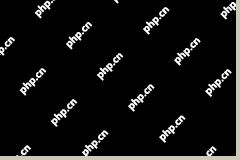 JunkCtrl Helps to Remove Stock Apps to Debloat Windows 11 - MiniToolApr 21, 2025 am 12:42 AM
JunkCtrl Helps to Remove Stock Apps to Debloat Windows 11 - MiniToolApr 21, 2025 am 12:42 AMWhat is JunkCtrl for Windows 11? How to run this debloater to remove Windows 11 stock apps or pre-installed apps? In this post, php.cn guides you through many details about the open-source Windows 11 bloatware removal tool JunkCtrl. Let’s get started


Hot AI Tools

Undresser.AI Undress
AI-powered app for creating realistic nude photos

AI Clothes Remover
Online AI tool for removing clothes from photos.

Undress AI Tool
Undress images for free

Clothoff.io
AI clothes remover

Video Face Swap
Swap faces in any video effortlessly with our completely free AI face swap tool!

Hot Article

Hot Tools

MinGW - Minimalist GNU for Windows
This project is in the process of being migrated to osdn.net/projects/mingw, you can continue to follow us there. MinGW: A native Windows port of the GNU Compiler Collection (GCC), freely distributable import libraries and header files for building native Windows applications; includes extensions to the MSVC runtime to support C99 functionality. All MinGW software can run on 64-bit Windows platforms.

SublimeText3 English version
Recommended: Win version, supports code prompts!

SublimeText3 Chinese version
Chinese version, very easy to use

VSCode Windows 64-bit Download
A free and powerful IDE editor launched by Microsoft

DVWA
Damn Vulnerable Web App (DVWA) is a PHP/MySQL web application that is very vulnerable. Its main goals are to be an aid for security professionals to test their skills and tools in a legal environment, to help web developers better understand the process of securing web applications, and to help teachers/students teach/learn in a classroom environment Web application security. The goal of DVWA is to practice some of the most common web vulnerabilities through a simple and straightforward interface, with varying degrees of difficulty. Please note that this software




