How to quickly clean up Safari reading list? This guide will guide you to efficiently delete entries from the Safari reading list on Mac and iOS devices.

Browse web pages from the menu bar
With the MenubarX app, you can open the website directly from the menu bar to improve your multitasking efficiency!
Free trial security beta version How to delete items in Safari reading list for Mac
If you often add items to Safari reading lists but rarely read and clean them up, your reading lists can get a lot of stuff that is difficult to manage.
Whether you want to delete items you have read or no longer interested in, or you want to clear the entire reading list at once, the following steps will help you quickly clean up your reading list.
Here are the steps to delete items from the Safari reading list:
- Open Safari browser. You can open Safari directly from the Dock, or go to Finder > Application to find the Safari icon.
- Open the reading list through the sidebar or menu bar. To open the Safari reading list through the sidebar, click the sidebar icon in the upper left corner of the Safari browser:

- Open the reading list. Find the Reading List in the Safari sidebar and click it:

Now you can view the Safari reading list and delete any unwanted items. Alternatively, you can open the reading list from the menu bar by clicking View > Show Reading List Sidebar:

- Delete the item. After viewing the reading list, you can delete items one by one or batch delete them. Here is how to delete the reading list items one by one on your Mac: Place the cursor on the item you want to delete and swipe left:

If you want to clear the entire Safari reading list, just click on the list with two fingers, select "Clear All Items", and confirm the deletion!

If you add frequently but rarely read items on the reading list, try MenubarX browser.
MenubarX allows you to open and view web pages directly from the menu bar, making it easier for you to multitask and quickly find information without being disturbed.

If you use multiple browsers, you may face the problem of choosing a default browser. The OpenIn app helps you manage how links and files are opened and select the browser you want to use at any time:

See also:
- Delete password from PDF
- Record FaceTime calls on iPhone and Mac
- YouTube Dark Mode
- Allow popups in Safari
How to clear reading list on iPhone and iPad
Now that you know how to edit reading lists on your Mac, it's also easy to operate on your iPhone or iPad.
Simply open the Safari app, click on the Open Book icon at the bottom, and then click on the glasses icon.
This is your reading list, you can delete items like you would on your Mac – swipe the item left and click “Delete”:

If you need to delete multiple (or all) reading list items, click Edit and select the item you want to delete. Click "Delete" to delete it immediately.

On iPad, the operation method combines the operation methods of Mac and iPhone.
You can open the reading list from the sidebar and swipe left to delete the item:

Alternatively, you can long press an item and click "Delete":

Delete multiple items the same as your iPhone – just select the item you want to delete via the Edit button and click Delete:

You may notice that deleting an item in the reading list on one device will also delete the item from other devices that are logged into the same Apple ID. The list is synchronized via iCloud, making it easier for you to access added items on other devices.
While it may not be a fun thing to clean up your reading list, keeping your reading list up to date and tidy can help you avoid missing out on truly valuable content. We found that when we wait for a friend or date to be late, we can use this time to clean up the reading list!
However, if you have limited data traffic, you should be prepared before using public Wi-Fi. A VPN is essential when using public Wi-Fi. You can use ClearVPN.

As you can see, while you can't completely remove the Reading List Tag from the Safari browser, it's fairly easy to delete a single item or batch delete it. On your Mac, you can quickly reset your reading list by selecting Clear All Items.
If you want to better manage the web content you consume, rather than just adding it to your reading list, you can try using MenubarX multitasking browser to access the web page in a small drop-down window in the menu bar.
You can find the app on Setapp and use it with other useful apps mentioned in this article: Link Manager OpenIn and VPN ClearVPN for safer browsing. These, along with dozens of other tools, are available under a single Setapp subscription. Become a person with all kinds of apps with Setapp – start your Setapp journey, enjoy a 7-day free trial, and tools to explore daily tasks on Mac and iOS!
The above is the detailed content of How to delete Safari Reading List on Mac and iPhone. For more information, please follow other related articles on the PHP Chinese website!
 4th Beta of iOS 17.6, macOS Sonoma 14.6, & iPadOS 17.6 Available for TestingMay 15, 2025 am 09:33 AM
4th Beta of iOS 17.6, macOS Sonoma 14.6, & iPadOS 17.6 Available for TestingMay 15, 2025 am 09:33 AMApple has released the fourth beta of iOS 17.6, iPadOS 17.6, and macOS Sonoma 14.6.These beta versions are distinct from the ongoing beta releases for the upcoming major updates, which include iOS 18 beta, iPadOS 18 beta, and macOS Sequoia 15 beta. I
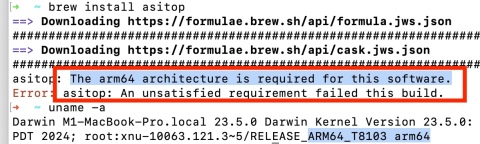 Fix brew Error “The arm64 architecture is required for this software” on Apple Silicon MacMay 15, 2025 am 09:28 AM
Fix brew Error “The arm64 architecture is required for this software” on Apple Silicon MacMay 15, 2025 am 09:28 AMIf you are trying to install a package using Homebrew on an Apple Silicon Mac, you encounter the error message "This software requires an arm64 architecture", which may surprise you because you are using an Apple Silicon Mac (any M1, M2, M3, M4, etc.). Turns out some Apple Silicon Mac users who have installed Homebrew in the past may accidentally set the x86 version as default, or even install the x86 version (Intel) Homebrew instead of the arm64 version (Apple Silicon), which results in trying to install packages for ARM Macs
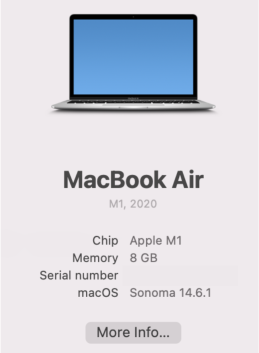 Unable to Copy Files from Mac to External Hard Drive: How to Fix It?May 15, 2025 am 09:17 AM
Unable to Copy Files from Mac to External Hard Drive: How to Fix It?May 15, 2025 am 09:17 AMThere are various reasons why you might encounter difficulties copying files to an external hard drive from your Mac. Common issues include a faulty connection, incorrect disk formatting, restrictive permissions, insufficient storage space, or softwa
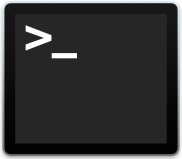 How to Update Node.js to Latest Version on MacMay 15, 2025 am 09:15 AM
How to Update Node.js to Latest Version on MacMay 15, 2025 am 09:15 AMIf you use Node.js for web development, creation of web apps, and javascript based network applications, you undoubtedly may come across situations where you’d like to make sure that the latest version of Node.js is installed on your Mac. Upgradin
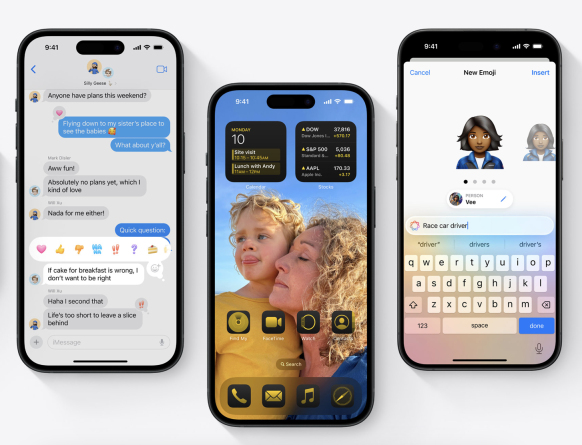 iOS 18 is Compatible with These iPhone ModelsMay 15, 2025 am 09:08 AM
iOS 18 is Compatible with These iPhone ModelsMay 15, 2025 am 09:08 AMiOS 18 for iPhone introduces a plethora of exciting new features, ranging from revamped Dark Mode icons and widgets to color-themed icons and widgets, a customizable Control Center, Apple Intelligence AI capabilities for drafting emails and texts, da
 Launch All Apps & Documents Related to a Project with Stapler for MacMay 13, 2025 am 10:37 AM
Launch All Apps & Documents Related to a Project with Stapler for MacMay 13, 2025 am 10:37 AMLongtime Mac users may recall a handy old shareware application for the Classic Macintosh called Stapler, which essentially helped manage projects by grouping a series of apps and documents into a single document that when opened would then launch al
 How to Get Apple Intelligence on Your iPhone, iPad, or MacMay 13, 2025 am 10:32 AM
How to Get Apple Intelligence on Your iPhone, iPad, or MacMay 13, 2025 am 10:32 AMApple Intelligence is a set of AI features that Apple is rolling out in beta, and will debut to a larger set of Apple device owners in the fall. Apple Intelligence offers many features from writing and creating text and emails, to taking actions and
 MacOS Sonoma 14.6.1 & Ventura 13.6.9 Released with Bug FixesMay 13, 2025 am 10:25 AM
MacOS Sonoma 14.6.1 & Ventura 13.6.9 Released with Bug FixesMay 13, 2025 am 10:25 AMIf you feel like you have spent a significant amount of your time updating system software on your Apple devices lately, you’re in for a treat; another round of system software updates! This time around, Apple has released MacOS Sonoma 14.6.1 alon


Hot AI Tools

Undresser.AI Undress
AI-powered app for creating realistic nude photos

AI Clothes Remover
Online AI tool for removing clothes from photos.

Undress AI Tool
Undress images for free

Clothoff.io
AI clothes remover

Video Face Swap
Swap faces in any video effortlessly with our completely free AI face swap tool!

Hot Article

Hot Tools

Zend Studio 13.0.1
Powerful PHP integrated development environment

VSCode Windows 64-bit Download
A free and powerful IDE editor launched by Microsoft

PhpStorm Mac version
The latest (2018.2.1) professional PHP integrated development tool

SAP NetWeaver Server Adapter for Eclipse
Integrate Eclipse with SAP NetWeaver application server.

Safe Exam Browser
Safe Exam Browser is a secure browser environment for taking online exams securely. This software turns any computer into a secure workstation. It controls access to any utility and prevents students from using unauthorized resources.







