How can you use browser developer tools to analyze CSS performance?
Browser developer tools provide a comprehensive suite of functionalities to analyze CSS performance, which can help developers optimize their websites for better performance and user experience. Here are steps and methods on how to use these tools effectively:
-
Open Developer Tools: In most modern browsers like Chrome, Firefox, or Edge, you can open developer tools by pressing
F12orCtrl Shift I(Windows/Linux) orCmd Option I(Mac). - Performance Tab: Navigate to the "Performance" tab (in Chrome, it's called "Performance"; in Firefox, it's "Performance" under the "Profiler" section). Start a recording by clicking the circular record button. Perform the actions on your webpage that you want to analyze, then stop the recording.
- Analyze the Timeline: After stopping the recording, you'll see a timeline of activities. Look for the "Rendering" section, which shows how long the browser took to process and render CSS. You can zoom into specific parts of the timeline to see detailed breakdowns of CSS-related activities.
- CSS Overview: In Chrome, you can use the "CSS Overview" panel (accessible from the "More tools" menu) to get a summary of CSS usage on your page. This tool helps identify unused CSS, which can be a significant performance bottleneck.
- Network Tab: While not directly related to CSS performance, the "Network" tab can show how CSS files are loaded. Large CSS files or multiple CSS files can slow down page load times, which indirectly affects CSS performance.
- Elements and Styles Panel: Use the "Elements" tab to inspect elements and their associated styles. You can see which styles are applied and which are overridden, helping you understand the cascade and specificity issues that might affect performance.
By using these tools, you can gather detailed insights into how CSS is affecting your website's performance, allowing you to make informed decisions on optimization.
What specific features in browser developer tools help identify CSS performance bottlenecks?
Several specific features in browser developer tools are designed to pinpoint CSS performance bottlenecks:
- Performance Profiler: The performance profiler in tools like Chrome DevTools provides a detailed timeline of all activities, including CSS processing and rendering. You can identify long-running CSS operations that might be slowing down your page.
- CSS Overview: This feature in Chrome DevTools gives a comprehensive overview of CSS usage, including unused CSS rules, which can be a significant performance issue. It helps you identify and remove unnecessary styles.
- Rendering Tab: In Chrome DevTools, the "Rendering" tab under the "More tools" menu offers options like "Paint flashing" and "Layout shift regions," which visually indicate when and where the browser is repainting or shifting layout due to CSS changes.
- Network Tab: While primarily used for network performance, the "Network" tab can show the size and load time of CSS files. Large or numerous CSS files can be a bottleneck, and this tab helps identify them.
- Elements and Styles Panel: This panel allows you to inspect individual elements and see which CSS rules are applied, overridden, or unused. It's useful for understanding specificity and cascade issues that might lead to performance problems.
- Audits/Lighthouse: Running an audit with tools like Lighthouse (integrated into Chrome DevTools) can provide performance scores and specific recommendations related to CSS, such as reducing unused CSS.
These features collectively help developers identify where and how CSS is impacting performance, allowing for targeted optimizations.
How can you optimize CSS based on the performance data gathered from browser developer tools?
Optimizing CSS based on performance data from browser developer tools involves several strategies:
- Remove Unused CSS: Use the CSS Overview tool to identify and remove unused CSS rules. This reduces the size of your CSS files, improving load times and rendering performance.
- Minimize CSS File Size: Compress and minify your CSS files. Tools like the Network tab can help you see the impact of file size on load times. Use tools like CSSNano or online minifiers to reduce file size.
- Optimize Selectors: Use the Elements and Styles panel to understand which selectors are being used and how they're affecting performance. Simplify selectors to reduce specificity and cascade complexity, which can speed up rendering.
-
Avoid Expensive CSS Properties: Some CSS properties, like
box-shadoworfilter, can be computationally expensive. Use the Performance tab to identify when these properties are causing delays and consider alternatives or optimizations. - Use CSS Preprocessors Wisely: While preprocessors like Sass or Less can help with maintainability, they can also lead to larger CSS files if not managed properly. Use the CSS Overview to ensure that the benefits of using a preprocessor do not outweigh the performance costs.
-
Implement Critical CSS: Use the Network tab to identify which CSS is critical for above-the-fold content. Inline this critical CSS in the
of your HTML to improve perceived load times. - Leverage CSS Sprites: If you have many small images, consider using CSS sprites to reduce the number of HTTP requests, which can be monitored in the Network tab.
- Optimize for Mobile: Use the device emulation features in developer tools to test CSS performance on mobile devices. Adjust your CSS to ensure it performs well on smaller screens and slower connections.
By applying these optimization techniques based on the insights gained from browser developer tools, you can significantly improve your website's CSS performance.
Can browser developer tools provide real-time feedback on CSS performance issues?
Yes, browser developer tools can provide real-time feedback on CSS performance issues, although the extent and nature of this feedback can vary depending on the specific tool and browser:
- Performance Profiler: The Performance tab in tools like Chrome DevTools allows you to start a recording and see real-time data on CSS processing and rendering. You can watch the timeline as it updates, identifying immediate performance bottlenecks.
- Rendering Tab: Features like "Paint flashing" and "Layout shift regions" in Chrome DevTools provide real-time visual feedback on when and where the browser is repainting or shifting layout due to CSS changes.
- Elements and Styles Panel: While not strictly real-time, you can interact with your page and see immediate changes in the applied styles, helping you understand how CSS modifications affect performance on the fly.
- Network Tab: This tab provides real-time data on how CSS files are loaded, allowing you to see the impact of file size and number of requests as you make changes to your CSS.
- Audits/Lighthouse: While not real-time in the traditional sense, you can run audits repeatedly to get immediate feedback on how CSS optimizations affect your performance scores.
By using these features, developers can get immediate insights into CSS performance issues, allowing for quick iterations and optimizations.
The above is the detailed content of How can you use browser developer tools to analyze CSS performance?. For more information, please follow other related articles on the PHP Chinese website!
 What does margin: 40px 100px 120px 80px signify?Apr 28, 2025 pm 05:31 PM
What does margin: 40px 100px 120px 80px signify?Apr 28, 2025 pm 05:31 PMArticle discusses CSS margin property, specifically "margin: 40px 100px 120px 80px", its application, and effects on webpage layout.
 What are the different CSS border properties?Apr 28, 2025 pm 05:30 PM
What are the different CSS border properties?Apr 28, 2025 pm 05:30 PMThe article discusses CSS border properties, focusing on customization, best practices, and responsiveness. Main argument: border-radius is most effective for responsive designs.
 What are CSS backgrounds, list the properties?Apr 28, 2025 pm 05:29 PM
What are CSS backgrounds, list the properties?Apr 28, 2025 pm 05:29 PMThe article discusses CSS background properties, their uses in enhancing website design, and common mistakes to avoid. Key focus is on responsive design using background-size.
 What are CSS HSL Colors?Apr 28, 2025 pm 05:28 PM
What are CSS HSL Colors?Apr 28, 2025 pm 05:28 PMArticle discusses CSS HSL colors, their use in web design, and advantages over RGB. Main focus is on enhancing design and accessibility through intuitive color manipulation.
 How can we add comments in CSS?Apr 28, 2025 pm 05:27 PM
How can we add comments in CSS?Apr 28, 2025 pm 05:27 PMThe article discusses the use of comments in CSS, detailing single-line and multi-line comment syntaxes. It argues that comments enhance code readability, maintainability, and collaboration, but may impact website performance if not managed properly.
 What are CSS Selectors?Apr 28, 2025 pm 05:26 PM
What are CSS Selectors?Apr 28, 2025 pm 05:26 PMThe article discusses CSS Selectors, their types, and usage for styling HTML elements. It compares ID and class selectors and addresses performance issues with complex selectors.
 Which type of CSS holds the highest priority?Apr 28, 2025 pm 05:25 PM
Which type of CSS holds the highest priority?Apr 28, 2025 pm 05:25 PMThe article discusses CSS priority, focusing on inline styles having the highest specificity. It explains specificity levels, overriding methods, and debugging tools for managing CSS conflicts.
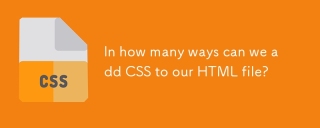 In how many ways can we add CSS to our HTML file?Apr 28, 2025 pm 05:24 PM
In how many ways can we add CSS to our HTML file?Apr 28, 2025 pm 05:24 PMArticle discusses three methods to add CSS to HTML: inline, internal, and external. Each method's impact on website performance and suitability for beginners is analyzed.(159 characters)


Hot AI Tools

Undresser.AI Undress
AI-powered app for creating realistic nude photos

AI Clothes Remover
Online AI tool for removing clothes from photos.

Undress AI Tool
Undress images for free

Clothoff.io
AI clothes remover

Video Face Swap
Swap faces in any video effortlessly with our completely free AI face swap tool!

Hot Article

Hot Tools

mPDF
mPDF is a PHP library that can generate PDF files from UTF-8 encoded HTML. The original author, Ian Back, wrote mPDF to output PDF files "on the fly" from his website and handle different languages. It is slower than original scripts like HTML2FPDF and produces larger files when using Unicode fonts, but supports CSS styles etc. and has a lot of enhancements. Supports almost all languages, including RTL (Arabic and Hebrew) and CJK (Chinese, Japanese and Korean). Supports nested block-level elements (such as P, DIV),

Safe Exam Browser
Safe Exam Browser is a secure browser environment for taking online exams securely. This software turns any computer into a secure workstation. It controls access to any utility and prevents students from using unauthorized resources.

SublimeText3 Mac version
God-level code editing software (SublimeText3)

SecLists
SecLists is the ultimate security tester's companion. It is a collection of various types of lists that are frequently used during security assessments, all in one place. SecLists helps make security testing more efficient and productive by conveniently providing all the lists a security tester might need. List types include usernames, passwords, URLs, fuzzing payloads, sensitive data patterns, web shells, and more. The tester can simply pull this repository onto a new test machine and he will have access to every type of list he needs.

SAP NetWeaver Server Adapter for Eclipse
Integrate Eclipse with SAP NetWeaver application server.







