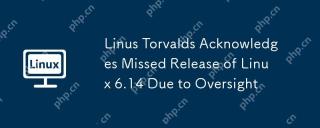In Fish shell, there is a dedicated command namely functions to manage and interact with Functions. But there isn’t a built-in command exactly like Fish shell’s functions command for managing functions in Bash. However, Bash provides other tools and techniques to achieve similar functionality. In this tutorial, we will learn how to manage Bash functions declare command effectively.
Table of Contents
How to Manage Functions in Bash
1. Create or Define a New Function
We can create or define a function either directly in the ~/.bashrc file or save the functions in a separate files under a dedicated directory, for example ~/.bash_functions.
Storing all functions under a single directory allows you to keep your functions organized and easy to manage.
Create a dedicated directory for storing all functions:
mkdir ~/.bash_fucntions
Store Functions in Separate Files:
Save each function in a separate file under ~/.bash_functions/.
Let us create an example function named cdls.
nano ~/.bash_functions/cdls.sh
Add the following lines in it:
cdls ()
{
cd "$@" && ls --color=auto
}
Source Functions from ~/.bashrc:
Add the following lines to your ~/.bashrc to automatically load all function files:
for func_file in ~/.bash_functions/*.sh; do source "$func_file"done
You can now use the cdls function to list the contents of a directory automatically whenever you cd into it.
cdls Downloads/
Now, you can use the declare command to list, view, or delete functions as needed.
2. List All Functions
To list all currently defined functions in Bash, use the declare command with the -F option:
declare -F
This will output the names of all functions. If you want to see both the names and definitions, use:
declare -f
3. View a Specific Function
To view the definition of a specific function, use declare -f followed by the function name:
declare -f function_name
For example, to view the definition of a function called cdls, run:
declare -f cdls
Sample Output:
cdls ()
{
cd "$@" && ls --color=auto
}
4. Delete a Function
To delete (unset) a function, use the unset command:
unset -f function_name
For example, to delete the cdls function:
unset -f cdls
5. Edit a Function
To edit a function, you can either:
- Manually edit the file where the function is defined (e.g., ~/.bashrc or ~/.bash_functions/).
- Use a combination of declare -f and a text editor to edit the function directly in the terminal.
For example, to edit the cdls function:
declare -f cdls > /tmp/cdls.sh nano /tmp/cdls.sh source /tmp/cdls.sh
6. Save Functions to a File
To save a function’s definition to a file, use declare -f and redirect the output:
declare -f function_name > filename.sh
For example, to save the cdls function to a file:
declare -f cdls > ~/.bash_functions/cdls.sh
7. Load Functions from a File
To load a function from a file, use the source command:
source filename.sh
For example, to load the cdls function:
source ~/.bash_functions/cdls.sh
8. Copy a Function
To copy a function to a new name, use declare -f and eval:
declare -f original_function > /tmp/temp_function sed 's/original_function/new_function/g' /tmp/temp_function | source /dev/stdin
For example, to copy cdls to mycdls:
declare -f cdls > /tmp/temp_function sed 's/cdls/mycdls/g' /tmp/temp_function | source /dev/stdin
9. Check if a Function Exists
To check if a function exists, use declare -F and grep:
if declare -F function_name > /dev/null; then
echo "Function exists"
else
echo "Function does not exist"
fi
Cheatsheet: Managing Functions in Bash
List All Functions:
declare -F
View a Specific Function:
declare -f cdls
Delete a Function:
unset -f cdls
Save a Function to a File:
declare -f cdls > ~/.bash_functions/cdls.sh
Load a Function from a File:
source ~/.bash_functions/cdls.sh
Summary
While Bash doesn’t have a dedicated functions command like Fish shell, you can achieve similar functionality using the declare command. By storing functions in separate files and sourcing them from ~/.bashrc, you can keep your setup clean and organized.
The above is the detailed content of How To Manage Bash Functions Using declare Command In Linux. For more information, please follow other related articles on the PHP Chinese website!
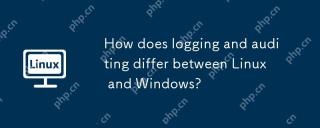 How does logging and auditing differ between Linux and Windows?May 08, 2025 am 12:03 AM
How does logging and auditing differ between Linux and Windows?May 08, 2025 am 12:03 AMLinuxoffersmoregranularcontroloverloggingandauditing,whileWindowsprovidesamorecentralizedsystem.1)Linuxusestoolslikesyslog,rsyslog,andjournaldforcustomizablelogging.2)WindowsusestheEventViewerforcentralizedlogmanagement.3)Linuxisidealforenvironmentsn
 What is AI? A Beginner's Guide for Linux UsersMay 07, 2025 am 11:23 AM
What is AI? A Beginner's Guide for Linux UsersMay 07, 2025 am 11:23 AMArtificial Intelligence (AI) is a term that’s been buzzing around for a while now, from self-driving cars to voice assistants like Siri and Alexa, AI is becoming a part of our everyday lives. But what exactly is AI, and why should Linux users care ab
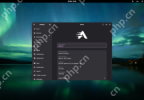 AerynOS 2025.03 Alpha Released with GNOME 48, Mesa 25, and Linux Kernel 6.13.8May 07, 2025 am 11:22 AM
AerynOS 2025.03 Alpha Released with GNOME 48, Mesa 25, and Linux Kernel 6.13.8May 07, 2025 am 11:22 AM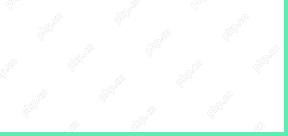 50 Essential Linux Commands for Beginners and SysAdminsMay 07, 2025 am 11:12 AM
50 Essential Linux Commands for Beginners and SysAdminsMay 07, 2025 am 11:12 AMFor someone new to Linux, using it can still feel challenging, even with user-friendly distributions like Ubuntu and Mint. While these distributions simplify many tasks, some manual configuration is often required, but fully harnessing the power of L
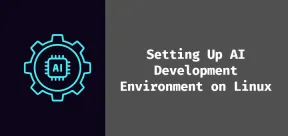 How to Set Up Your Linux System for AI DevelopmentMay 07, 2025 am 10:55 AM
How to Set Up Your Linux System for AI DevelopmentMay 07, 2025 am 10:55 AMIn the previous article, we introduced the basics of AI and how it fits into the world of Linux. Now, it’s time to dive deeper and set up your Linux system to start building your first AI model. Whether you’re a complete beginner or have some exper
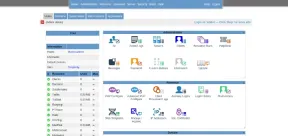 How to Install Kloxo Web Hosting Control Panel in LinuxMay 07, 2025 am 10:52 AM
How to Install Kloxo Web Hosting Control Panel in LinuxMay 07, 2025 am 10:52 AMIf you’re looking to manage your server with ease, Kloxo is a great option, as it is free and open-source web hosting control panel that allows you to manage your server and websites with a simple, user-friendly interface. In this guide, we’ll walk
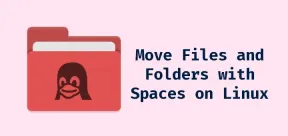 How to Move Files and Folders with Spaces in LinuxMay 07, 2025 am 10:17 AM
How to Move Files and Folders with Spaces in LinuxMay 07, 2025 am 10:17 AMIf you’ve ever found yourself in a situation where you’re trying to move a bunch of files and folders, only to be stumped by spaces in the folder names, you’re not alone. Spaces in filenames or folder names can quickly become a frustrat


Hot AI Tools

Undresser.AI Undress
AI-powered app for creating realistic nude photos

AI Clothes Remover
Online AI tool for removing clothes from photos.

Undress AI Tool
Undress images for free

Clothoff.io
AI clothes remover

Video Face Swap
Swap faces in any video effortlessly with our completely free AI face swap tool!

Hot Article

Hot Tools

Dreamweaver CS6
Visual web development tools

DVWA
Damn Vulnerable Web App (DVWA) is a PHP/MySQL web application that is very vulnerable. Its main goals are to be an aid for security professionals to test their skills and tools in a legal environment, to help web developers better understand the process of securing web applications, and to help teachers/students teach/learn in a classroom environment Web application security. The goal of DVWA is to practice some of the most common web vulnerabilities through a simple and straightforward interface, with varying degrees of difficulty. Please note that this software

SublimeText3 English version
Recommended: Win version, supports code prompts!

mPDF
mPDF is a PHP library that can generate PDF files from UTF-8 encoded HTML. The original author, Ian Back, wrote mPDF to output PDF files "on the fly" from his website and handle different languages. It is slower than original scripts like HTML2FPDF and produces larger files when using Unicode fonts, but supports CSS styles etc. and has a lot of enhancements. Supports almost all languages, including RTL (Arabic and Hebrew) and CJK (Chinese, Japanese and Korean). Supports nested block-level elements (such as P, DIV),

SublimeText3 Mac version
God-level code editing software (SublimeText3)