
Here’s how you can benefit from Setapp’s search functionality to always have the right tools and toolkits for solving your tasks.
It all starts with a task
We believe it’s easy to boost your productivity if you start thinking tasks, not apps. Don’t bother googling app names, just go to the Setapp search bar and type in your task. It could be “edit video,” “turn on VPN,” “blog,” or anything you want to do.
If you know what you’re looking for
Type in the name of the app. In fact, it’s enough to type in the first two or three letters, Setapp will be updating search results as you type.
Leverage AI search
Setapp offers built-in AI search functionality. When you type in your request, AI looks around for more than just an exact match, it tries to find the most relevant app for your task, highlights your requested keywords in app descriptions and also suggests relevant app lists and how-tos.
Setapp's smart search is so thorough, it even looks through user reviews!

Benefits of AI-powered search
- Sorts results by relevancy
- Highlights your search query in app description
- Searches how-tos and app guides
- Does a search even in user reviews
Ask Setapp Assistant
Don’t feel like searching? Finding the right tool for your task has become even easier with Setapp’s AI-based assistant.
This interactive tool can answer your questions about Setapp and using apps on Setapp in real time. Just type what you want to know or what task you need done and Setapp Assistant will generate a response or app recommendation.
Setapp Assistant brings your work with Setapp to a new level as you don’t have to use any search or app discovery tools at all. All you need is knowing what task you have at hand and just typing it into the assistant. Get app recommendations, install, and get it done!
P.S. And if you don’t know where to start, ask Setapp Assistant anything, even — if Setapp was a movie character, who would it be?
Read also:
- Setapp Benefits
- Cool Apps
- How to Master Setapp
- 5 Tips to Get Started With Setapp
What you get with AI functionality in Setapp
- Easy way to discover apps on Setapp
- More relevant app search results
- App recommendations personalized to your exact query
- Less effort trying to craft the right search query
- More time for actually getting things done instead of looking for a tool to do it
If Setapp doesn’t have the app you’re looking for
It will suggest alternatives. Setapp doesn’t have all the apps, naturally. But it knows about many apps. So if you search for Figma, the app that is not available in Setapp, you’ll be suggested the apps like Flinto and Mockuuups Studio —great alternative solutions for creating prototypes and mockups.
Search faster from the Launcher
We know it’s tedious to open Setapp every time you want to search for a solution, so we’ve taken the search to the menu bar. Use Setapp Launcher —the menu bar helper — just as you use Spotlight. Type in your task and get instant solutions.
Hopefully, Setapp has everything you need to solve your daily tasks. And if there are the apps you’d like us to add, join the Setapp Members group on Facebook and suggest it in the comments to the featured “Suggest an app” post. Or, contact us at [email protected].
The above is the detailed content of Find the right tools to solve tasks in Setapp. For more information, please follow other related articles on the PHP Chinese website!
 How to Disable Mail Sender Icons on iPhone in iOS 18.2May 08, 2025 am 10:46 AM
How to Disable Mail Sender Icons on iPhone in iOS 18.2May 08, 2025 am 10:46 AMThe revision of Apple's latest iPhone mail app has caused strong controversy among users, and its new email category features and eye-catching sender avatars are particularly criticized. These large-sized avatars occupy the space of the email interface, not only making it difficult to identify the sender, but also blocks the email subject and preview content, reducing the efficiency of email reading and browsing. Even though the avatar shows contact photos, most emails do not associate photos, and instead are blurred thumbnails, which further affects the beauty of the interface and user experience. Fortunately, just like the annoying email category feature can be disabled, we can also turn off these annoying giant sender avatars and contact photos to restore the classic appearance of the email app and enhance the user experience. How to use the iPhone mail app
 How to Stop Spotlight Search Data on Mac from Being Shared with AppleMay 08, 2025 am 10:38 AM
How to Stop Spotlight Search Data on Mac from Being Shared with AppleMay 08, 2025 am 10:38 AMProtect Mac search privacy: Easily turn off Apple search data sharing By default, search queries you enter in Spotlight, Safari, Siri, Lookup, and #images for Mac will be sent to Apple. While this information is anonymous and will not reveal your identity, Apple also says it is used to improve search results, but many Mac users may not want to share this search information with Apple at all. In addition, privacy-conscious users may find this method of data collection undesirable. Fortunately, you can easily turn off the Help Apple Improve Search settings on your Mac, blocking Safari, Siri, Spotlight,
 MacOS Sonoma 14.7.3 & MacOS Ventura 13.7.3 with Security Updates AvailableMay 08, 2025 am 10:13 AM
MacOS Sonoma 14.7.3 & MacOS Ventura 13.7.3 with Security Updates AvailableMay 08, 2025 am 10:13 AMApple released macOS Sonoma 14.7.3 and macOS Ventura 13.7.3 updates for Mac users who are still using these systems. These updates focus on security, are released simultaneously with the newly released macOS Sequoia 15.3 update (for Sequoia users) and are not expected to contain any new features or significant changes. Safari 18.3 is also available as a software update to macOS Ventura and macOS Sonoma users. If your Mac is running a Sequoia system, you will see that the 15.3 update is available, and Son
 How to Disable “Follow Up” Mail Suggestions on MacMay 08, 2025 am 10:06 AM
How to Disable “Follow Up” Mail Suggestions on MacMay 08, 2025 am 10:06 AMThe "Please Follow Up" feature guide for turning off Mac mail apps The Mac mail app's "to follow-up" feature is controversial, and it will display email suggestions Apple mail thinks need to follow up on the top of the inbox. The principle is simple: If you don't receive a reply from a specific person or email, the last message you sent will appear at the top of your email inbox with a "To be followed" tag. This feature has confused some users because it puts old messages on top of your inbox, making people mistakenly think that messages are new or have received replies when they aren't. While some users may like this reminder, others may find the “to follow-up” feature redundant or annoying and want to turn it off in the Mac mail app. Next, we will demonstrate how to do it. like
![Why Won't My Mac Update to Ventura? [ How to Fix This Problem?]](https://img.php.cn/upload/article/001/242/473/174666973291965.png?x-oss-process=image/resize,p_40) Why Won't My Mac Update to Ventura? [ How to Fix This Problem?]May 08, 2025 am 10:02 AM
Why Won't My Mac Update to Ventura? [ How to Fix This Problem?]May 08, 2025 am 10:02 AMCommon reasons and solutions for macOS Ventura update failure Have problems upgrading to macOS Ventura? This article will introduce some common reasons and solutions to help you complete the upgrade smoothly. 1. Hardware incompatible If your Mac is older, it may not support macOS Ventura because Apple limits updates to its newer models. This can be frustrating, as hardware incompatibility can only be solved by replacing a new device. 2. Insufficient storage space All macOS updates, including Ventura, require a lot of disk space. If your storage space is almost full, the update process may fail or get stuck. 3. Software
 What to Dо if Yоur MacBook Won't Turn On?May 08, 2025 am 09:58 AM
What to Dо if Yоur MacBook Won't Turn On?May 08, 2025 am 09:58 AMYour Mac usually boots quickly and smoothly. However, occasional startup issues can occur. This guide helps troubleshoot MacBook Pro, MacBook Air, and iMac startup problems. If your Mac won't power on, follow these steps: Verify Power: Ensure your
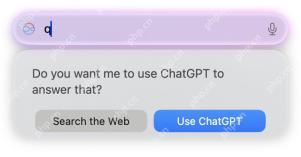 Use “Type to Siri” on Mac Easier Than Ever in SequoiaMay 08, 2025 am 09:36 AM
Use “Type to Siri” on Mac Easier Than Ever in SequoiaMay 08, 2025 am 09:36 AMThe significant improvements in Siri in the latest version of macOS are largely due to its integration with ChatGPT. Another improvement is that the “Type to use Siri” feature is easier to access, no longer requiring separate accessibility settings like the older macOS system software. In macOS Sequoia 15 and later, you can access "Type to use Siri" anywhere on your Mac with a simple key combination. If you haven't used this feature on your Mac yet, take a moment to learn about it and give it a try. How to use "Type to use Siri" on your Mac You need macOS Sequoia 15.0 or higher
 Why is There a Question Mark Icon in the Dock on Mac?May 08, 2025 am 09:16 AM
Why is There a Question Mark Icon in the Dock on Mac?May 08, 2025 am 09:16 AMQuestion mark icon on Mac Dock: Causes and solutions The question mark icon occasionally appears on your Mac Dock, and it may even appear multiple. Clicking the question mark icon on the Dock has no response. What's this? Why does a question mark icon appear on the Dock? How to remove or fix it? This article will answer these questions and resolve this issue. The meaning of question mark icon and its reason A question mark icon on the Dock indicates that the associated application, file, or folder is no longer its intended location. Typically, a question mark appears in the Mac Dock if an application, file, or folder has been moved, uninstalled, or deleted. For applications, the most common reason is that the application has been deleted; for files, network shares, folders, and even


Hot AI Tools

Undresser.AI Undress
AI-powered app for creating realistic nude photos

AI Clothes Remover
Online AI tool for removing clothes from photos.

Undress AI Tool
Undress images for free

Clothoff.io
AI clothes remover

Video Face Swap
Swap faces in any video effortlessly with our completely free AI face swap tool!

Hot Article

Hot Tools

Dreamweaver Mac version
Visual web development tools

SublimeText3 Linux new version
SublimeText3 Linux latest version

mPDF
mPDF is a PHP library that can generate PDF files from UTF-8 encoded HTML. The original author, Ian Back, wrote mPDF to output PDF files "on the fly" from his website and handle different languages. It is slower than original scripts like HTML2FPDF and produces larger files when using Unicode fonts, but supports CSS styles etc. and has a lot of enhancements. Supports almost all languages, including RTL (Arabic and Hebrew) and CJK (Chinese, Japanese and Korean). Supports nested block-level elements (such as P, DIV),

DVWA
Damn Vulnerable Web App (DVWA) is a PHP/MySQL web application that is very vulnerable. Its main goals are to be an aid for security professionals to test their skills and tools in a legal environment, to help web developers better understand the process of securing web applications, and to help teachers/students teach/learn in a classroom environment Web application security. The goal of DVWA is to practice some of the most common web vulnerabilities through a simple and straightforward interface, with varying degrees of difficulty. Please note that this software

Atom editor mac version download
The most popular open source editor







