
As a Linux administrator, you should know how to add, delete and grant sudo privileges to users. Sometimes, you may give temporary sudo access to regular users for specific tasks like software installation or administrative work. Over the time, you might forget to revoke the sudo privileges. To ensure security, it's a good practice to periodically check for super users with sudo access on your Linux system. If you find any forgotten or unnecessary sudo access, you can simply revoke them. This brief guide explains how to find all sudo users in Linux and Unix-like operating systems.
Table of Contents
Display All Users
Let us first list all users in the system. To do so, run:
$ awk -F':' '{ print $1}' /etc/passwd
Sample output from my Ubuntu system:
root daemon bin sys sync games man lp mail news uucp proxy www-data backup list irc gnats nobody systemd-timesync systemd-network systemd-resolve systemd-bus-proxy syslog _apt lxd messagebus uuidd dnsmasq sshd sk senthil kumar ostechnix
Another way to list all users in a Linux system is:
$ compgen -u
For more methods to display all users in Linux, check the following guide.
How To List All Users In Linux
List Sudo Users in Linux
In most Linux distributions, members of the "sudo" or "wheel" group are granted sudo privileges. To see the members of the "sudo" group, you can use the getent command or simply list the contents of the /etc/group file:
To find all sudo or super users in Linux, use getent command like below:
$ getent group sudo
Sample output:
sudo:x:27:sk,ostechnix
Explanation of the output:
- sudo: This is the name of the group. In this case, it is the sudo group, which typically grants members sudo (superuser) privileges.
- x: This field represents the group password, which is usually not used in modern Linux systems. Hence, it is typically set to "x" or a placeholder.
- 27: This is the group ID (GID) assigned to the sudo group.
- sk,ostechnix: These are the members of the sudo group.
In summary, the output shows information about the sudo group, its group ID, and users called "sk" and "ostechnix" who has sudo privileges on the system. This user can perform administrative tasks using the sudo command.
Alternatively, you can identify all sudo users by listing the contents of the /etc/group file:
$ cat /etc/group | grep '^sudo:' sudo:x:27:sk,ostechnix
As you see in the above output, "sk" and "ostechnix" are the sudo users in my system.
You can get the simplified output by excluding other parameters and listing only the names of the sudo users like below.
$ getent group sudo | cut -d: -f4 sk,ostechnix
Let us break down the command and see what each parameter does.
The above command is a combination of two Linux commands:
- getent group sudo: This command retrieves information about the "sudo" group from the system's database. The getent utility is used to query the Name Service Switch (NSS) databases, and in this case, it fetches the details of the "sudo" group.
- cut -d: -f4: The output of the previous command is then piped (represented by the | symbol) to the cut command, which is used to extract specific fields from the input data. In this case, it splits each line of input using the ":" character as the delimiter (-d:), and it selects the fourth field (-f4).
So, the purpose of this command is to retrieve and display the list of user IDs (UIDs) that are members of the "sudo" group.
Each line in the output represents a user ID that belongs to the "sudo" group. The user IDs listed in the output are typically used to map the users to their respective names in the /etc/passwd file.
You can also use "grep" command to filter the names of the sudo users from the file /etc/group and get the same result as the previous command.
$ grep '^sudo:.*$' /etc/group | cut -d: -f4 sk,ostechnix
As mentioned earlier, being a member of the sudo group allows the user to execute commands with elevated privileges using the sudo command.
Find if an User has Sudo Privileges
We know now how to find all sudo users in our Linux system. How to find whether a certain user has sudo privilege or not? It's easy to check individual user sudo access!
If you want to check sudo access for a specific user, you can use the sudo -l command:
$ sudo -l -U sk
This command will help you to find if an user is sudo user or not.
Sample output:
Matching Defaults entries for sk on ubuntuserver: env_reset, mail_badpass, secure_path=/usr/local/sbin\:/usr/local/bin\:/usr/sbin\:/usr/bin\:/sbin\:/bin\:/snap/bin User sk may run the following commands on ubuntuserver: <strong> (ALL : ALL) ALL</strong>
As you see, the user named "sk" can perform all commands. So, he is in the sudo group.
Let us check another user.
$ sudo -l -U senthil
Sample output:
User <strong>senthil is not allowed to run sudo</strong> on ubuntuserver.
Well, the user "senthil" is not allowed to run sudo. He is just a regular user!
We can also find if an user has sudo access by running the following command:
$ sudo -nv
If the output shows nothing, the user has sudo access.
If you see an output like below, then the user doesn't has sudo access.
$ sudo -nv Sorry, user <strong>senthil may not run sudo</strong> on ubuntuserver.
Frequently Asked Questions
Q: What are sudo users in Linux?A: In Linux, sudo users are regular users who have been granted special privileges to perform administrative tasks. They can use the "sudo" command to temporarily elevate their privileges and execute commands as a superuser (root) without logging in as the root user.
Q: How can I find all sudo users on my Linux system?A: You can find all sudo users in Linux using different methods. One way is by checking the "sudo" group in the /etc/group file using the following command:cat /etc/group | grep '^sudo:'This will display a list of users who are members of the "sudo" group, typically having sudo access.
Q: Can I use the "sudo -l" command to find sudo users?A: While the sudo -l command is useful to check the sudo privileges of a specific user, it does not directly provide a comprehensive list of all sudo users on the system. It's more suitable for verifying an individual user's sudo permissions.
Q: Why is it important to find sudo users on a Linux system?A: It is essential to periodically check for sudo users on a Linux system to ensure security and proper privilege management. Over time, temporary sudo access might be forgotten or not revoked, potentially leading to security risks. By identifying all sudo users, administrators can review and control who has elevated privileges on the system.
Q: Is it possible to check sudo users in Unix-like systems other than Linux?A: Yes, the same approach can be used to check for sudo users on Unix-like systems, such as macOS, FreeBSD, or other UNIX-based operating systems. The sudoers file and group configuration may differ slightly, but the general method remains similar.
Conclusion
By knowing how to find all sudo users in Linux, you can better manage sudo access on your system. This can help to ensure that only authorized users have access to sudo privileges, and that sudo access is not being abused.
I hope this helps.
Suggested Read:
- How To List The Members Of A Group In Linux
- How To Grant And Remove Sudo Privileges To Users On Ubuntu
- How To Change Default Sudo Log File In Linux
- How To Restore Sudo Privileges To A User
- How To Run Particular Commands Without Sudo Password In Linux
The above is the detailed content of How To Find All Sudo Users In Linux. For more information, please follow other related articles on the PHP Chinese website!
 Linux Troubleshooting: 5 Common Problems & How to Fix ThemApr 29, 2025 am 09:42 AM
Linux Troubleshooting: 5 Common Problems & How to Fix ThemApr 29, 2025 am 09:42 AMLinux systems are known for their power and reliability, but even experienced users will encounter unexpected problems. Whether it is an unexpectedly deleted file, a forgotten root password, or a slow system running, efficient troubleshooting skills are the key to becoming a Linux expert. This guide will introduce common Linux problem solving scenarios and step-by-step solutions that are common among system administrators, developers, and everyday Linux users. Scene 1: Unexpected deletion of important files You accidentally deleted an important file using the rm command and now you need to restore it. Unlike Windows and macOS, Linux does not have a built-in "recycle bin" to store files deleted from the terminal. Recovery options depend on
 How to Permanently Change Docker Folder Permissions on LinuxApr 29, 2025 am 09:35 AM
How to Permanently Change Docker Folder Permissions on LinuxApr 29, 2025 am 09:35 AMDocker is a powerful tool that allows you to run applications in an isolated environment called containers. However, sometimes you may need to change the permissions of the Docker folder to ensure that your application has access to the necessary files and directories. This article will guide you through the process of permanently changing Docker folder permissions on Linux systems. Understand Docker folder permissions By default, Docker stores its data, including images, containers, and volumes, in specific directories on Linux systems. The most common directory is /var/lib/docker. The permissions of these folders determine who can read, write, or execute the files in it. if
 Manage Docker Like a Pro: Install Portainer CE on LinuxApr 29, 2025 am 09:24 AM
Manage Docker Like a Pro: Install Portainer CE on LinuxApr 29, 2025 am 09:24 AMSimplify Docker Management with Portainer CE on Linux: A Step-by-Step Guide Managing Docker containers via the command line can be daunting, especially for newcomers. Portainer CE (Community Edition) offers a free, lightweight, and intuitive solutio
 How to Use Whisper AI for Live Audio Transcription on LinuxApr 29, 2025 am 09:18 AM
How to Use Whisper AI for Live Audio Transcription on LinuxApr 29, 2025 am 09:18 AMThis guide details how to install and use Whisper AI for real-time speech-to-text transcription on Linux systems. Whisper AI, an OpenAI creation, offers high-accuracy transcription across multiple languages. While primarily designed for batch proces
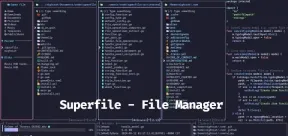 Superfile: The Perfect Terminal-Based File Manager for LinuxApr 29, 2025 am 09:16 AM
Superfile: The Perfect Terminal-Based File Manager for LinuxApr 29, 2025 am 09:16 AMFor Linux terminal enthusiasts, a robust file manager is essential. While many exist, Superfile stands out as a modern, lightweight, and visually appealing choice. This article explores Superfile, its origins, and why it's a top contender for your f
 Zellij: The Modern Terminal Multiplexer for Linux UsersApr 29, 2025 am 09:08 AM
Zellij: The Modern Terminal Multiplexer for Linux UsersApr 29, 2025 am 09:08 AMZellij: A Modern Terminal Multiplexer for Enhanced Linux Workflows Linux terminal multiplexers are indispensable tools for developers and system administrators, streamlining command-line interactions. Zellij, a relatively new open-source multiplexer
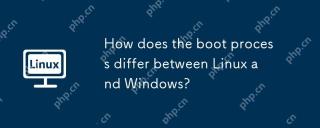 How does the boot process differ between Linux and Windows?Apr 29, 2025 am 12:12 AM
How does the boot process differ between Linux and Windows?Apr 29, 2025 am 12:12 AMThe startup process of Linux includes: 1. Start BIOS/UEFI, 2. Load GRUB, 3. Load kernel and initrd, 4. Execute init process, 5. Start system services, 6. Start login manager; the startup process of Windows includes: 1. Start BIOS/UEFI, 2. Load WindowsBootManager, 3. Load winload.exe, 4. Load tonskrnl.exe and HAL, 5. Start system services, 6. Start login screen; Linux provides more customization options, while Windows pays more attention to user experience and stability.
 How to Automatically Restart a Failed Service in LinuxApr 28, 2025 am 09:39 AM
How to Automatically Restart a Failed Service in LinuxApr 28, 2025 am 09:39 AMThis guide details how to configure automatic service restarts in Linux using systemd, enhancing system reliability and minimizing downtime. System administrators often rely on this functionality to ensure critical services, such as web servers (Apa


Hot AI Tools

Undresser.AI Undress
AI-powered app for creating realistic nude photos

AI Clothes Remover
Online AI tool for removing clothes from photos.

Undress AI Tool
Undress images for free

Clothoff.io
AI clothes remover

Video Face Swap
Swap faces in any video effortlessly with our completely free AI face swap tool!

Hot Article

Hot Tools

SublimeText3 Linux new version
SublimeText3 Linux latest version

Notepad++7.3.1
Easy-to-use and free code editor

MantisBT
Mantis is an easy-to-deploy web-based defect tracking tool designed to aid in product defect tracking. It requires PHP, MySQL and a web server. Check out our demo and hosting services.

SublimeText3 Chinese version
Chinese version, very easy to use

Dreamweaver CS6
Visual web development tools







