This guide details how to configure automatic service restarts in Linux using systemd, enhancing system reliability and minimizing downtime. System administrators often rely on this functionality to ensure critical services, such as web servers (Apache, Nginx) and databases (MySQL, PostgreSQL), remain operational.
Why Automate Service Restarts?
Automatic restarts offer several key advantages:
- Reduced Downtime: Unexpected service failures cause minimal disruption to users.
- Improved Reliability: Ensures continuous operation of essential services and background processes.
- Less Manual Intervention: Eliminates the need for constant monitoring and manual restarts.
- Robust Failure Handling: Systemd automatically recovers from crashes due to bugs, resource constraints, or system errors.
Configuring Automatic Restarts with systemd
Step 1: Identify the Target Service
First, determine the service's name. List running services using:
systemctl list-units --type=service --state=running

Check a specific service's status with (replace apache2 with the actual service name):
systemctl status apache2

Step 2: Modify Service Configuration
Use systemctl edit to create or modify a service override file, preventing accidental overwrites during updates:
systemctl edit apache2
This opens an editor window. If the file is empty, add the restart configuration; otherwise, modify existing settings.

Step 3: Add Restart Directives
Add these lines to the configuration file:
[Service] Restart=always RestartSec=5s
-
Restart=always: Always restarts the service upon failure. -
RestartSec=5s: Waits 5 seconds before restarting to avoid rapid restart loops.
Save and close the file.

Reload systemd and restart the service to apply the changes:
sudo systemctl daemon-reload sudo systemctl restart apache2
Verify the configuration:
sudo systemctl show apache2 | grep Restart
You should see Restart=always.
Step 4: Test the Automatic Restart
Stop the service and observe if it restarts automatically:
sudo systemctl stop apache2
After 5 seconds, check the status:
sudo systemctl status apache2
A successful restart confirms the configuration's effectiveness.
Alternative Restart Policies
systemd offers various restart policies:
-
Restart=always: Always restarts (even after manual stops). -
Restart=on-failure: Restarts only on error exits. -
Restart=on-abnormal: Restarts on crashes (e.g., segmentation faults). -
Restart=on-watchdog: Restarts on timeouts.
Troubleshooting with Service Logs
Use journalctl to examine service logs:
journalctl -u apache2 --since "10 minutes ago" # Last 10 minutes journalctl -u apache2 -f # Real-time log stream
This helps diagnose persistent service failures.
Conclusion
Automating service restarts using systemd is crucial for maintaining the stability and uptime of critical Linux systems. This guide provides a clear and concise method for implementing this essential configuration.
The above is the detailed content of How to Automatically Restart a Failed Service in Linux. For more information, please follow other related articles on the PHP Chinese website!
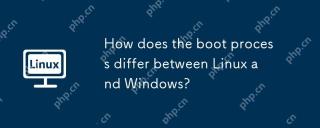 How does the boot process differ between Linux and Windows?Apr 29, 2025 am 12:12 AM
How does the boot process differ between Linux and Windows?Apr 29, 2025 am 12:12 AMThe startup process of Linux includes: 1. Start BIOS/UEFI, 2. Load GRUB, 3. Load kernel and initrd, 4. Execute init process, 5. Start system services, 6. Start login manager; the startup process of Windows includes: 1. Start BIOS/UEFI, 2. Load WindowsBootManager, 3. Load winload.exe, 4. Load tonskrnl.exe and HAL, 5. Start system services, 6. Start login screen; Linux provides more customization options, while Windows pays more attention to user experience and stability.
 How to Automatically Restart a Failed Service in LinuxApr 28, 2025 am 09:39 AM
How to Automatically Restart a Failed Service in LinuxApr 28, 2025 am 09:39 AMThis guide details how to configure automatic service restarts in Linux using systemd, enhancing system reliability and minimizing downtime. System administrators often rely on this functionality to ensure critical services, such as web servers (Apa
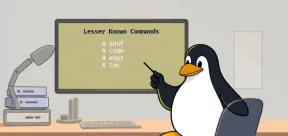 10 Hidden Linux Commands Every Sysadmin Should KnowApr 28, 2025 am 09:35 AM
10 Hidden Linux Commands Every Sysadmin Should KnowApr 28, 2025 am 09:35 AMAs Linux users, we often rely on commonly used commands ls, grep, awk, sed and find to complete the work. But Linux has a large number of lesser-known commands that can save time, automate tasks and simplify workflows. This article will explore some underrated but powerful Linux commands that deserve more attention. rename – efficient batch rename files The rename command is the savior when you need to rename multiple files at once. Without using loops containing mv, rename allows you to easily apply complex renaming patterns. Change all .txt files to .log. rename 's/\.txt$/\.log/' *
 How to List All Running Services Under Systemd in LinuxApr 28, 2025 am 09:29 AM
How to List All Running Services Under Systemd in LinuxApr 28, 2025 am 09:29 AMLinux systems provide various system services (such as process management, login, syslog, cron, etc.) and network services (such as remote login, email, printer, web hosting, data storage, file transfer, domain name resolution (using DNS), dynamic IP address allocation (using DHCP), and so on). Technically, a service is a process or group of process (usually known as a daemon) that runs continuously in the background, waiting for incoming requests (especially from the client). Linux supports different ways to manage services (start, stop, restart, enable automatic startup at system startup, etc.), usually through a process or service manager. Almost all modern Linux distributions now use the same
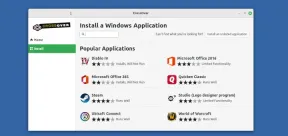 CrossOver 25: Run Windows Software and Games on LinuxApr 28, 2025 am 09:27 AM
CrossOver 25: Run Windows Software and Games on LinuxApr 28, 2025 am 09:27 AMRun Windows Software and Games on Linux with CrossOver 25 Running Windows applications and games on Linux is now easier than ever, thanks to CrossOver 25 from CodeWeavers. This commercial software solution lets Linux users run a wide variety of Wind
![pCloud - The Most Secure Cloud Storage [50% Off Offer]](https://img.php.cn/upload/article/001/242/473/174580357418126.jpg?x-oss-process=image/resize,p_40) pCloud - The Most Secure Cloud Storage [50% Off Offer]Apr 28, 2025 am 09:26 AM
pCloud - The Most Secure Cloud Storage [50% Off Offer]Apr 28, 2025 am 09:26 AMSecure Your Data with pCloud: A Comprehensive Guide to Linux Installation pCloud, a leading secure cloud storage service, provides a robust platform for managing your files and data. This guide details the installation process on Linux systems. About
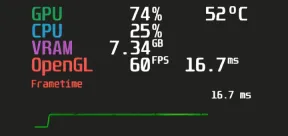 MangoHud - Monitor FPS, CPU & GPU Usage in Linux GamesApr 28, 2025 am 09:25 AM
MangoHud - Monitor FPS, CPU & GPU Usage in Linux GamesApr 28, 2025 am 09:25 AMMangoHud: A powerful tool for real-time monitoring of Linux gaming performance MangoHud is a powerful and lightweight tool designed for gamers, developers, and anyone who wants to monitor system performance in real time. It acts as an overlay for Vulkan and OpenGL applications, displaying important information such as FPS, CPU and GPU usage, temperature, etc. This article will explore the functions, working principles and usage of MangoHud, and provide step-by-step instructions for installing and configuring MangoHud on Linux systems. What is MangoHud? MangoHud is an open source project available on GitHub and aims to provide a simple and customizable way to monitor
 5 Must-Know Linux Command Line Archive Tools – Part 1Apr 28, 2025 am 09:23 AM
5 Must-Know Linux Command Line Archive Tools – Part 1Apr 28, 2025 am 09:23 AMManaging archived files is a common task in Linux. This article, the first of a two-part series, explores five powerful command-line archive tools, detailing their features and usage with examples. 1. The tar Command: A Versatile Archiving Utility t


Hot AI Tools

Undresser.AI Undress
AI-powered app for creating realistic nude photos

AI Clothes Remover
Online AI tool for removing clothes from photos.

Undress AI Tool
Undress images for free

Clothoff.io
AI clothes remover

Video Face Swap
Swap faces in any video effortlessly with our completely free AI face swap tool!

Hot Article

Hot Tools

EditPlus Chinese cracked version
Small size, syntax highlighting, does not support code prompt function

SublimeText3 Chinese version
Chinese version, very easy to use

WebStorm Mac version
Useful JavaScript development tools

ZendStudio 13.5.1 Mac
Powerful PHP integrated development environment

SublimeText3 Mac version
God-level code editing software (SublimeText3)







