 System Tutorial
System Tutorial LINUX
LINUX Harness the Power of the Command Line: Searching Files and Google from Linux
Harness the Power of the Command Line: Searching Files and Google from LinuxHarness the Power of the Command Line: Searching Files and Google from Linux

Linux command line: efficient file search and Google search
The Linux command line interface is powerful and its capabilities are far beyond traditional graphical interfaces. This article will explore two important command line features: file search and Google search. We will dig into Linux's find command for file search and introduce Google, a handy command-line tool for searching Google.
Search for files using Linux find command
When you need to find specific files on your Linux system, the find command will help you. The find command is a built-in tool that allows you to search for files in the Linux directory hierarchy that matches specific criteria. Using find , you can quickly find files based on file name, type, size, and other properties.
To search for files using find , open a terminal and enter the following command:
find / -name 'filename'
Replace 'filename' with the actual file name you are looking for. "/" means that the search should start from the root directory.
However, using the find command without other options can produce a large number of search results, including directories that are not related to your search. To narrow your search, you can use other options such as "-path" and "-prune" to exclude specific directories. For example:
find / -path /proc -prune -false -o -name 'filename'
This command excludes the "/proc" directory from the search results.
To further optimize your search and exclude multiple directories, you can use regular expressions:
find / ( -path /proc -o -path /run -o -path /snap ) -prune -false -o -name 'filename'
This command excludes the "/proc", "/run", and "/snap" directories from the search results.
While the find command may not be an intuitive way to search for files, it provides powerful functionality and flexibility once you become familiar with its usage.
Google: Search Google from the command line
Imagine being able to perform Google searches directly from a Linux terminal. With Googler, the command line tool, you can do this. Googler is a Python-based utility that allows you to search Google and access search results, all without leaving the command line.
Google has nothing to do with Google and is not supported by Google. This is an unofficial open source project that provides a unique and convenient way to search for Google. You can install Googler on Ubuntu by downloading the latest version from its GitHub repository and following the installation instructions. After installation is complete, Google is ready to use immediately.
To perform a Google search using Googler, open a terminal and enter the following command:
googler 'search query'
Replace 'search query' with the search term you want. Googler displays a list of search results, including the title, URL, and a short text summary of each result. You can open any results in a web browser by entering the corresponding number.
Googler provides advanced users with a variety of search options and parameters. For example, you can limit the number of search results, or narrow the results based on a specific time period. To explore these options, you can use the googler --help command to view available parameters, options, and flags.
Summarize
The command line is a powerful tool that provides unparalleled control level and efficiency. By mastering Linux find commands, you can quickly and accurately find files on your system, saving valuable time and effort. With Googler, you can bring Google search functionality to your terminal, allowing you to seamlessly access information without using a web browser.
Using the command line for file search and Google search opens endless possibilities for Linux users. Whether you are a system administrator who manages headless servers or a fan of enjoying command line efficiency and simplicity, these tools can greatly improve your productivity.
In short, the command line provides a common environment for performing file searches and accessing Google information. The Linux find command makes it easy for you to find files, and Google provides a unique way to search Google directly from the terminal. By combining these two powerful tools, you can seamlessly browse the Linux ecosystem and the web, all of which can be done on the command line.
Embrace the command line and unleash its full potential in file search and accessing massive resources in the Internet. With Linux find commands and Googler, you can efficiently and skillfully browse and explore your Linux system and the web. So launch your terminal, release your search query, and embark on the command line mastery journey.
The above is the detailed content of Harness the Power of the Command Line: Searching Files and Google from Linux. For more information, please follow other related articles on the PHP Chinese website!
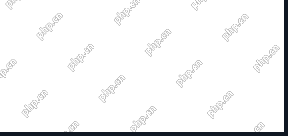 How to Replace Numbers Dynamically Using sed in LinuxMay 08, 2025 am 09:33 AM
How to Replace Numbers Dynamically Using sed in LinuxMay 08, 2025 am 09:33 AMThe sed command (stream editor) in Linux system is a powerful text processing tool that is widely used for text manipulation tasks, including searching, finding and replacing text, and even executing advanced scripting. This article will guide you through the basics of sed, explain how to use it for dynamic number replacement, and provide practical examples for beginners. What is sed? The sed command processes text line by line, allowing you to: Search for specific patterns. Replace text or number. Delete or insert rows. Convert text in various ways. It works in a non-interactive way, meaning it can process files or text streams without human intervention. Basic syntax of sed command sed [Options] 'Command' file illustrate: Options
 10 Linux SysAdmins New Year's Resolutions for 2025May 08, 2025 am 09:17 AM
10 Linux SysAdmins New Year's Resolutions for 2025May 08, 2025 am 09:17 AMLevel up your Linux sysadmin skills in 2025! This year, set ambitious goals to enhance your expertise and efficiency. Whether you're a veteran or just starting out, these 10 resolutions will guide your professional development. 1. Embrace Automation
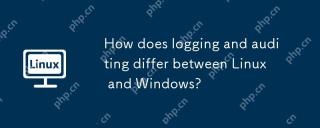 How does logging and auditing differ between Linux and Windows?May 08, 2025 am 12:03 AM
How does logging and auditing differ between Linux and Windows?May 08, 2025 am 12:03 AMLinuxoffersmoregranularcontroloverloggingandauditing,whileWindowsprovidesamorecentralizedsystem.1)Linuxusestoolslikesyslog,rsyslog,andjournaldforcustomizablelogging.2)WindowsusestheEventViewerforcentralizedlogmanagement.3)Linuxisidealforenvironmentsn
 What is AI? A Beginner's Guide for Linux UsersMay 07, 2025 am 11:23 AM
What is AI? A Beginner's Guide for Linux UsersMay 07, 2025 am 11:23 AMArtificial Intelligence (AI) is a term that’s been buzzing around for a while now, from self-driving cars to voice assistants like Siri and Alexa, AI is becoming a part of our everyday lives. But what exactly is AI, and why should Linux users care ab
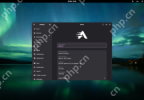 AerynOS 2025.03 Alpha Released with GNOME 48, Mesa 25, and Linux Kernel 6.13.8May 07, 2025 am 11:22 AM
AerynOS 2025.03 Alpha Released with GNOME 48, Mesa 25, and Linux Kernel 6.13.8May 07, 2025 am 11:22 AM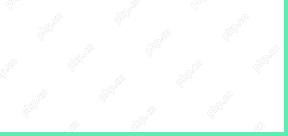 50 Essential Linux Commands for Beginners and SysAdminsMay 07, 2025 am 11:12 AM
50 Essential Linux Commands for Beginners and SysAdminsMay 07, 2025 am 11:12 AMFor someone new to Linux, using it can still feel challenging, even with user-friendly distributions like Ubuntu and Mint. While these distributions simplify many tasks, some manual configuration is often required, but fully harnessing the power of L
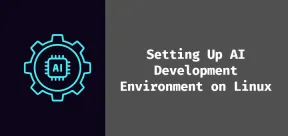 How to Set Up Your Linux System for AI DevelopmentMay 07, 2025 am 10:55 AM
How to Set Up Your Linux System for AI DevelopmentMay 07, 2025 am 10:55 AMIn the previous article, we introduced the basics of AI and how it fits into the world of Linux. Now, it’s time to dive deeper and set up your Linux system to start building your first AI model. Whether you’re a complete beginner or have some exper
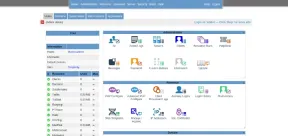 How to Install Kloxo Web Hosting Control Panel in LinuxMay 07, 2025 am 10:52 AM
How to Install Kloxo Web Hosting Control Panel in LinuxMay 07, 2025 am 10:52 AMIf you’re looking to manage your server with ease, Kloxo is a great option, as it is free and open-source web hosting control panel that allows you to manage your server and websites with a simple, user-friendly interface. In this guide, we’ll walk


Hot AI Tools

Undresser.AI Undress
AI-powered app for creating realistic nude photos

AI Clothes Remover
Online AI tool for removing clothes from photos.

Undress AI Tool
Undress images for free

Clothoff.io
AI clothes remover

Video Face Swap
Swap faces in any video effortlessly with our completely free AI face swap tool!

Hot Article

Hot Tools

Dreamweaver Mac version
Visual web development tools

SublimeText3 Linux new version
SublimeText3 Linux latest version

mPDF
mPDF is a PHP library that can generate PDF files from UTF-8 encoded HTML. The original author, Ian Back, wrote mPDF to output PDF files "on the fly" from his website and handle different languages. It is slower than original scripts like HTML2FPDF and produces larger files when using Unicode fonts, but supports CSS styles etc. and has a lot of enhancements. Supports almost all languages, including RTL (Arabic and Hebrew) and CJK (Chinese, Japanese and Korean). Supports nested block-level elements (such as P, DIV),

DVWA
Damn Vulnerable Web App (DVWA) is a PHP/MySQL web application that is very vulnerable. Its main goals are to be an aid for security professionals to test their skills and tools in a legal environment, to help web developers better understand the process of securing web applications, and to help teachers/students teach/learn in a classroom environment Web application security. The goal of DVWA is to practice some of the most common web vulnerabilities through a simple and straightforward interface, with varying degrees of difficulty. Please note that this software

Atom editor mac version download
The most popular open source editor





