Optimize Your macOS High Sierra for Peak Performance
Is your macOS High Sierra system running slower than usual? Don't worry, we've compiled a comprehensive guide to help you revitalize your Mac's speed and efficiency. From simple software tweaks to hardware upgrades, we'll show you how to reclaim your Mac's performance.
Why is My Mac High Sierra Slow?
Slowdowns in macOS High Sierra often result from the OS update demanding more resources, especially on older machines. Other contributing factors include:
- Aging hardware
- A full hard drive
- Resource-intensive background applications
How to Speed Up macOS High Sierra
Let's dive into practical solutions to boost your Mac's performance:
- Close Unnecessary Applications:
Force quit applications consuming excessive resources:
- Press
Option Command Esc. - Select the app to close.
- Click "Force Quit" and confirm.


-
Reduce Visual Effects: Streamline your Mac's visual appearance to improve performance.
-
Go to
Apple Menu > System Preferences. -
Select
Accessibility > Display. -
Enable "Reduce Motion" and consider disabling transparency effects.


-
Clear Cache Files: Removing cached data can free up space and improve speed.
-
Open
Finder. -
Go to
Go > Go to Folder. -
Enter
~/Library/Caches/. -
Delete the contents of the folders within.
-
Empty the Trash.




-
Clean Your Hard Drive: Remove unwanted files and junk data. (Consider using MacKeeper's Safe Cleanup for this task.)
-
Open MacKeeper and select "Safe Cleanup".
-
Click "Start Scan".
-
Select files to remove and click "Clear Junk Files".



-
Optimize Storage: Manage your storage space for better performance.
-
Go to
Apple Menu > System Preferences > General > Storage. -
Review storage recommendations.


-
Speed Up Startup: Disable unnecessary login items.
-
Open
System Preferences > Users & Groups. -
Select "Login Items" and uncheck unnecessary applications.


-
Reset PRAM/NVRAM: This can resolve certain performance issues.
-
Turn on your Mac and immediately press
Command Option P R. -
Hold until you hear the startup chime.

-
Reset SMC: (Only if other methods fail) Resets the System Management Controller.
-
Shut down your Mac, connect the power cord.
-
Hold
Shift Control Optionwhile powering on. -
Release keys once the Mac starts.


-
Reinstall macOS: A clean install can resolve persistent issues. (Back up your data first!)
-
Restart your Mac, hold
Command Runtil the Apple logo appears. -
Select "Reinstall macOS" in macOS Utilities.


-
Upgrade RAM: Increase your Mac's RAM for significant performance improvements.
-
Upgrade to an SSD: Replacing your hard drive with a solid-state drive (SSD) offers the most substantial speed increase.
Unlock Your Mac's Full Potential
By following these steps and utilizing tools like MacKeeper's Safe Cleanup, you can significantly improve your macOS High Sierra experience, ensuring smooth and efficient performance. Remember to back up your data before attempting major system changes.
The above is the detailed content of How to Speed Up Mac High Sierra?. For more information, please follow other related articles on the PHP Chinese website!
 7 Creative Ways to Reuse an Old Mac at No CostMay 07, 2025 am 11:10 AM
7 Creative Ways to Reuse an Old Mac at No CostMay 07, 2025 am 11:10 AMThe heyday of your old Mac is over and it is just sitting there collecting dust? So, what to do with an old MacBook or iMac? Unless you want to turn it into a home decor item, you could use at least these 7 creative ways to turn it in
 MacBook Battery Not Charging? Common Reasons and FixesMay 07, 2025 am 10:50 AM
MacBook Battery Not Charging? Common Reasons and FixesMay 07, 2025 am 10:50 AMIf your MacBook is plugged in but won’t charge, there are several possible reasons why -— including broken chargers, outdated software, or even routine servicing requirements.In this article, we’ll look at some of the most common caus
 How to open a Mac app from an unidentified or unknown developerMay 07, 2025 am 10:46 AM
How to open a Mac app from an unidentified or unknown developerMay 07, 2025 am 10:46 AMIf you have tried to install an app on you Mac and been greeted with a warning that it is from an unidentified or unknown developer you may be wondering is it is safe, whether you should install it, and if you can actually install it. Well, in this a
 How to Crop Screenshot on Mac? How to Cut It on MacBook Air/Pro?May 07, 2025 am 10:43 AM
How to Crop Screenshot on Mac? How to Cut It on MacBook Air/Pro?May 07, 2025 am 10:43 AMTo cut a screenshot on Mac:Open the screenshot, access the Markup Toolbar, click Crop, adjust the selection, and press Done.Open the image in Preview, select the area you want to keep, then go to Tools > Crop or press C
 System Preferences on Mac: How to Open & Use It on MacBook Air/Pro?May 07, 2025 am 10:37 AM
System Preferences on Mac: How to Open & Use It on MacBook Air/Pro?May 07, 2025 am 10:37 AMWhat is System Preferences on MacMacOS system preferences is a built-in app that allows users to control and customize their Mac’s settings. It’s a central software hub that manages many aspects, from display settings t
 Simple Ways to Make a Slideshow on a MacMay 07, 2025 am 10:27 AM
Simple Ways to Make a Slideshow on a MacMay 07, 2025 am 10:27 AMSlideshow making is a joyous activity that can release your inner artist. And when it comes to artistry, your Mac is your trusted partner. You can make slideshows on a Mac using Apple Photos, Preview, iMovie, or third-party apps.This
 Here's why Time Machine won't work with your external driveMay 07, 2025 am 10:25 AM
Here's why Time Machine won't work with your external driveMay 07, 2025 am 10:25 AMMac users relying on Time Machine went through a rough transition a few years ago when Apple migrated away from its long-used HFS format for encoding hard drives and SSDs to the modern, more capable, and more robust APFS format. During that changeov
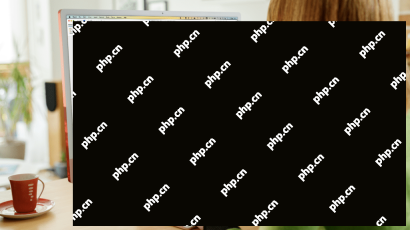 How to recover unsaved Word documents on a MacMay 07, 2025 am 10:21 AM
How to recover unsaved Word documents on a MacMay 07, 2025 am 10:21 AMFew computer-related disasters can drain the color from your face quicker than losing a document you’ve been busily working on. Whether your Mac crashed, froze, you forgot to save, or you accidentally clicked on delete, it can feel like an insta


Hot AI Tools

Undresser.AI Undress
AI-powered app for creating realistic nude photos

AI Clothes Remover
Online AI tool for removing clothes from photos.

Undress AI Tool
Undress images for free

Clothoff.io
AI clothes remover

Video Face Swap
Swap faces in any video effortlessly with our completely free AI face swap tool!

Hot Article

Hot Tools

Zend Studio 13.0.1
Powerful PHP integrated development environment

SecLists
SecLists is the ultimate security tester's companion. It is a collection of various types of lists that are frequently used during security assessments, all in one place. SecLists helps make security testing more efficient and productive by conveniently providing all the lists a security tester might need. List types include usernames, passwords, URLs, fuzzing payloads, sensitive data patterns, web shells, and more. The tester can simply pull this repository onto a new test machine and he will have access to every type of list he needs.

Dreamweaver CS6
Visual web development tools

Atom editor mac version download
The most popular open source editor

SublimeText3 Mac version
God-level code editing software (SublimeText3)







