Switching Apple IDs on your Mac: A Comprehensive Guide
Need to change the Apple ID on your MacBook, iMac, or Mac mini? This guide provides step-by-step instructions for various scenarios, including forgotten Apple IDs and updated contact information. Let's dive in!
What to Do if You've Forgotten Your Apple ID
Don't panic if you've forgotten your Apple ID! You don't necessarily need to change your Apple ID. Simply access your Mac's System Settings, select Apple ID from the sidebar, and the currently logged-in Apple Account will be displayed.

Updating Your Apple ID Email Address
If you've updated your email address, there's no need to create a new Apple ID. Follow these steps to update your existing account:
- Visit the Apple Account website and log in.
- Navigate to Email & Phone Numbers.
- Add your new email address using the ' ' button. Verify it according to the on-screen instructions.
- Remove your old email address using the '-' button.





Updating Your Apple ID Phone Number
Similarly, if you've changed your phone number, update your Apple ID instead of creating a new one:
- Access the Apple Account website and sign in.
- Go to Email & Phone Numbers.
- Add your new number using the ' ' symbol. Verify it following the prompts.
- Remove your old number using the '-' symbol.





Switching Apple IDs: What You Need to Know
Changing your Apple ID on your Mac won't erase your local files. However, you will lose access to iCloud files unless you choose to keep a copy during the sign-out process. Apple Music and other subscriptions will also be affected.
Protecting Yourself from Identity Theft
If you suspect your Apple ID has been compromised, consider using a service like MacKeeper's ID Theft Guard to monitor your accounts for data breaches.
- Open MacKeeper and select ID Theft Guard.
- Enter your email address and initiate the scan.
- Verify your email and review any identified breaches.
- Mark resolved breaches and enable ongoing monitoring.







How to Switch Apple IDs on Your Mac
To actually switch Apple IDs:
- Go to Apple menu > System Settings.
- Click your Apple ID in the sidebar.
- Select Sign Out at the bottom. Save your iCloud data if prompted.
- Sign in with your new Apple ID.



Conclusion
Changing your Apple ID on your Mac is straightforward, but remember the implications for iCloud and subscriptions. Consider updating your contact information instead of a full ID switch whenever possible. Prioritize protecting your accounts from potential breaches.
The above is the detailed content of How to Change Apple ID on Mac? How to Switch It on Your Apple Laptop?. For more information, please follow other related articles on the PHP Chinese website!
 2 of the Best Hex Editors for Mac: ImHex & Hex FiendMay 15, 2025 am 10:05 AM
2 of the Best Hex Editors for Mac: ImHex & Hex FiendMay 15, 2025 am 10:05 AMHex editors are specialized software tools designed for viewing and editing hexadecimal data as well as raw binary data within files. These tools are indispensable for programmers, developers, and reverse engineers who need to inspect, debug, and ana
 MacOS Sequoia 15 Beta 4 Available to DownloadMay 15, 2025 am 09:54 AM
MacOS Sequoia 15 Beta 4 Available to DownloadMay 15, 2025 am 09:54 AMApple has unveiled the fourth beta release of MacOS Sequoia 15 for those engaged in the macOS Sequoia developer beta testing program. Typically, the corresponding build for public beta testers, labeled as macOS Sequoia public beta 2, is released shor
 FaceTime Not Working on Mac? Here's How to Fix ItMay 15, 2025 am 09:49 AM
FaceTime Not Working on Mac? Here's How to Fix ItMay 15, 2025 am 09:49 AMApple's FaceTime application is designed to connect Apple users seamlessly, offering features such as dual-camera support on smartphones for enhanced video chat experiences.Occasionally, though, FaceTime might not function as intended. This article d
 MacOS Sequoia 15 Beta 3 Available to DownloadMay 15, 2025 am 09:38 AM
MacOS Sequoia 15 Beta 3 Available to DownloadMay 15, 2025 am 09:38 AMApple has released macOS Sequoia beta 3 for developers engaged in the MacOS Sequoia beta testing initiative.Dubbed MacOS 15, macOS Sequoia introduces an array of new functionalities, such as iPhone Mirroring, which lets you view and engage with your
 4th Beta of iOS 17.6, macOS Sonoma 14.6, & iPadOS 17.6 Available for TestingMay 15, 2025 am 09:33 AM
4th Beta of iOS 17.6, macOS Sonoma 14.6, & iPadOS 17.6 Available for TestingMay 15, 2025 am 09:33 AMApple has released the fourth beta of iOS 17.6, iPadOS 17.6, and macOS Sonoma 14.6.These beta versions are distinct from the ongoing beta releases for the upcoming major updates, which include iOS 18 beta, iPadOS 18 beta, and macOS Sequoia 15 beta. I
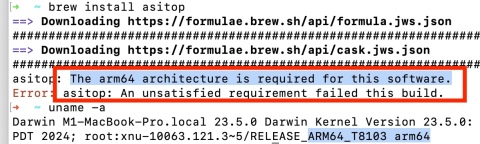 Fix brew Error “The arm64 architecture is required for this software” on Apple Silicon MacMay 15, 2025 am 09:28 AM
Fix brew Error “The arm64 architecture is required for this software” on Apple Silicon MacMay 15, 2025 am 09:28 AMIf you are trying to install a package using Homebrew on an Apple Silicon Mac, you encounter the error message "This software requires an arm64 architecture", which may surprise you because you are using an Apple Silicon Mac (any M1, M2, M3, M4, etc.). Turns out some Apple Silicon Mac users who have installed Homebrew in the past may accidentally set the x86 version as default, or even install the x86 version (Intel) Homebrew instead of the arm64 version (Apple Silicon), which results in trying to install packages for ARM Macs
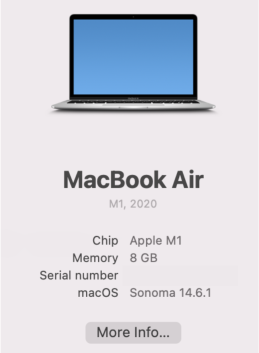 Unable to Copy Files from Mac to External Hard Drive: How to Fix It?May 15, 2025 am 09:17 AM
Unable to Copy Files from Mac to External Hard Drive: How to Fix It?May 15, 2025 am 09:17 AMThere are various reasons why you might encounter difficulties copying files to an external hard drive from your Mac. Common issues include a faulty connection, incorrect disk formatting, restrictive permissions, insufficient storage space, or softwa
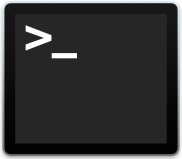 How to Update Node.js to Latest Version on MacMay 15, 2025 am 09:15 AM
How to Update Node.js to Latest Version on MacMay 15, 2025 am 09:15 AMIf you use Node.js for web development, creation of web apps, and javascript based network applications, you undoubtedly may come across situations where you’d like to make sure that the latest version of Node.js is installed on your Mac. Upgradin


Hot AI Tools

Undresser.AI Undress
AI-powered app for creating realistic nude photos

AI Clothes Remover
Online AI tool for removing clothes from photos.

Undress AI Tool
Undress images for free

Clothoff.io
AI clothes remover

Video Face Swap
Swap faces in any video effortlessly with our completely free AI face swap tool!

Hot Article

Hot Tools

Zend Studio 13.0.1
Powerful PHP integrated development environment

VSCode Windows 64-bit Download
A free and powerful IDE editor launched by Microsoft

PhpStorm Mac version
The latest (2018.2.1) professional PHP integrated development tool

SAP NetWeaver Server Adapter for Eclipse
Integrate Eclipse with SAP NetWeaver application server.

Safe Exam Browser
Safe Exam Browser is a secure browser environment for taking online exams securely. This software turns any computer into a secure workstation. It controls access to any utility and prevents students from using unauthorized resources.






