
Key Takeaways
- The main difference between CSS position:relative and transform:translate() lies in how they affect the layout of other elements. Position:relative changes the element’s position in the document flow, potentially affecting other elements, while transform:translate() moves an element without affecting the layout of other elements.
- CSS transform:translate() is often preferred for animations due to its use of GPU (Graphics Processing Unit) acceleration, which results in smoother animations and better performance. It’s also worth noting that percentage-based values behave differently between the two methods, with translate taking the percentage of the element’s computed width or height.
- Both CSS position:relative and transform:translate() can be used on the same element. This combination allows for precise placement of an element on the page and further modification of that position. This makes them a powerful set of tools for element placement.
This article is a part of our AtoZ CSS Series. You can find other entries to the series here. You can view the full transcript and screencast for the corresponding video about translateX here.
Welcome to our AtoZ CSS series! In this series, I’ll be exploring different CSS values (and properties) each beginning with a different letter of the alphabet. We know that sometimes screencasts are just not enough, so in this article, we’ve added quick tips on the differences between translate and position.

X is for translate and position
There are a number of CSS properties for placing elements on the page. These include big-picture layout properties like float, margin and padding and more fine-grained tools like position and translate().
On the surface, position:relative and transform:translate() seem to work in quite a similar way but there are some subtle differences which are important to grasp so we choose the right tool for the job.
What’s the difference between translate and position:relative?
In this post we’ll look at a number of differences between these methods for element placement but first, let me clarify what these various properties do.
If we set position:relative on an element we can use it to create a boundary for absolutely positioning elements within. This is probably the more common use of relative positioning but it’s not the use that we’re discussing here.
If we combine position:relative with one of the offset properties top, bottom, left or right the element will be moved from its original place in the layout whilst preserving the space in the document it once occupied. The element will be moved on to a new layer and its “layer order” or its stacking order can then be controlled with the z-index property.
<span><span>.thing</span> {
</span> <span>position: relative;
</span> <span>top: 100px;
</span> <span>left: 50px;
</span><span>}</span>
In the above example the element will be moved 100px away from the top and 50px away from the left of its original position.
When using transform:translate(x,y) we get a very similar visual result to using relative position. The same result as above could be achieved with the following snippet:
<span><span>.thing</span> {
</span> <span>transform: translate(50px, 100px);
</span><span>}</span>
In this case, we’re translating the coordinates of the element by 50px along the x-axis and 100px along the y-axis. The end result is visually the same as the previous position example.
So, why do we have two ways of doing the same thing? Well, there are some differences between these approaches…
Browser support
position is a CSS2 property whereas transform is a CSS3 property. There are differences in browser support as a result although really the only browsers that don’t support 2D transforms are IE8 and below.
If you need to support old versions of IE, transform won’t be an option for you.
GPU Acceleration
The transform property will use hardware acceleration where possible so using translate() over position will see performance benefits if any animations or transitions are also being used on the element.
If you want to move an element as part of a transition or keyframe animation, favor using translate rather than position (this goes for both absolute and relative positioning). For more depth on this, including an explanation and performance profiling, check out this video from Paul Irish.
Percentage based values behave differently
One major difference between these two methods of placing elements is how they respond to percentage based values.
Take the following markup and styles:
<span><span><span><div> class<span>="box position"</span>><span><span></span></span> </div></span>></span> </span><span><span><span><div> class<span>="box transform"</span>><span><span></span></span> </div></span>></span></span>
<span><span>.box</span> {
</span> <span>width: 200px;
</span> <span>height: 200px;
</span><span>}
</span><span><span>.position</span> {
</span> <span>position: relative;
</span> <span>left: 50%;
</span> <span>background: red;
</span><span>}
</span><span><span>.transform</span> {
</span> <span>transform: translateX(50%);
</span> <span>background: blue;
</span><span>}</span>
Both elements have been given an offset from their left edge of 50%.
The left edge of the red box will be 50% away from the edge of its parent container.
The left edge of the blue box will be 100px away from the left edge of its parent container. This distance is because 50% of 200px is 100px.
When setting percentage values with translate, the percentage is measured as a percentage of the elements computed width or height.
See the Pen vyYxgJ by SitePoint (@SitePoint) on CodePen.
Combine position and translate together
One final point to make is that because position and transform are two different properties, we can combine them together. This allows us to combine absolute positioning to place an element in a very specific place on the page and then modify that position with transform.
An example of this could be to have a positioned element animate up and down or left and right. Or we can combine positioning with translate to achieve flexible vertical centering.
So while these two methods of placing elements can be used to achieve similar results, there are some significant differences and combining the strengths of each approach makes them a really powerful set of tools.
Frequently Asked Questions (FAQs) about CSS Translate vs Position
What is the main difference between CSS translate and position?
The main difference between CSS translate and position lies in how they manipulate the position of an element. CSS position changes the element’s position in the document flow, meaning it can affect the layout of other elements. On the other hand, CSS translate is a transform function that moves an element without affecting the layout of other elements. It changes the visual rendering position, not the actual position in the document flow.
When should I use CSS translate instead of position?
CSS translate is ideal when you want to move an element without affecting the layout of other elements. It’s also beneficial for animations because it promotes better performance and smoother animations. This is because translate uses the GPU (Graphics Processing Unit), which is more efficient at rendering graphics and animations.
Can I use both CSS translate and position on the same element?
Yes, you can use both CSS translate and position on the same element. However, it’s important to understand how they work together. The position property will affect the element’s position in the document flow first, and then the translate function will move the element from that position.
Why is CSS translate often recommended for animations over position?
CSS translate is often recommended for animations because it uses the GPU, which is more efficient at rendering graphics and animations. This results in smoother animations and less CPU (Central Processing Unit) usage, which can improve the overall performance of a webpage.
Does CSS translate work with all types of position values?
Yes, CSS translate works with all types of position values – static, relative, absolute, fixed, and sticky. The translate function will move the element from its position, regardless of the position value.
What units can I use with CSS translate?
With CSS translate, you can use pixel values, percentages, and viewport units. Percentages are relative to the size of the element itself, not its parent. This gives you more flexibility and control over the movement of the element.
Can I animate the movement of an element with CSS position?
While it’s technically possible to animate the movement of an element with CSS position, it’s not recommended. This is because changing the position property can trigger layout shifts, which can negatively impact performance. For animations, CSS translate is the better option.
How does CSS translate affect the z-index of an element?
CSS translate doesn’t directly affect the z-index of an element. However, applying a translate function to an element creates a new stacking context, which can influence how the z-index is applied.
Can I use CSS translate to move an element diagonally?
Yes, you can use CSS translate to move an element diagonally. You can do this by specifying both the X and Y values in the translate function. For example, translate(50px, 50px) will move the element 50 pixels to the right and 50 pixels down, effectively creating a diagonal movement.
Does CSS translate affect the clickable area of an element?
No, CSS translate does not affect the clickable area of an element. The clickable area remains at the original position in the document flow, even if the visual rendering of the element has been moved with translate.
The above is the detailed content of AtoZ CSS: Difference between Translate & Position Relative. For more information, please follow other related articles on the PHP Chinese website!
 What does margin: 40px 100px 120px 80px signify?Apr 28, 2025 pm 05:31 PM
What does margin: 40px 100px 120px 80px signify?Apr 28, 2025 pm 05:31 PMArticle discusses CSS margin property, specifically "margin: 40px 100px 120px 80px", its application, and effects on webpage layout.
 What are the different CSS border properties?Apr 28, 2025 pm 05:30 PM
What are the different CSS border properties?Apr 28, 2025 pm 05:30 PMThe article discusses CSS border properties, focusing on customization, best practices, and responsiveness. Main argument: border-radius is most effective for responsive designs.
 What are CSS backgrounds, list the properties?Apr 28, 2025 pm 05:29 PM
What are CSS backgrounds, list the properties?Apr 28, 2025 pm 05:29 PMThe article discusses CSS background properties, their uses in enhancing website design, and common mistakes to avoid. Key focus is on responsive design using background-size.
 What are CSS HSL Colors?Apr 28, 2025 pm 05:28 PM
What are CSS HSL Colors?Apr 28, 2025 pm 05:28 PMArticle discusses CSS HSL colors, their use in web design, and advantages over RGB. Main focus is on enhancing design and accessibility through intuitive color manipulation.
 How can we add comments in CSS?Apr 28, 2025 pm 05:27 PM
How can we add comments in CSS?Apr 28, 2025 pm 05:27 PMThe article discusses the use of comments in CSS, detailing single-line and multi-line comment syntaxes. It argues that comments enhance code readability, maintainability, and collaboration, but may impact website performance if not managed properly.
 What are CSS Selectors?Apr 28, 2025 pm 05:26 PM
What are CSS Selectors?Apr 28, 2025 pm 05:26 PMThe article discusses CSS Selectors, their types, and usage for styling HTML elements. It compares ID and class selectors and addresses performance issues with complex selectors.
 Which type of CSS holds the highest priority?Apr 28, 2025 pm 05:25 PM
Which type of CSS holds the highest priority?Apr 28, 2025 pm 05:25 PMThe article discusses CSS priority, focusing on inline styles having the highest specificity. It explains specificity levels, overriding methods, and debugging tools for managing CSS conflicts.
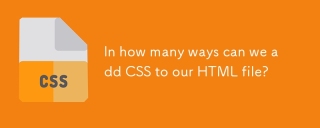 In how many ways can we add CSS to our HTML file?Apr 28, 2025 pm 05:24 PM
In how many ways can we add CSS to our HTML file?Apr 28, 2025 pm 05:24 PMArticle discusses three methods to add CSS to HTML: inline, internal, and external. Each method's impact on website performance and suitability for beginners is analyzed.(159 characters)


Hot AI Tools

Undresser.AI Undress
AI-powered app for creating realistic nude photos

AI Clothes Remover
Online AI tool for removing clothes from photos.

Undress AI Tool
Undress images for free

Clothoff.io
AI clothes remover

Video Face Swap
Swap faces in any video effortlessly with our completely free AI face swap tool!

Hot Article

Hot Tools

Dreamweaver CS6
Visual web development tools

WebStorm Mac version
Useful JavaScript development tools

Atom editor mac version download
The most popular open source editor

VSCode Windows 64-bit Download
A free and powerful IDE editor launched by Microsoft

DVWA
Damn Vulnerable Web App (DVWA) is a PHP/MySQL web application that is very vulnerable. Its main goals are to be an aid for security professionals to test their skills and tools in a legal environment, to help web developers better understand the process of securing web applications, and to help teachers/students teach/learn in a classroom environment Web application security. The goal of DVWA is to practice some of the most common web vulnerabilities through a simple and straightforward interface, with varying degrees of difficulty. Please note that this software







