
Key Takeaways
- Author bio plugins for WordPress are essential tools for building trust and establishing reputation, especially on multi-author websites. They provide readers with insights into the author’s expertise, making the reading experience more personal.
- The article highlights eleven top WordPress author bio plugins, each with unique features. These include Fancier Author Box, Fanciest Author Box, Sexy Author Bio, Starbox, WP About Author, WP Biographia, Simple Author Box, Author Box Reloaded, Custom About Author, Author Box Plugin with Different Description, and Co-Authors Plus.
- Most of these plugins allow customization of fonts, colors, backgrounds, and gravatar image sizes. They also enable integration with major social media networks. Some offer unique features such as lazy loading social media tabs, sleek design, and the ability to set different bios for the same author depending on the post content.
- Choosing the right author bio plugin depends on the specific objectives and needs of the website. It’s recommended to use only one plugin to avoid conflicts and slow website performance.
These days, an author biography is so much more than an online trend, especially on multi-author websites. In fact, in researching this article, I couldn’t find a single example of resistance to author bios. Apparently, having solid author bio on your WordPress website is a must.
Regardless of what industry you’re in, an author bio establishes reputation and builds trust; it demonstrates to your readers who you are, what you do, why you do it, and what qualifies you as an expert. All of this just isn’t obvious when all you know is an author’s name. As an author, you need to give a little of yourself to connect with your audience. Including a bio goes a long towards this, making the reading experience much more personal. At the end of the day, every transaction (every the transfer of knowledge via an online article) is simply an interaction between two human beings.
An author bio box should be eye catching and attractive. It should complement the theme of your website, using similar fonts and colours and layout. After all, even if you include an author bio box at the end of each and every post, it won’t make any difference if no one notices or reads it.
The easiest way to create and display an author bio box for many of us is to use a plugin. So, today, I showcase eleven of the best WordPress author bio plugins.
Fancier Author Box by Themato Soup
With claims that Fancier Author Box is ‘the only author bio plugin you’ll ever need’, Themato Soup peaked my interest with their plugin. This free, relatively light author bio plugin has been downloaded 115,000 times and has been rewarded with a 4.7 star rating.

The features of Fancier Author Box include the ability to integrate all the major social media networks (Twitter, Facebook, Google , LinkedIn, Instagram, Flickr, Pinterest, Tumblr, YouTube and Vimeo). You can add a short bio description, a job title, company, company URL, and social media icons. It will automatically pull in, and display, your gravatar image, as well as all your recent posts.
Unlike some of the other author bio plugins, Fancier Author Box gives you the ability to choose where the author bio will appear on your website. You can nominate that your author bio appear on posts, pages, and in custom post types, and even have the option of nominating whereabouts it appears (above or below your post or page, both, or even not at all). You can change the colours of just about every element of the author bio box, including the tabs, borders, and backgrounds. This author box plugin is fully responsive, and designed to work with responsive WordPress themes.
Fanciest Author Box
I must admit, I was a little surprised when I came across the Fanciest Author Box plugin: Themato Soup had already proclaimed that Fancier Author Box is ‘the only author box plugin you’ll ever need’. And yet, here was a premium, paid version of their plugin. I was intrigued…
For $17, you can purchase Fanciest Author Box, giving you more control over your author bio, and a longer list of handy features, including: retina ready display, co-author plugin support, random author options, and lazy load for improved page speed.
However, in my mind, there were two fanciest features, that really stood out from the rest. Using Fanciest Author Box, you can load an author bio as a widget. This means that you can literally place your author bios anywhere on your website, rather than being limited to areas within your page or post.

The other fanciest feature of this particular author box plugin is its lazy loading social tabs. These maximise your page loading speed, while still allowing your readers to connect with your authors via social media. Each of the social tabs loads the most recent posts by your author, giving your readers a quick snapshot of the content they have recently shared, encouraging social media engagement.

Sexy Author Bio
While this particular plugin has only been downloaded 3,000 times, I just couldn’t resist taking a sneak peak (maybe that old saying really is true: sex does sell!).
I was pleasantly surprised. Unlike quite a few of the other author box plugins on the market, this plugin is compatible with the current version of WordPress (version 4.0). The look and feel of the author box is slick, sleek, and professional, and a number of the design elements can be easily customised, including the gravatar size, font sizes and colours, background and highlight colours, and border style and colours. There is also shortcode available for the plugin, so you can place your author bio box anywhere on your website.
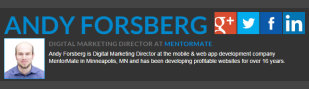
Starbox – the Author Box for Humans
As its name suggests, this particular author box plugin is very much focused on creating positive outcomes for humans (as opposed to search engines and software). So, Starbox’s main claim to fame is generating author boxes that are gorgeous to look at, and are therefore more likely to make your readers click all the way through, and get to know your authors better. I have to admit; Starbox author bios do look quite nice, particularly the social media icon display on the right.

Starbox may be the author bio plugin for you, if you’re looking to create different author boxes across your WordPress site. It offers a wide range of customisable settings for individual authors. You can set different themes and colours for different authors. Or, you can choose not to display a bio at all for particular authors. You can upload your own images or headshots, so you aren’t limited to using your gravatar image.
Humans are, again, the number one priority when it comes to usability and set up, with Starbox going so far as to offer a ‘For Humans’ guarantee. There is no coding required, and the menus are quite user-friendly and intuitive. It takes only a matter of minutes to set up each author bio, and the look and feel of the back-end of the plugin is quite polished.

There is also a premium, paid version of Starbox, usually priced at $39.99. The premium version of this plugin allows you to remove the ‘Powdered by Starbox’ tag, links and subscription forms, and offers priority support.
WP About Author
With 54,000 downloads, Jon Bishop’s author box plugin is very simple, straightforward, and easy to use. It is the perfect author bio plugin if you’re looking for one without too many bells and whistles.
That’s not to say that WP About Author is without nifty features. In fact, this plugin offers a range of customisation, allowing you to change the background colour and border style of your author box, as well as the size and shape of your gravatar. You can even choose whether to display social media profiles, or simple text links.

WP Biographia
This plugin offers quite a remarkable array of features. You can add customisable author bios to posts and pages, as well as RSS feeds, archives, widgets, and even custom post types. Your author box can be hidden globally, or selectively for certain posts, pages, and even categories, and it can be displayed either above or below your content.
You can alter the look and feel of your WP Biographia author box in a number of ways, with options to change the border and background, the size of your gravatar and the length of your bio. The plugin integrates with all major social media platforms, as well as Yahoo! Messenger, AIM, Windows Live Messenger and Jabber/Google Talk instant messaging profiles.
I do have a teeny caution on this plugin. The back end of this plugin is not quite as user friendly as many of the others. It has seven different menu tabs, all of which include multiple settings and options that must be configured. So, if you’re a novice WordPress user, this may not be the author box plugin for you.

Simple Author Box
This plugin is definitely up there when it comes to generating the most polished, modern looking author box. In fact, the author box that this plugin generates looks as though it was devised by a team of graphic designers, briefed to create a funky, minimalist design.
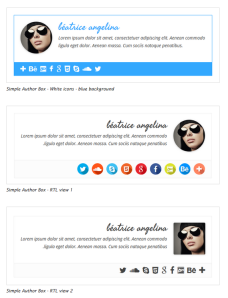
Best of all, Simple Author Box is mobile responsive, and it supports up to 30 different social media profiles, which can be set to have a rotate effect when readers hover over them. You can program Simple Author Box to display your authors’ name, gravatar, and short biography. It is also fully customisable (including the colour, size, fonts, and styles) so that you can quickly and easily match your author box with your website’s theme.
There is one drawback to the Simple Author Box plugin: you can only insert the author box at the end of a post (not at the beginning, or in a widget).
Author Box Reloaded
This plugin is somewhat more restrictive than many of the other author box plugins. It only allows you to add an author box at the end of a single page or post (not at the beginning, or in a widget, or even globally across a particular category or post type).
However, it does enable you to link to (and include an icon for) a number of external websites that the other author box plugins fail to offer, including WordPress.org and the Drupal Association. So, this plugin might be the way to go if you particularly want to highlight the WordPress and Drupal connections of your authors.

Custom About Author
With more than 35,000 downloads, this author box plugin is perfect if your website has multiple authors, who do not each have their own user account. By using Custom About Author, you can create multiple author profiles, and then specify which profile should display for each of your posts. As with all the other author box plugins, you can easily customise your author profiles, and you can include links to all of the major social media platforms and websites.
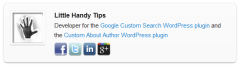
Author Box Plugin with Different Description
Just like all the other author box plugins, this adds an author box to all your website posts, which includes the authors name, gravatar, social media accounts, website URL, and previous posts. You can even nominate where you want the author box to appear (before or after your post).
But, what this plugin has to offer that none of the rest do, is the ability to add a different description for the same author, depending on which post the author box is displayed. So, if your website offers advice on a number of different topics (just like SitePoint does), you may have the same author writing articles on multiple topics (for example, in the case of SitePoint, the same author might write for the WordPress and the Mobile channels). So, you might want two different bios (one that highlights the author’s experience in WordPress, and the other in Mobile). This plugin allows you to do exactly that.

Co-Authors Plus
Last, but by no means least, we come to Co-Authors Plus. If you have multiple authors penning the same post, page or custom post type, then look no further. Co-Authors Plus is a free plugin (that has been downloaded almost 100,000 times) that allows you to credit multiple authors for the same post without even having to create a WordPress account for them. While this is technically not an author box plugin, it can definitely come in handy.

A WordPress Author Box Plugin for Every Occasion
WordPress author box plugins share many of the same standard features. They all allow you to include a gravatar, a short biography, a website URL, and links to all the major social media networks. The majority of these plugins also allow some degree of customisation; fonts, colours, backgrounds, and even gravatar image sizes can all be altered to better suit the look and feel of your website.
Where author box plugins really stand out is in their little, added features. So, Fanciest Author Box offers lazy loading social media tabs; Starbox is extremely easy to use, with an interface that everyone should be able to understand; Simple Author Box has a design that it is sleek, polished, and professional; and Author Box Plugin with Different Description allows you to set different bios for the same author, depending on the contents of each post.
So, before you decide upon an author box plugin, think about exactly what your objective is, and what you are hoping to achieve with your author boxes. Once you’ve got that nailed down, there is bound to be a plugin on the market that offers the added features you need.
Frequently Asked Questions about WordPress Author Bio Plugins
What are the benefits of using a WordPress author bio plugin?
WordPress author bio plugins offer several benefits. They allow you to easily add an author bio box to your posts, which can help to establish credibility and build a personal connection with your readers. These plugins often come with customization options, allowing you to adjust the design and layout of the bio box to match your website’s aesthetic. Some plugins also include social media integration, enabling readers to easily follow or connect with the author on various platforms.
How do I choose the best WordPress author bio plugin for my website?
When choosing a WordPress author bio plugin, consider your specific needs and preferences. Look for a plugin that offers the features you need, such as customization options, social media integration, and compatibility with your WordPress theme. It’s also important to consider the plugin’s reviews and ratings, as these can provide insight into the plugin’s performance and reliability.
Can I use multiple WordPress author bio plugins on my website?
While it’s technically possible to use multiple author bio plugins on your website, it’s generally not recommended. Using multiple plugins can lead to conflicts and can slow down your website. Instead, it’s best to choose one plugin that meets all of your needs.
How do I install a WordPress author bio plugin?
Installing a WordPress author bio plugin is a straightforward process. From your WordPress dashboard, go to Plugins > Add New. Search for the plugin you want to install, then click “Install Now.” Once the plugin is installed, click “Activate” to start using it.
Can I customize the design of my author bio box?
Yes, most WordPress author bio plugins offer customization options. You can typically adjust the layout, colors, fonts, and other design elements of the bio box. Some plugins also allow you to add custom fields, such as a profile picture or social media links.
Are there any free WordPress author bio plugins?
Yes, there are several free WordPress author bio plugins available. These plugins may offer fewer features and customization options than premium plugins, but they can still be a great option for those on a budget.
Can I add social media links to my author bio box?
Yes, many WordPress author bio plugins allow you to add social media links to your bio box. This can be a great way to encourage readers to connect with you on various platforms.
How do I update my WordPress author bio plugin?
Updating your WordPress author bio plugin is important to ensure it continues to function properly and remains secure. To update a plugin, go to your WordPress dashboard, then go to Plugins > Installed Plugins. If an update is available for your plugin, you’ll see a notification. Click “Update Now” to install the update.
Can I use a WordPress author bio plugin on a multi-author blog?
Yes, WordPress author bio plugins can be used on multi-author blogs. These plugins typically allow each author to create their own bio box, which can be displayed on their respective posts.
What should I include in my author bio box?
Your author bio box should include information that helps to establish your credibility and connect with your readers. This might include your name, a brief description of your expertise or background, a profile picture, and links to your social media profiles.
The above is the detailed content of 11 of the Best WordPress Author Bio Plugins. For more information, please follow other related articles on the PHP Chinese website!
 How to easily move your blog from WordPress.com to WordPress.orgApr 18, 2025 am 11:33 AM
How to easily move your blog from WordPress.com to WordPress.orgApr 18, 2025 am 11:33 AMDo you want to move your blog from WordPress.com to WordPress.org? Many beginners start with WordPress.com but quickly realize their limitations and want to switch to the self-hosted WordPress.org platform. In this step-by-step guide, we will show you how to properly move your blog from WordPress.com to WordPress.org. Why migrate from WordPress.com to WordPress.org? WordPress.com allows anyone to create an account
 How to Automate WordPress and Social Media with IFTTT (and more)Apr 18, 2025 am 11:27 AM
How to Automate WordPress and Social Media with IFTTT (and more)Apr 18, 2025 am 11:27 AMAre you looking for ways to automate your WordPress website and social media accounts? With automation, you will be able to automatically share your WordPress blog posts or updates on Facebook, Twitter, LinkedIn, Instagram and more. In this article, we will show you how to easily automate WordPress and social media using IFTTT, Zapier, and Uncanny Automator. Why Automate WordPress and Social Media? Automate your WordPre
 How to Fix Custom Menu Item Limits in WordPressApr 18, 2025 am 11:18 AM
How to Fix Custom Menu Item Limits in WordPressApr 18, 2025 am 11:18 AMJust a few days ago, one of our users reported an unusual problem. The problem is that he reaches the limit of custom menu items. Any content he saves after reaching the menu item limit will not be saved at all. We've never heard of this issue, so we decided to give it a try on our local installation. More than 200 menu items were created and saved. The effect is very good. Move 100 items to the drop-down list and save them very well. Then we knew it had to do with the server. After further research, it seems that many others have encountered the same problem. After digging deeper, we found a trac ticket ( #14134 ) that highlighted this issue. Read very
 How to add custom metafields to custom classification in WordPressApr 18, 2025 am 11:11 AM
How to add custom metafields to custom classification in WordPressApr 18, 2025 am 11:11 AMDo you need to add custom metafields to custom taxonomy in WordPress? Custom taxonomy allows you to organize content besides categories and tags. Sometimes it is useful to add other fields to describe them. In this article, we will show you how to add other metafields to the taxonomy they create. When should custom metafields be added to custom taxonomy? When you create new content on your WordPress site, you can organize it using two default taxonomy (category and tag). Some websites benefit from the use of custom taxonomy. These allow you to sort content in other ways. For example,
 How to Remotely Publish to WordPress using Windows Live WriterApr 18, 2025 am 11:02 AM
How to Remotely Publish to WordPress using Windows Live WriterApr 18, 2025 am 11:02 AMWindows live writer is a versatile tool that allows you to post posts directly from your desktop to your WordPress blog. This means you don't need to log in to the WordPress admin panel to update your blog at all. In this tutorial, I will show you how to enable desktop publishing for your WordPress blog using Windows Live Writer. How to set up Windows Live Writer on WordPress Step 1: To use Windows Live Writer in WordPr
 How to Fix White Text and Missing Buttons in WordPress Visual EditorApr 18, 2025 am 10:52 AM
How to Fix White Text and Missing Buttons in WordPress Visual EditorApr 18, 2025 am 10:52 AMRecently, one of our users reported a very strange installation problem. When writing a post, they can’t see anything they write. Because the text in the post editor is white. What's more, all the visual editor buttons are missing, and the ability to switch from visual to HTML doesn't work either. In this article, we will show you how to fix the white text and missing button issues in the WordPress visual editor. Be a Beginner Note: If you are looking for hidden buttons that may be seen in screenshots of other websites, you may be looking for a kitchen sink. You have to click on the kitchen sink icon to see other options such as underline, copy from word, etc.
 How to display avatar in user email in WordPressApr 18, 2025 am 10:51 AM
How to display avatar in user email in WordPressApr 18, 2025 am 10:51 AMDo you want to display avatars in user emails in WordPress? Gravatar is a network service that connects a user's email address to an online avatar. WordPress automatically displays visitors’ profile pictures in the comments section, but you may also want to add them to other areas of the site. In this article, we will show you how to display avatars in user emails in WordPress. What is Gravatar and why should I display it? Gravatar stands for globally recognized avatars, which allows people to link images to their email addresses. If the website supports
 How to change the default media upload location in WordPressApr 18, 2025 am 10:47 AM
How to change the default media upload location in WordPressApr 18, 2025 am 10:47 AMDo you want to change the default media upload location in WordPress? Moving media files to other folders can improve website speed and performance and help you create backups faster. It also gives you the freedom to organize your files in the way that suits you best. In this article, we will show you how to change the default media upload location in WordPress. Why change the default media upload location? By default, WordPress stores all images and other media files in the /wp-content/uploads/ folder. In this folder you will find children of different years and months


Hot AI Tools

Undresser.AI Undress
AI-powered app for creating realistic nude photos

AI Clothes Remover
Online AI tool for removing clothes from photos.

Undress AI Tool
Undress images for free

Clothoff.io
AI clothes remover

AI Hentai Generator
Generate AI Hentai for free.

Hot Article

Hot Tools

SecLists
SecLists is the ultimate security tester's companion. It is a collection of various types of lists that are frequently used during security assessments, all in one place. SecLists helps make security testing more efficient and productive by conveniently providing all the lists a security tester might need. List types include usernames, passwords, URLs, fuzzing payloads, sensitive data patterns, web shells, and more. The tester can simply pull this repository onto a new test machine and he will have access to every type of list he needs.

EditPlus Chinese cracked version
Small size, syntax highlighting, does not support code prompt function

Zend Studio 13.0.1
Powerful PHP integrated development environment

SublimeText3 English version
Recommended: Win version, supports code prompts!

PhpStorm Mac version
The latest (2018.2.1) professional PHP integrated development tool






