 Mobile Game Tutorial
Mobile Game Tutorial Mobile Game Guide
Mobile Game Guide Roblox: Supermarket Simulator - How To Place And Rotate Furniture
Roblox: Supermarket Simulator - How To Place And Rotate FurnitureSupermarket Simulator is a fun and meditative game where you need to create and develop your own grocery store. On the way to success, you will face many different challenges and obstacles, one of which will be the interior design of your store. At first glance, it's not difficult, and some people don't even care about this, but if you like everything to be in order, then you definitely need to know how to place and rotate furniture.

The game doesn't explain the mechanics of interacting with interior items at all, and for some players, especially beginners, this can be a problem. Don't worry, though, because here, we will help you with this and explain in detail what you need to do to move your furniture.
How To Rotate And Place Furniture
It is not that difficult to place, move, and rotate furniture in Supermarket Simulator, but there are certain limitations that may block you from using these options. Before we talk about these limitations, let's take a look at the basics of how to interact and move furniture.
First, approach the object you want to move or rotate. Next, hover over the furniture and click on the left mouse button to enter the editing mode of this object. If done correctly, the object will become translucent and turn green, and will also move along with your pointer. Now, you can choose the desired spot to place it. When you find a suitable place, click the left mouse button again to put the object and exit the editing mode.
To rotate an object, left-click on it, and when you enter the edit mode, press the Q key to turn it left or the E key to turn it right. Once you've done this, left-click again to lock the object in the desired position and exit the edit mode.
Now, let's look at the limitations that may arise if you want to move an item. In general, there are two of them:
- The only object in the store: If you have, for example, only one shelf in your store, you won't be able to move it. Instead of entering the edit mode, when you left-click on it, you will see the “Can't move the last Rack” notification. In this case, to solve this problem, all you can do is buy another piece of furniture.
- The shelf is occupied: If your shelf has any products for sale, you won't be able to move it either. To solve the problem, wait until customers buy all the products from the shelf you want to move.

The above is the detailed content of Roblox: Supermarket Simulator - How To Place And Rotate Furniture. For more information, please follow other related articles on the PHP Chinese website!
 Fatal Fury: City Of The Wolves - Complete Guide To Every MechanicApr 26, 2025 pm 02:55 PM
Fatal Fury: City Of The Wolves - Complete Guide To Every MechanicApr 26, 2025 pm 02:55 PMThis concise guide covers every mechanic in Fatal Fury: City of the Wolves. While the game offers in-game tutorials, this guide provides a comprehensive overview and context for each mechanic. This guide breaks down each mechanic for easy reference
 Fatal Fury: City Of The Wolves - Tizoc GuideApr 26, 2025 pm 12:10 PM
Fatal Fury: City Of The Wolves - Tizoc GuideApr 26, 2025 pm 12:10 PMFatal Fury: City of the Wolves's Tizoc: A Comprehensive Guide for Grappling Glory Tizoc, the avian grappler in Fatal Fury: City of the Wolves, transcends the typical Zangief-esque archetype. This guide provides a deep dive into his moveset, offering
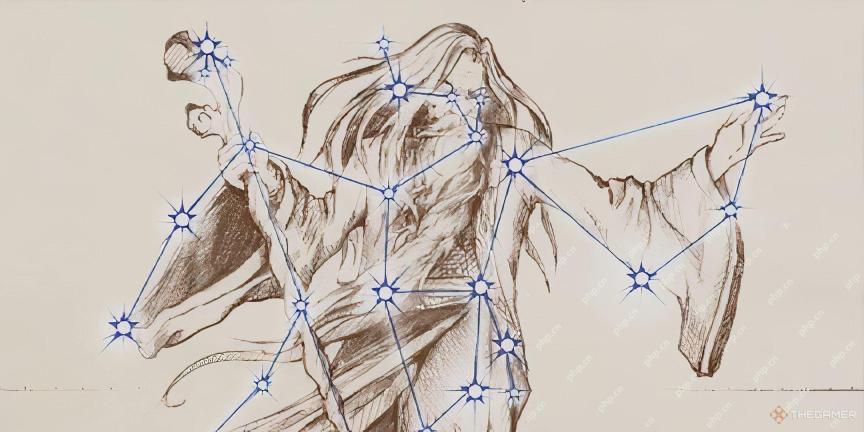 Oblivion Remastered: Best Melee BuildApr 26, 2025 pm 12:09 PM
Oblivion Remastered: Best Melee BuildApr 26, 2025 pm 12:09 PMOblivion Remastered: The Ultimate Weapon-Focused Melee Build Looking to create a devastating melee character in Oblivion Remastered? This guide focuses on a pure-carnage, weapon-heavy build, emphasizing choices that maximize damage output. While spec
 NYT Mini Crossword Answers And Hints - April 26, 2025Apr 26, 2025 pm 12:08 PM
NYT Mini Crossword Answers And Hints - April 26, 2025Apr 26, 2025 pm 12:08 PMStuck on today's NYT Mini Crossword? Need a fresh perspective on those tricky clues? Don't worry, we've got you covered! Sometimes a different hint is all you need to unlock that satisfying "aha!" moment. Whether you're looking for alter
 Pokemon Go: Growing Up Event GuideApr 26, 2025 pm 12:07 PM
Pokemon Go: Growing Up Event GuideApr 26, 2025 pm 12:07 PMPokemon Go's "Growing Up" Event: A Celebration of Starter Pokemon! Get ready for a new Pokemon Go event focusing on the adorable early-stage Pokemon! The "Growing Up" event brings exciting bonuses and encounters. This event runs
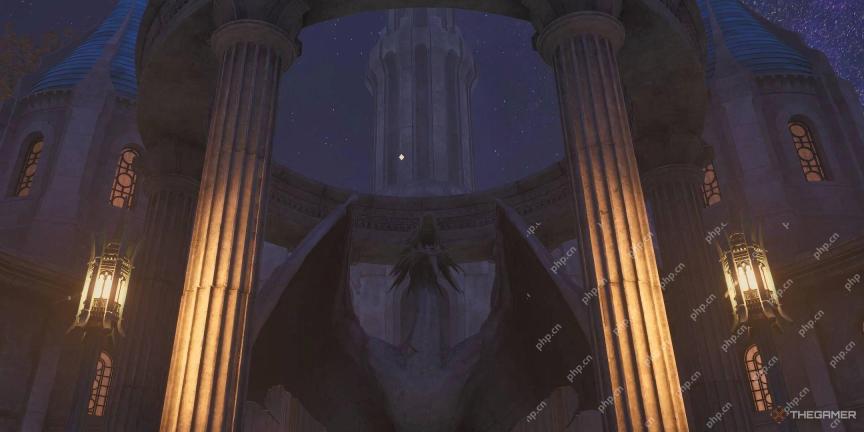 Oblivion Remastered: Alchemy GuideApr 26, 2025 pm 12:06 PM
Oblivion Remastered: Alchemy GuideApr 26, 2025 pm 12:06 PMOblivion Remastered Alchemy: A Beginner's Guide What exactly is Alchemy in Oblivion Remastered? How does it work? This guide will cover the basics of Alchemy in Oblivion Remastered, explaining its mechanics and how it compares to the original game.
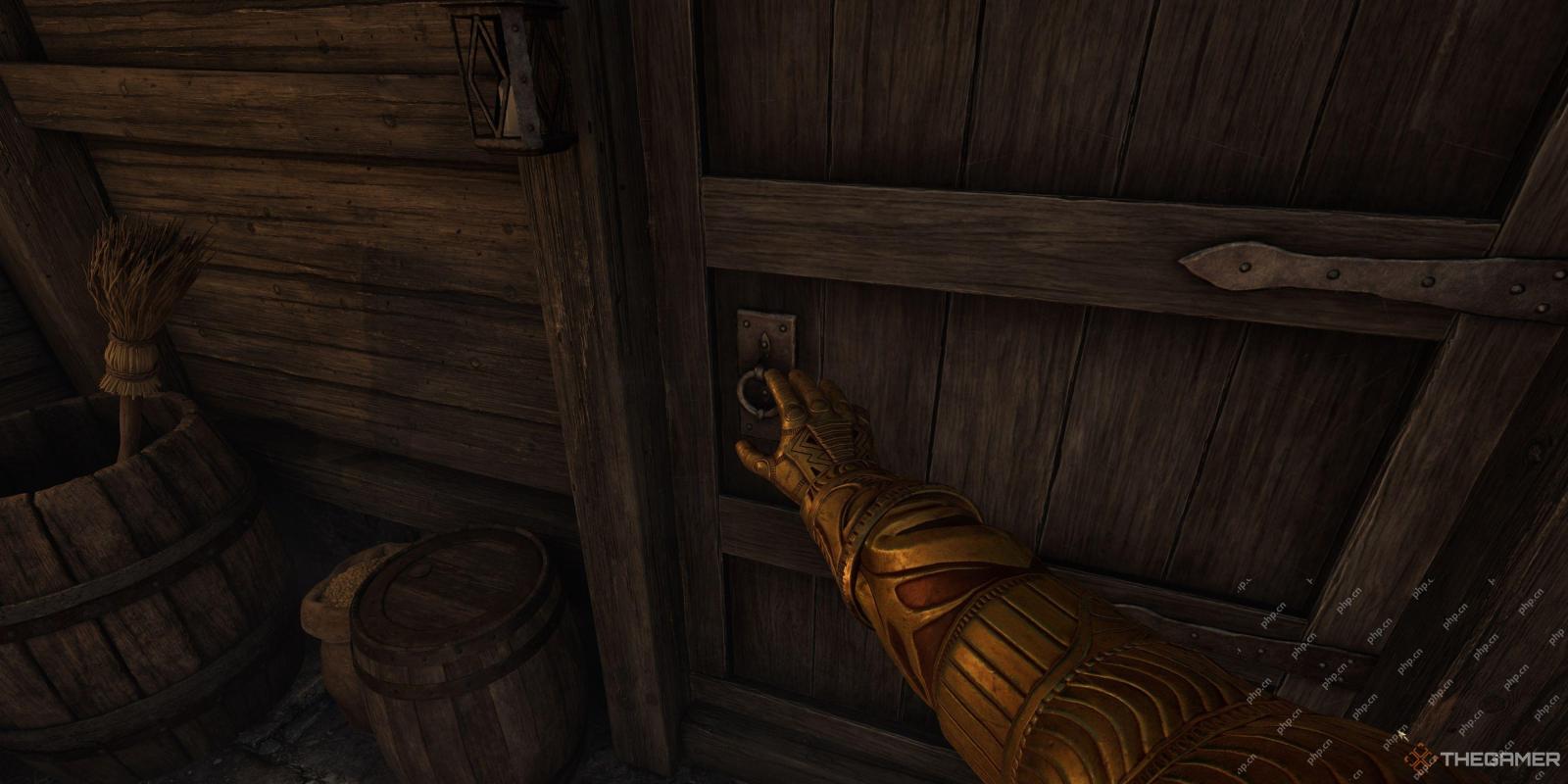 Oblivion Remastered: Fame And Infamy, ExplainedApr 26, 2025 pm 12:05 PM
Oblivion Remastered: Fame And Infamy, ExplainedApr 26, 2025 pm 12:05 PMOblivion Remastered: Mastering Fame and Infamy – A Comprehensive Guide Fame and infamy are two sides of the same coin in Oblivion Remastered. This guide explores their impact, how to increase them, and their practical applications. Whether you're a
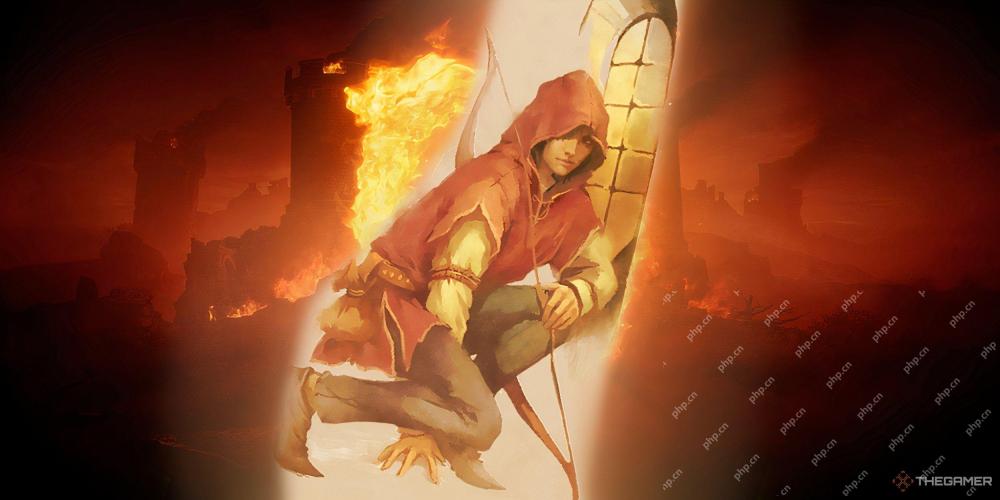 Oblivion Remastered: Best Custom Spells To MakeApr 26, 2025 pm 12:04 PM
Oblivion Remastered: Best Custom Spells To MakeApr 26, 2025 pm 12:04 PMOblivion Remastered: Create the strongest custom spells to conquer the magic world easily! Custom spells are the key to the path to the master of magic in the remake of "The Elder Scrolls IV: Annihilation". Since "The Elder Scrolls V: Skyrim" cancelled its custom spell, many old players have been lamenting this. Custom spells are not only cool, but also powerful, but they can also waste time and resources if planned incorrectly. Therefore, we recommend that you make a thorough plan. This article features the most powerful custom spells from the Elder Scrolls IV: Oblivion remake to help you stand out in the game, gain significant advantages, and make your adventure easier and more convenient. These spell essences are within your fingertips! Best custom spells In "Obsolute"


Hot AI Tools

Undresser.AI Undress
AI-powered app for creating realistic nude photos

AI Clothes Remover
Online AI tool for removing clothes from photos.

Undress AI Tool
Undress images for free

Clothoff.io
AI clothes remover

Video Face Swap
Swap faces in any video effortlessly with our completely free AI face swap tool!

Hot Article

Hot Tools

WebStorm Mac version
Useful JavaScript development tools

mPDF
mPDF is a PHP library that can generate PDF files from UTF-8 encoded HTML. The original author, Ian Back, wrote mPDF to output PDF files "on the fly" from his website and handle different languages. It is slower than original scripts like HTML2FPDF and produces larger files when using Unicode fonts, but supports CSS styles etc. and has a lot of enhancements. Supports almost all languages, including RTL (Arabic and Hebrew) and CJK (Chinese, Japanese and Korean). Supports nested block-level elements (such as P, DIV),

EditPlus Chinese cracked version
Small size, syntax highlighting, does not support code prompt function

DVWA
Damn Vulnerable Web App (DVWA) is a PHP/MySQL web application that is very vulnerable. Its main goals are to be an aid for security professionals to test their skills and tools in a legal environment, to help web developers better understand the process of securing web applications, and to help teachers/students teach/learn in a classroom environment Web application security. The goal of DVWA is to practice some of the most common web vulnerabilities through a simple and straightforward interface, with varying degrees of difficulty. Please note that this software

SublimeText3 English version
Recommended: Win version, supports code prompts!





